6. Notifying the Team#
In this step of the workflow you will learn how to send messages to a Discord channel using the Discord node.
Now that you have a calculated summary of the booked orders, you need to notify Nathan's team in their Discord channel. For this workflow, you will send messages to the n8n server on Discord.
Communication nodes
You can replace the Discord node with another communication app. For example, n8n also has nodes for Slack and Mattermost.
In your workflow, add a Discord node connected to the Code node. In the Discord node window, configure the parameters:
- Webhook URL: Enter the URL that you received in the email from n8n when you signed up for this course.
- Text (Expression): This week we have
{{$json["totalBooked"]}}booked orders with a total value of{{$json["bookedSum"]}}. My Unique ID:{{$node["HTTP Request"].parameter["headerParametersUi"]["parameter"][0]["value"]}}
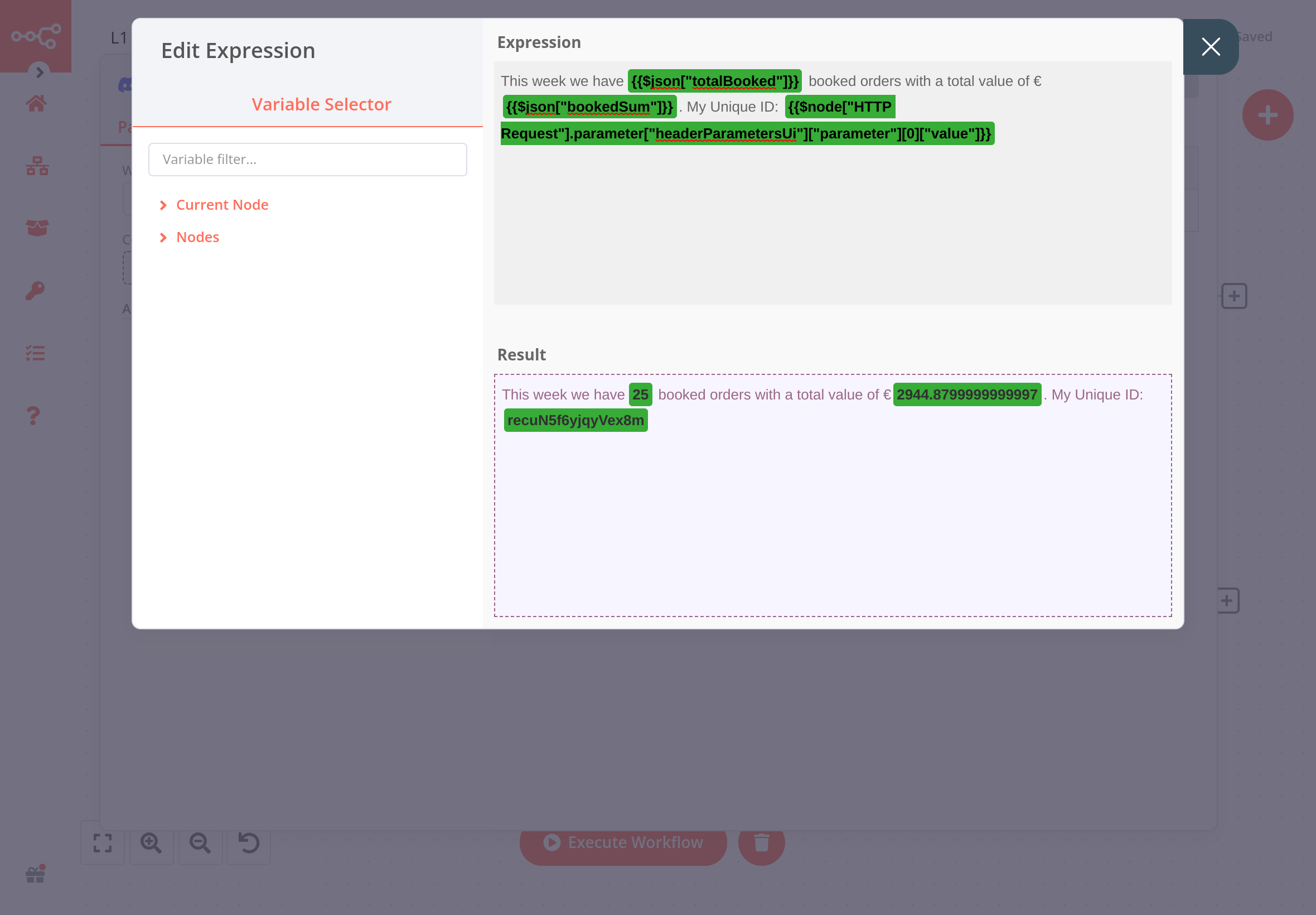
Now execute the Discord node. If all works well, your message should appear in the Discord channel #course-level-1.

What's next?#
Nathan 🙋: Incredible, you've saved me so many hours of tedious work already! Now I can simply execute this workflow when I need it. I just need to remember to run it every Monday morning at 9 am...
You 👩🔧: Don't worry about that, you can actually schedule the workflow to run on a specific day, time, or interval. I'll set this up in the next step.