7. Scheduling the Workflow#
In this step of the workflow you will learn how to schedule your workflow so that it runs automatically at a set time/interval using the Cron node.
The workflow you've built so far executes only when you click on Execute Workflow. But Nathan needs it to run automatically every Monday morning. You can do this with the Schedule Trigger, which allows you to schedule workflows to run periodically at fixed dates, times, or intervals.
In your workflow, add the Schedule trigger node, and configure its parameters:
- Mode: Every Week
- Hour: 9
- Minute: 0
- Weekday: Monday
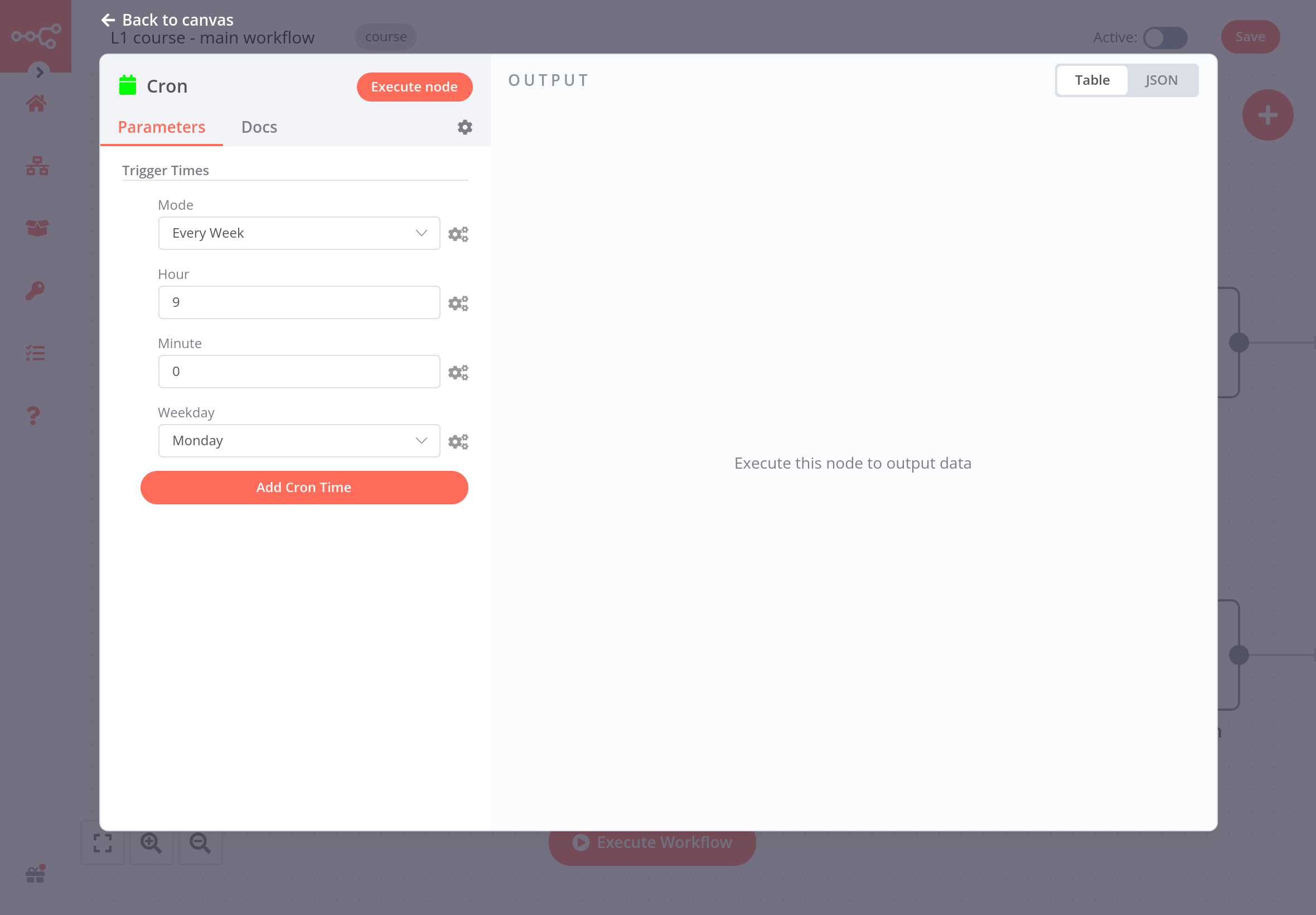
Keep in mind
To ensure accurate scheduling with the Cron node, be sure the timezone is set correctly for your n8n instance (or the workflow).
What's next?#
You 👩🔧: That was it for the workflow! I've added and configured all necessary nodes. Now every time you click on Execute Workflow, all nodes will be executed: getting, filtering, calculating, and transferring the sales data.
Nathan 🙋: This is just what I needed! So now my workflow will run automatically every Monday morning?
You 👩🔧: Not so fast. To do that, you need to activate your workflow. I'll do this in the next step and show you how to interpret the execution log.