Docker Installation#
Docker offers the following advantages:
- Install n8n in a clean environment.
- Easier setup for your preferred database.
- Can avoid issues due to different operating systems, as Docker provides a consistent system.
Prerequisites#
Before proceeding, install Docker Desktop.
Linux Users
Docker Desktop is available for Mac and Windows. Linux users must install Docker Engine and Docker Compose individually for your distribution.
Starting n8n#
From your terminal, run:
1 | |
This command will download all required n8n images and start your container, exposed on port 5678. To save your work between container restarts, it also mounts a local directory, .n8n, to persist your data locally.
You can then access n8n by opening: http://localhost:5678
Using alternate databases#
By default n8n uses SQLite to save credentials, past executions and workflows. n8n also supports PostgresDB, MySQL and MariaDB, configurable via environment variables as detailed below.
It's important to still persist data in the /root/.n8n folder as it contains n8n user data and even more importantly the encryption key for credentials. It's also the name of the webhook when the n8n tunnel is used.
If no directory is found, n8n creates automatically one on startup. In this case, existing credentials saved with a different encryption key can not be used anymore.
Keep in mind
Persisting the /root/.n8n directory even when using alternate databases is the recommended best practice, but not explicitly required. The encryption key can be provided via the N8N_ENCRYPTION_KEY environment variable.
PostgresDB#
To use n8n with Postgres, provide the corresponding configuration:
1 2 3 4 5 6 7 8 9 10 11 12 13 | |
A complete docker-compose file for Postgres can be found here.
MySQL#
To use n8n with MySQL, provide the corresponding configuration:
1 2 3 4 5 6 7 8 9 10 11 12 | |
Setting timezone#
To define the timezone n8n should use, the environment variable GENERIC_TIMEZONE can be set. This gets used by schedule based nodes such as the Cron node.
The timezone of the system can also be set separately. This controls what
some scripts and commands return like $ date. The system timezone can be set via the environment variable TZ.
Example using the same timezone for both:
1 2 3 4 5 6 | |
Updating#
From your Docker Desktop, navigate to the Images tab and select Pull from the context menu to download the latest n8n image:
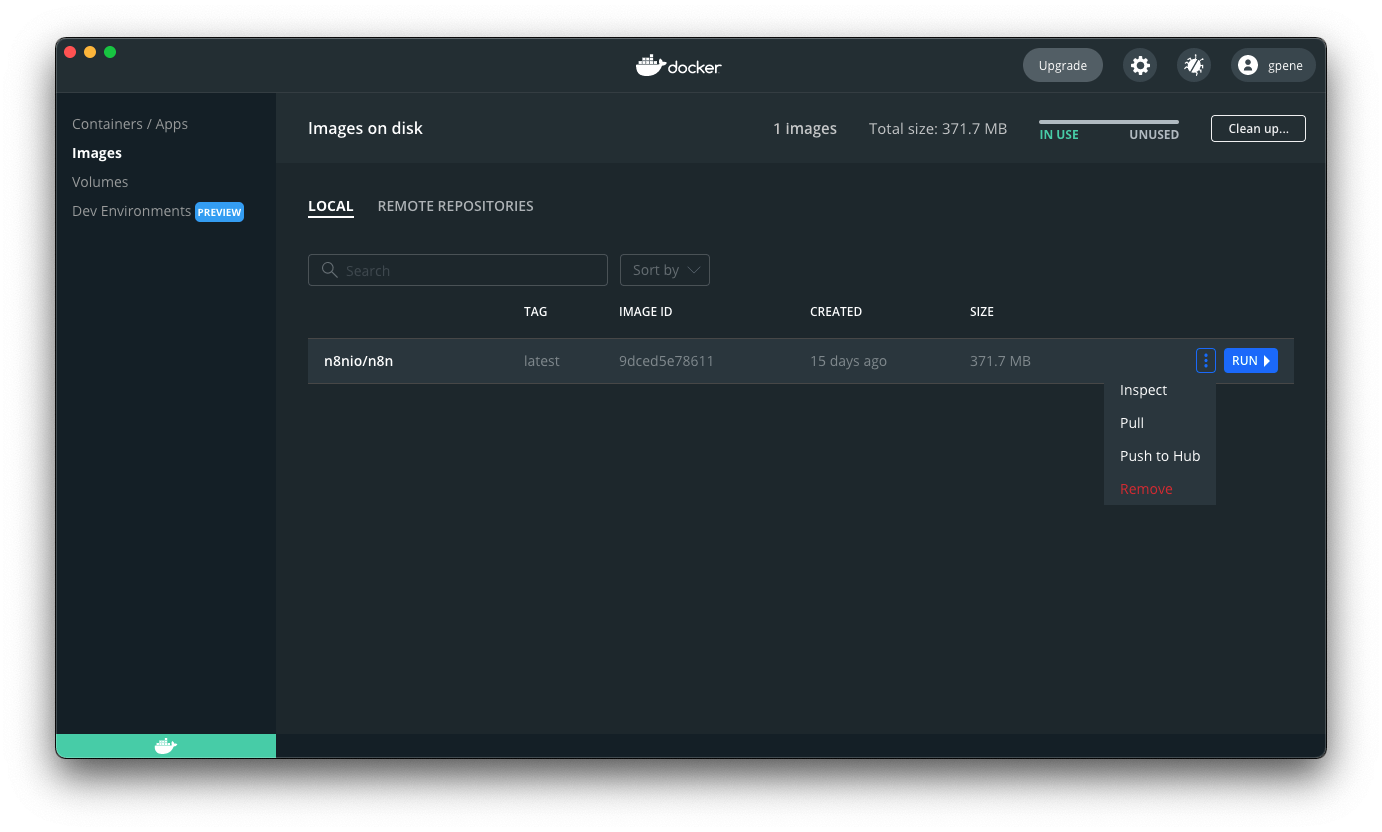
You can also use the command line to pull the latest, or a specific version:
1 2 3 4 5 | |
Stop the container and start it again. You can also use the command line:
1 2 3 4 5 6 7 8 9 10 11 | |
Docker Compose#
If you've running n8n using a docker-compose file, follow the below mentioned steps to update n8n.
1 2 3 4 5 6 7 8 | |
Further reading#
More information about Docker setup can be found in the README file of the Docker Image.
n8n with tunnel#
Danger
This is only meant for local development and testing. Do not use it in production.
To be able to use webhooks for trigger nodes of external services like GitHub, n8n has to be reachable from the web. To make that easy, n8n has a special tunnel service which redirects requests from our servers to your local n8n instance.
Start n8n with --tunnel by running:
1 2 3 4 5 6 | |
Next steps#
- Learn more about configuring and scaling n8n.
- Or explore using n8n: try the Quickstarts.