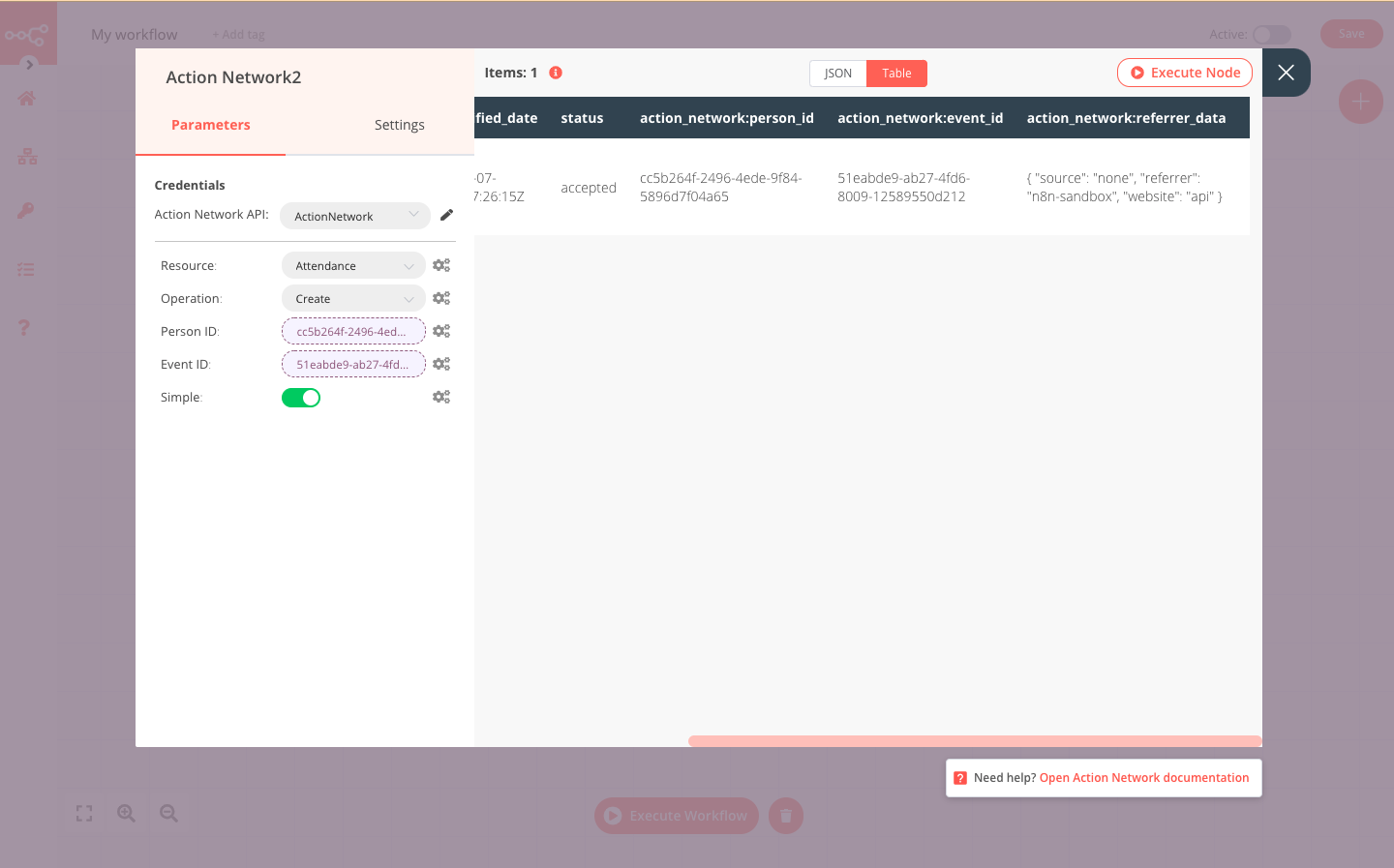Action Network#
Action Network is an open platform that empowers individuals and groups to organize for progressive causes.
Credentials
You can find authentication information for this node here.
Basic operations#
- Attendance
- Create
- Get
- Get All
- Event
- Create
- Get
- Get All
- Person
- Create
- Get
- Get All
- Update
- Person Tag
- Add
- Remove
- Petition
- Create
- Get
- Get All
- Update
- Signature
- Create
- Get
- Get All
- Update
- Tag
- Create
- Get
- Get All
Example#
This workflow allows you to create a new event in Action Network, then create a new person and mark them as having attended your event. This workflow uses the following two nodes. - Start - ActiveCampaign
The final workflow should look like the following image.
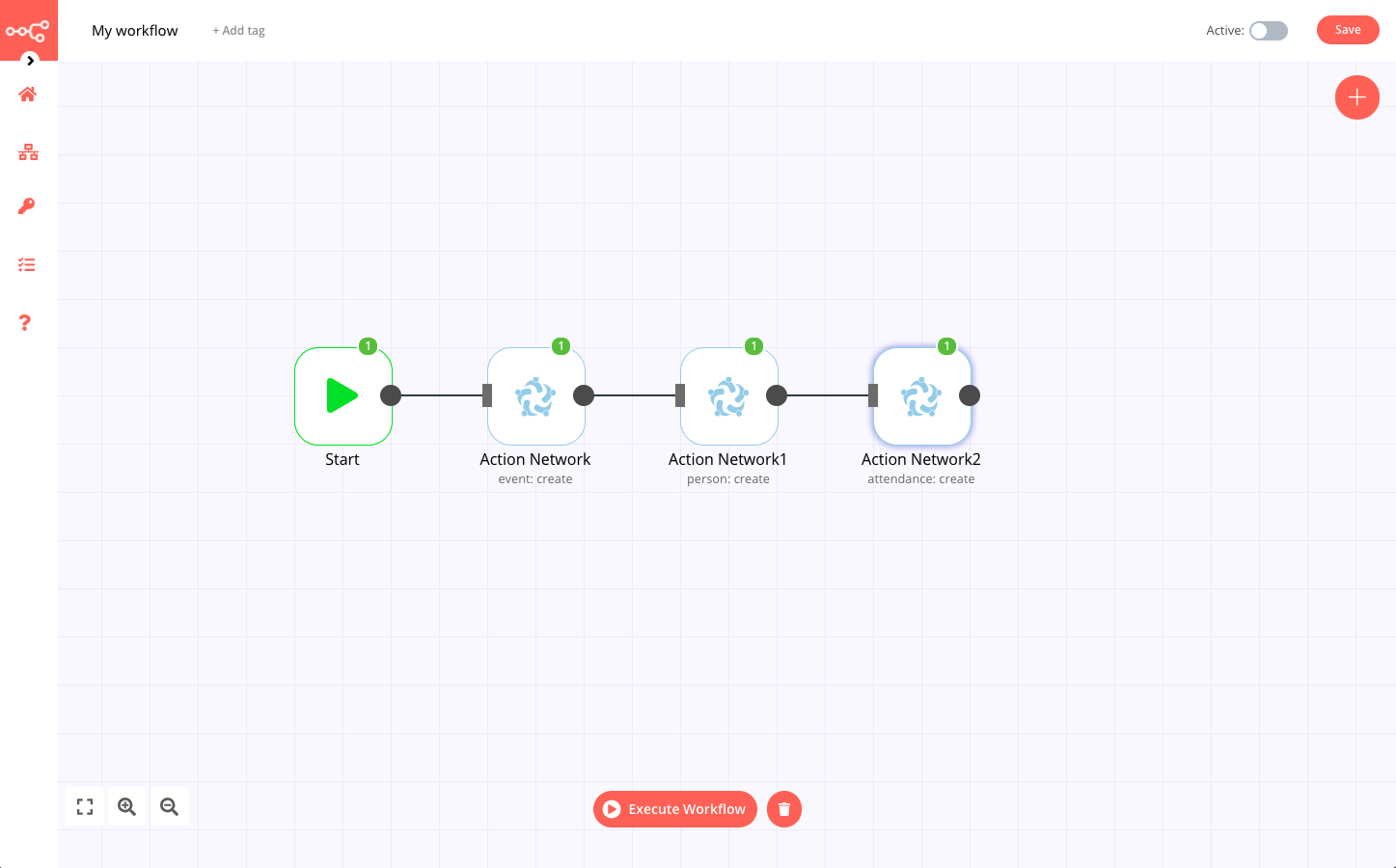
1. Start node#
The start node exists by default when you create a new workflow.
2. Action Network node#
- First enter your credentials. You can find out how to do that here.
- Fill in the remaining parameters as follows:
- Resource: Select Event from the dropdown list.
- Operation: Select Create from the dropdown list.
- Origin System: Enter where this event originated. n8n.io in our example.
- Title: Enter the name of your event, July Meetup in our example here.
- Enable the Simple toggle to return an easier to view response as opposed to the complete raw data.
- Use the Additional Fields to enter any further details about your event. Here we provided the Start Date.
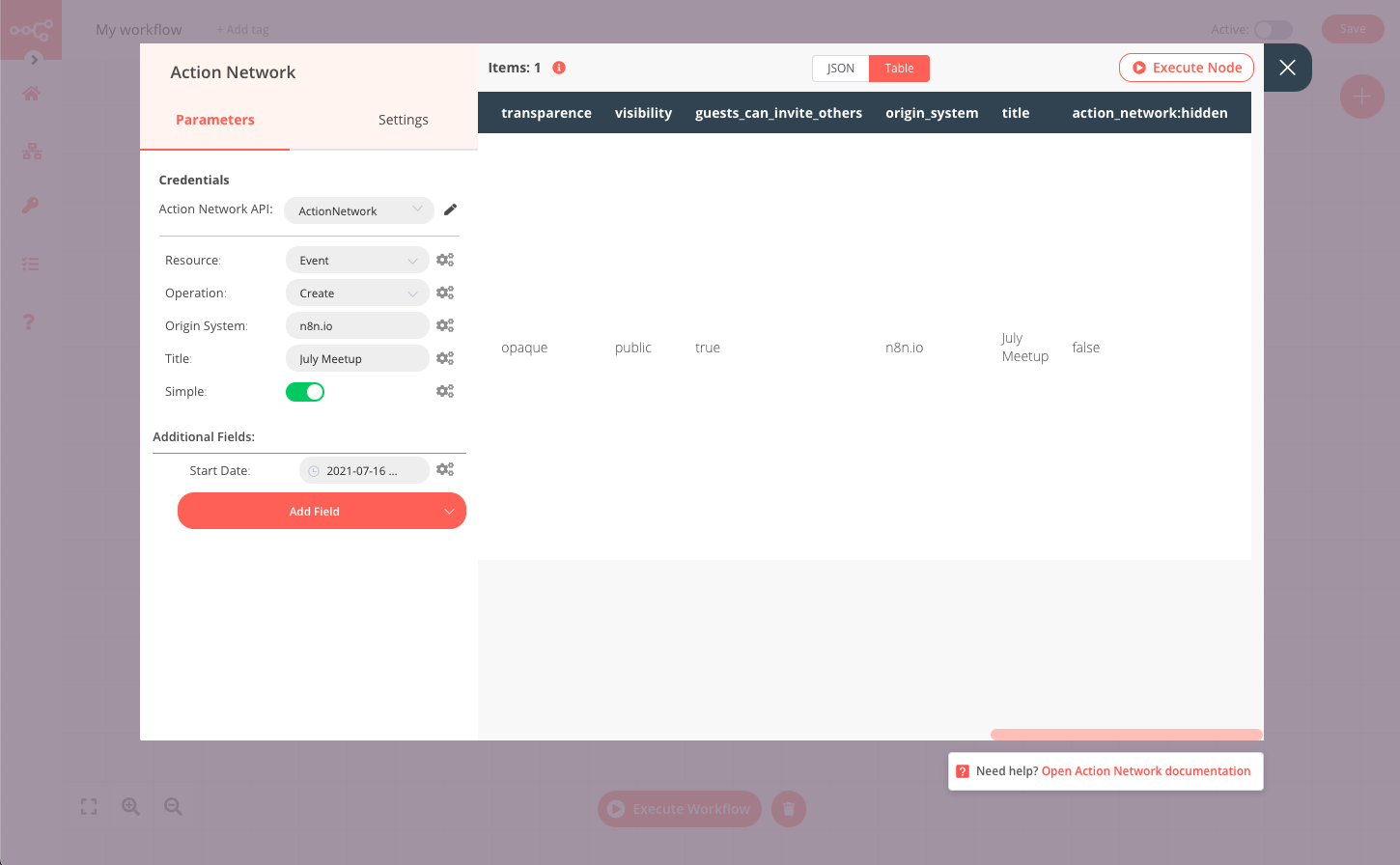
3. Action Network1 node#
- First enter your credentials. You can find out how to do that here.
- Fill in the remaining parameters as follows:
- Resource: Select Person from the dropdown list.
- Operation: Select Create from the dropdown list.
- Enable the Simple toggle to return an easier to view response as opposed to the complete raw data.
- In the Email Address section, enter the address and status for this person (here we Subscribe them).
- Use the Additional Fields to enter any further details about this person. Here we provided their given name.
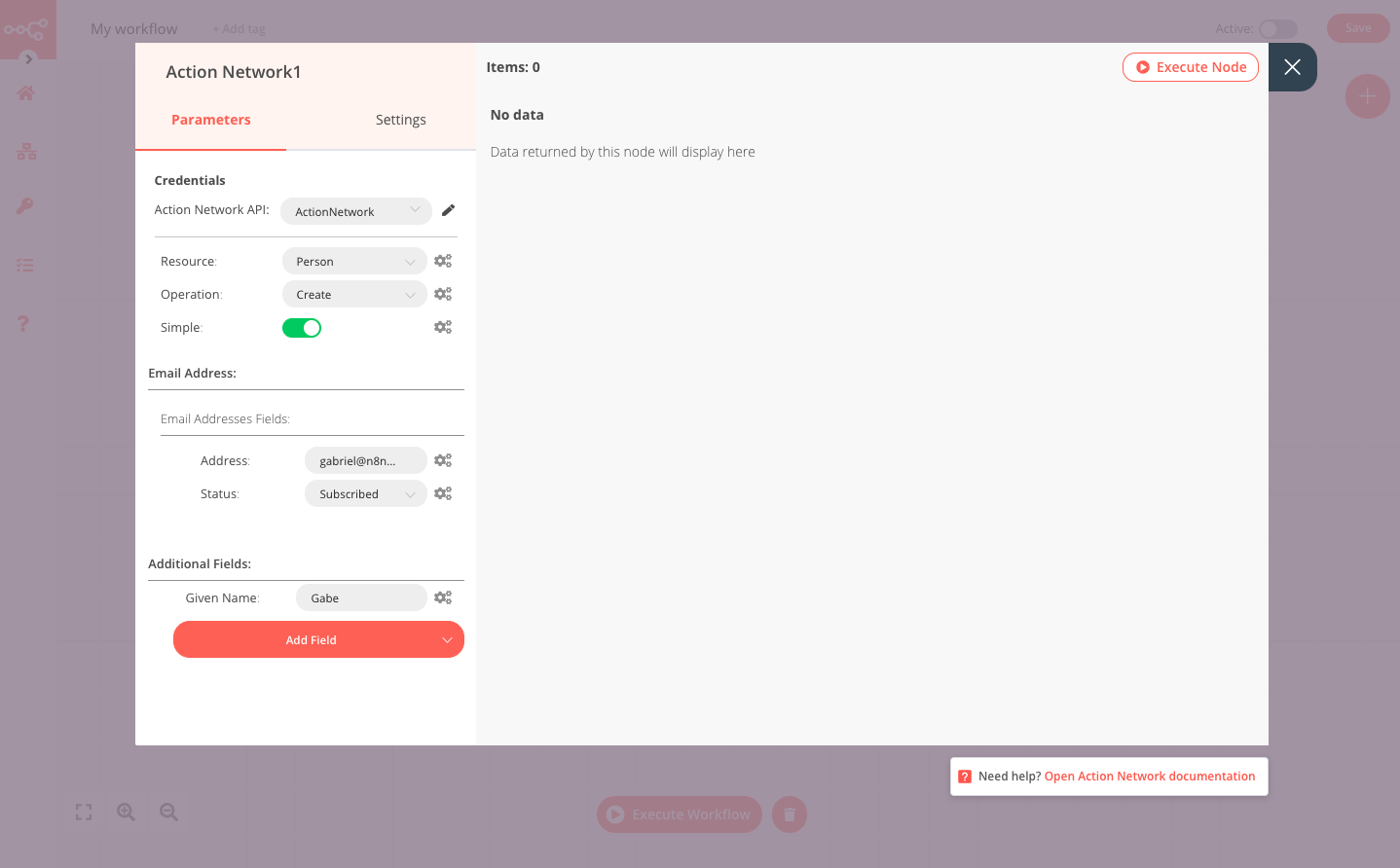
4. Action Network2 node#
- First enter your credentials. You can find out how to do that here.
- Fill in the remaining parameters as follows:
- Resource: Select Attendance from the dropdown list.
- Operation: Select Create from the dropdown list.
- Person ID: Enter the ID for the person created by the previous node.
- Event ID: Enter the ID for the event created in the first node.
- Enable the Simple toggle to return an easier to view response as opposed to the complete raw data.