ClickUp#
ClickUp is a cloud-based collaboration and project management tool suitable for businesses of all sizes and industries. Features include communication and collaboration tools, task assignments and statuses, alerts and a task toolbar.
Credentials
You can find authentication information for this node here.
Basic Operations#
- Checklist
- Create a checklist
- Delete a checklist
- Update a checklist
- Checklist Item
- Create a checklist item
- Delete a checklist item
- Update a checklist item
- Comment
- Create a comment
- Delete a comment
- Get all comments
- Update a comment
- Folder
- Create a folder
- Delete a folder
- Get a folder
- Get all folders
- Update a folder
- Goal
- Create a goal
- Delete a goal
- Get a goal
- Get all goals
- Update a goal
- Goal Key Result
- Create a key result
- Delete a key result
- Update a key result
- List
- Create a list
- Retrieve list's custom fields
- Delete a list
- Get a list
- Get all lists
- Get list members
- Update a list
- Space Tag
- Create a space tag
- Delete a space tag
- Get all space tags
- Update a space tag
- Task
- Create a task
- Delete a task
- Get a task
- Get all tasks
- Get task members
- Set a custom field
- Update a task
- Task List
- Add a task to a list
- Remove a task from a list
- Task Tag
- Add a tag to a task
- Remove a tag from a task
- Task Dependency
- Create a task dependency
- Delete a task dependency
- Time Entry
- Create a time entry
- Delete a time entry
- Get a time entry
- Get all time entries
- Start a time entry
- Stop the current running timer
- Update a time Entry
- Time Entry Tag
- Add tag to time entry
- Get all time entry tags
- Remove tag from time entry
Example Usage#
This workflow allows you to create a task in ClickUp. You can also find the workflow on the website. This example usage workflow would use the following two nodes. - Start - ClickUp
The final workflow should look like the following image.
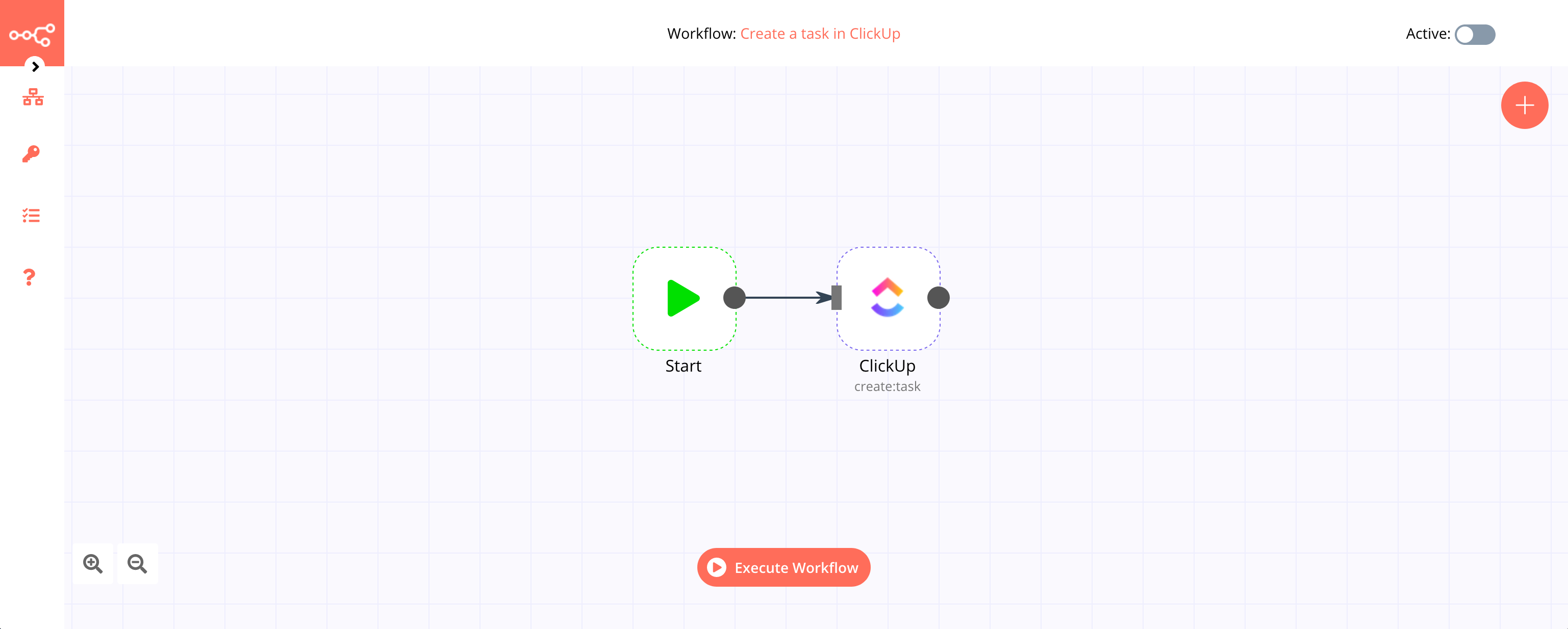
1. Start node#
The start node exists by default when you create a new workflow.
2. ClickUp node#
- First of all, you'll have to enter credentials for the ClickUp node. You can find out how to do that here.
- Select your team ID from the Team ID dropdown list.
- Select your space ID from the Space ID dropdown list.
- Select your folder ID from the Folder ID dropdown list.
- Select your list ID from the List ID dropdown list.
- Enter the name of the task in the Name field.
- Click on Execute Node to run the workflow.