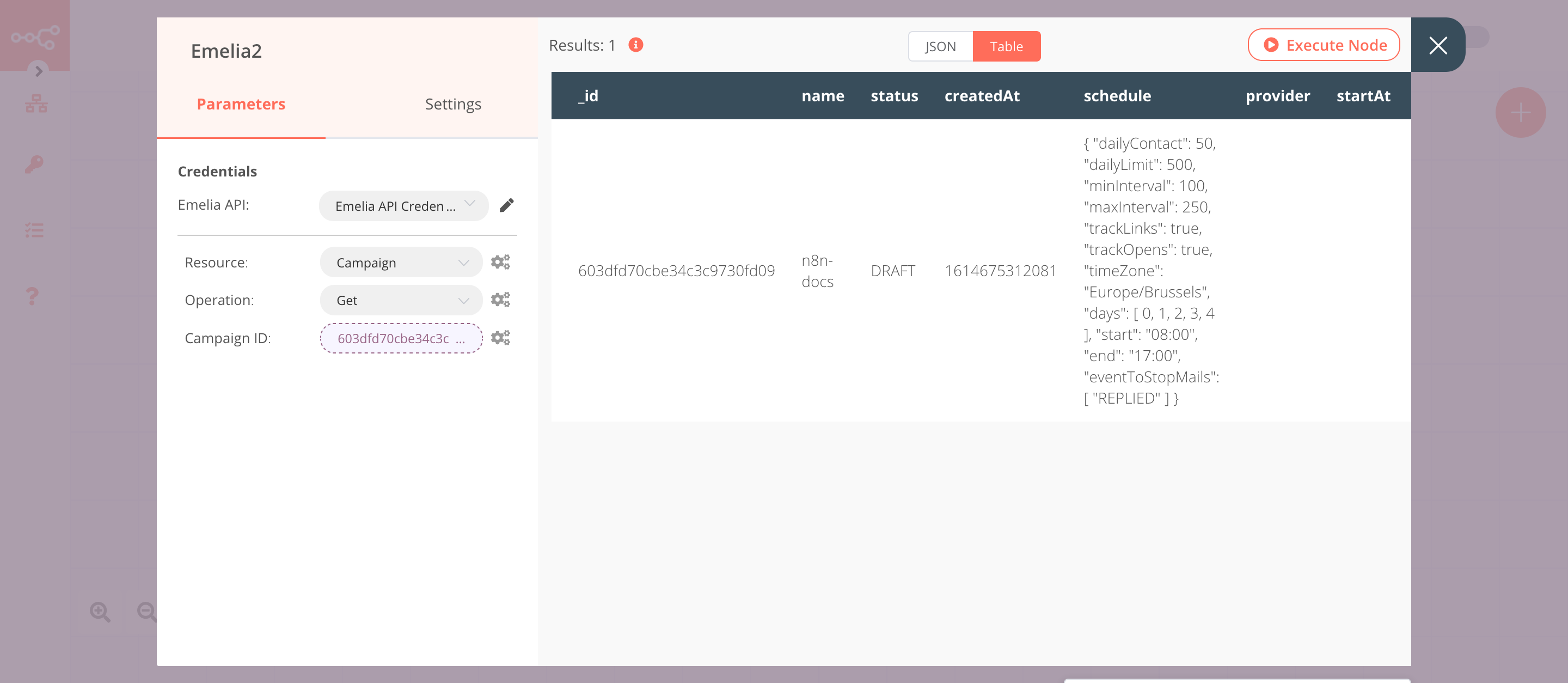Emelia#
Emelia is a cold-mailing tool.
Credentials
You can find authentication information for this node here.
Basic Operations#
- Campaign
- Add Contact
- Create
- Get
- Get All
- Pause
- Start
- Contact List
- Add
- Get All
Example Usage#
This workflow allows you to create a campaign, add a contact, and get the campaign from Emelia. You can also find the workflow on n8n.io. This example usage workflow uses the following nodes. - Start - Emelia
The final workflow should look like the following image.
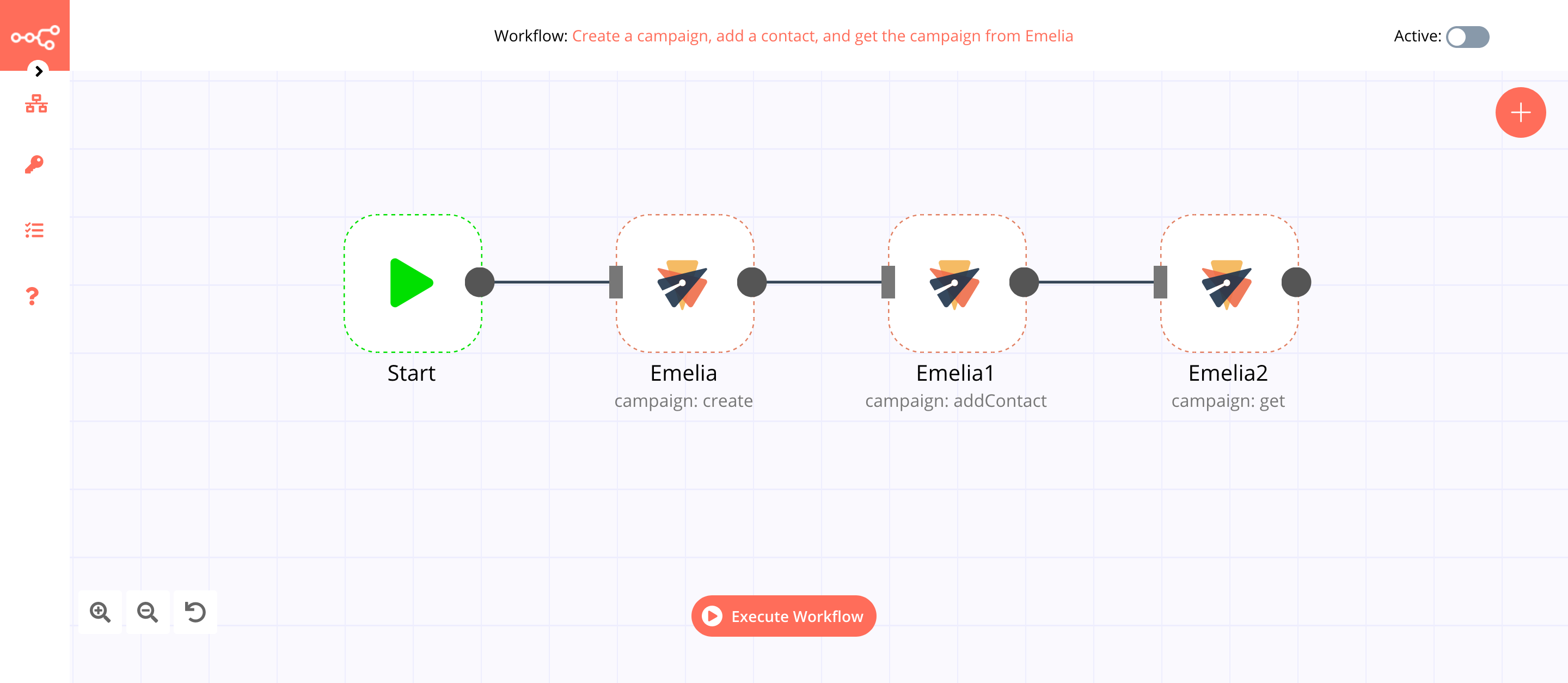
1. Start node#
The Start node exists by default when you create a new workflow.
2. Emelia node (campaign: create)#
This node will create a new campaign in Emelia.
- First of all, you'll have to enter credentials for the Emelia node. You can find out how to do that here.
- Select 'Create' from the Operation dropdown list.
- Enter the campaign name in the Campaign Name field.
- Click on Execute Node to run the node.
In the screenshot below, you will notice that the node creates a new campaign.
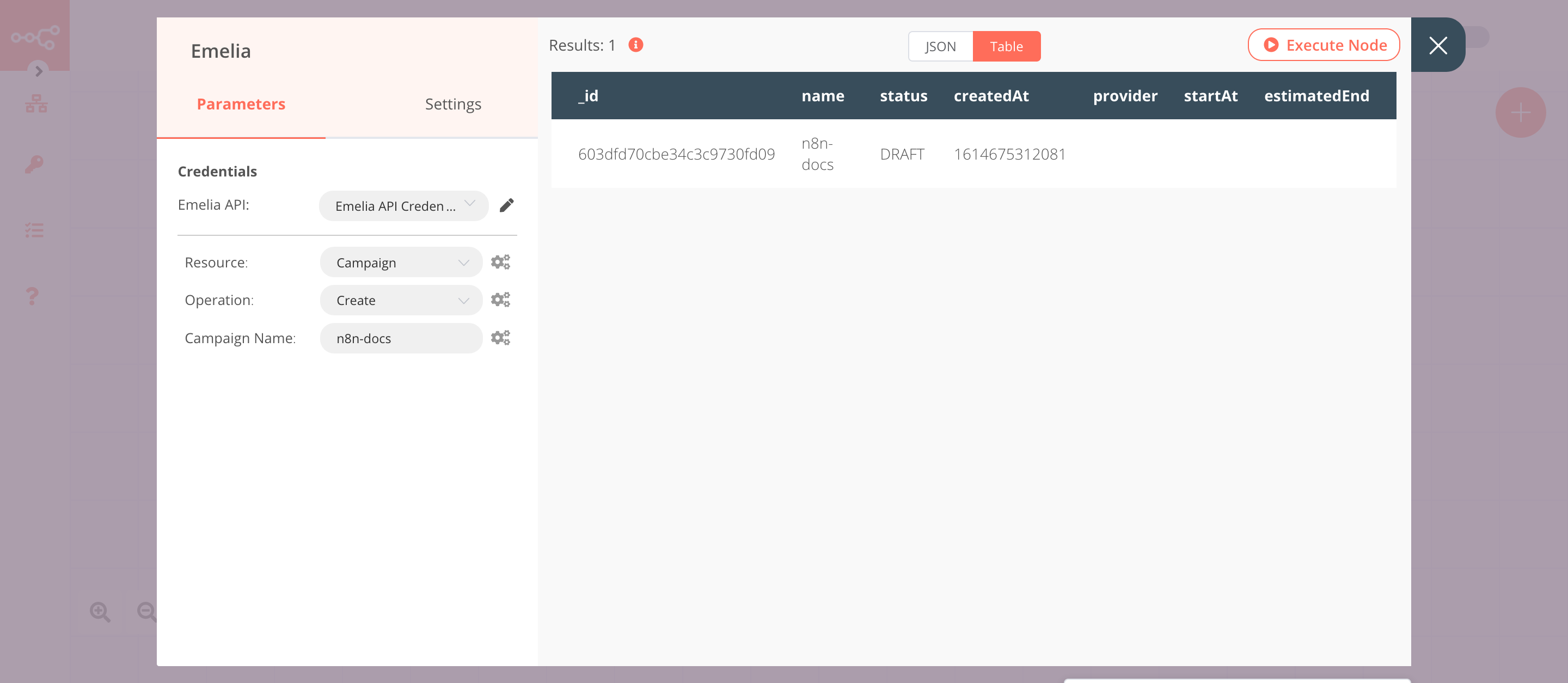
3. Emelia1 node (campaign: addContact)#
This node will add a contact to the campaign that we created in the previous node.
- Select the credentials that you entered in the previous node.
- Select 'Add Contact' from the Operation dropdown list.
- Select the campaign from the Campaign ID dropdown list.
- Enter the contact's email address in the Contact Email field.
- Click on the Add Field button and select 'First Name'.
- Enter the first name in the First Name field.
- Click on Execute Node to run the node.
In the screenshot below, you will notice that the node adds the contact to the campaign that we created in the previous node.
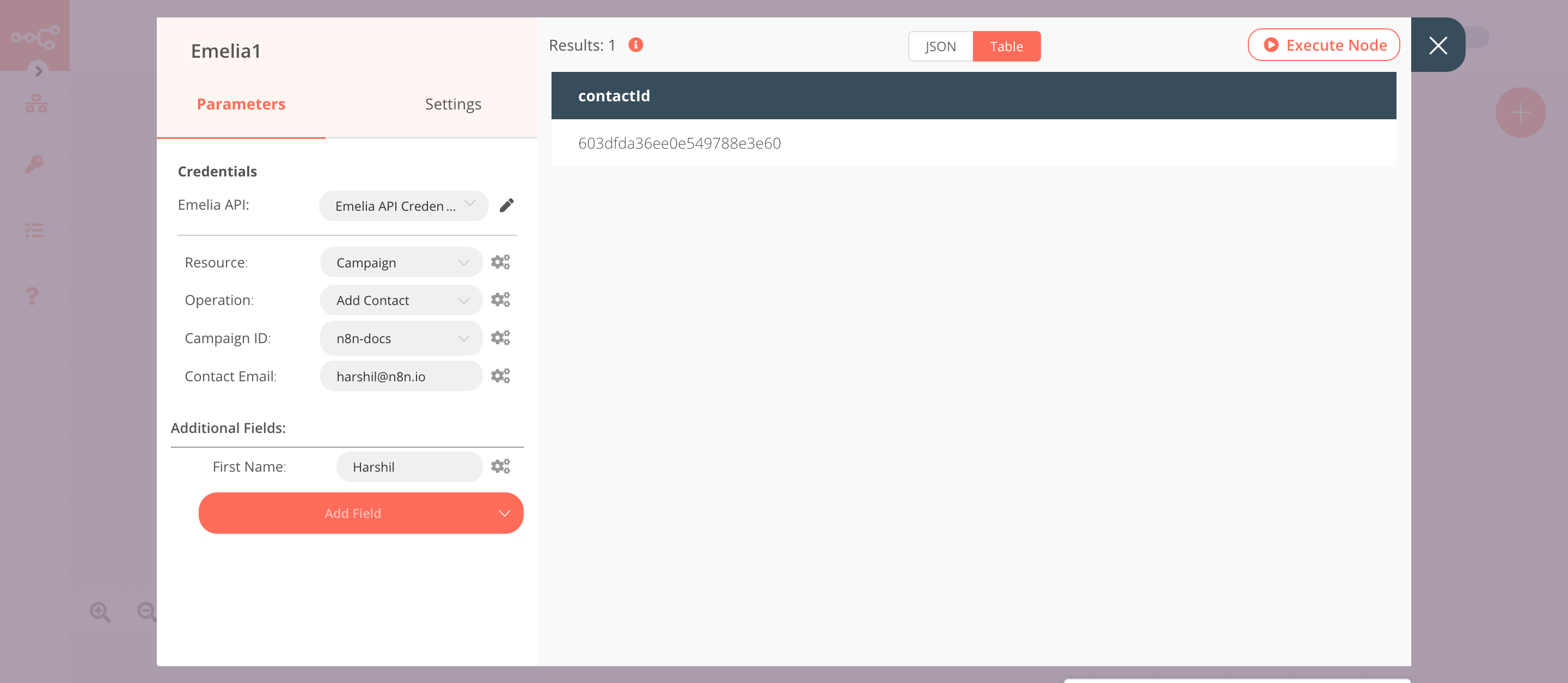
4. Emelia2 node (campaign: get)#
This node will get the information about the campaign that we created earlier.
- Select the credentials that you entered in the previous node.
- Select 'Get' from the Operation dropdown list.
- Click on the gears icon next to the Campaign ID field and click on Add Expression.
- Select the following in the Variable Selector section: Nodes > Emelia > Output Data > JSON > _id. You can also add the following expression:
{{$node["Emelia"].json["_id"]}}. - Click on Execute Node to run the node.
In the screenshot below, you will notice that the node returns the information of the campaign.