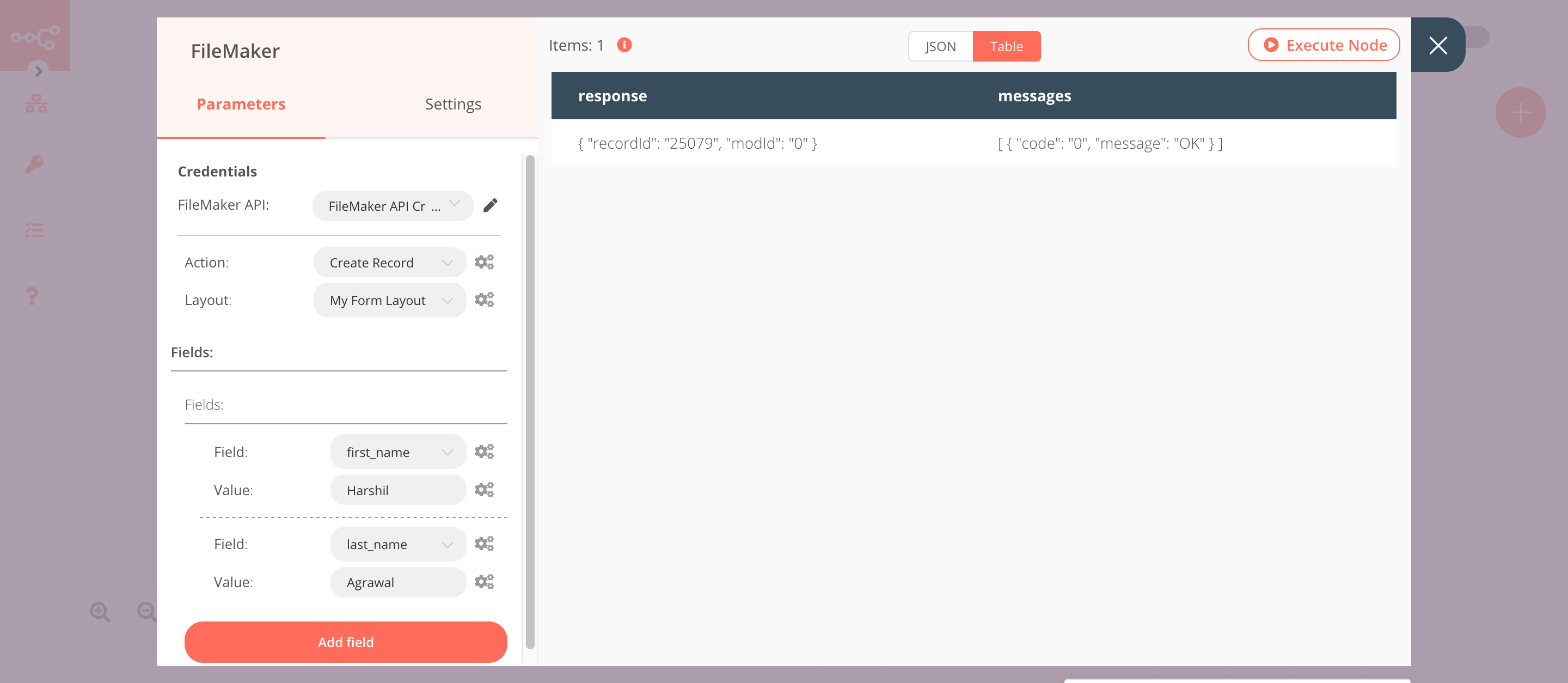FileMaker#
FileMaker is an integrated Enterprise Resource Planning software. It is a generic ERP software used by manufacturers, distributors, and service companies.
Credentials
You can find authentication information for this node here.
Basic Operations#
- Find Records
- Get Records
- Get Records by Id
- Perform Script
- Create Record
- Edit Record
- Duplicate Record
- Delete Record
Example Usage#
This workflow allows you to create, update, and retrieve a record from FileMaker. You can also find the workflow on n8n.io. This example usage workflow uses the following nodes. - Start - FileMaker
The final workflow should look like the following image.
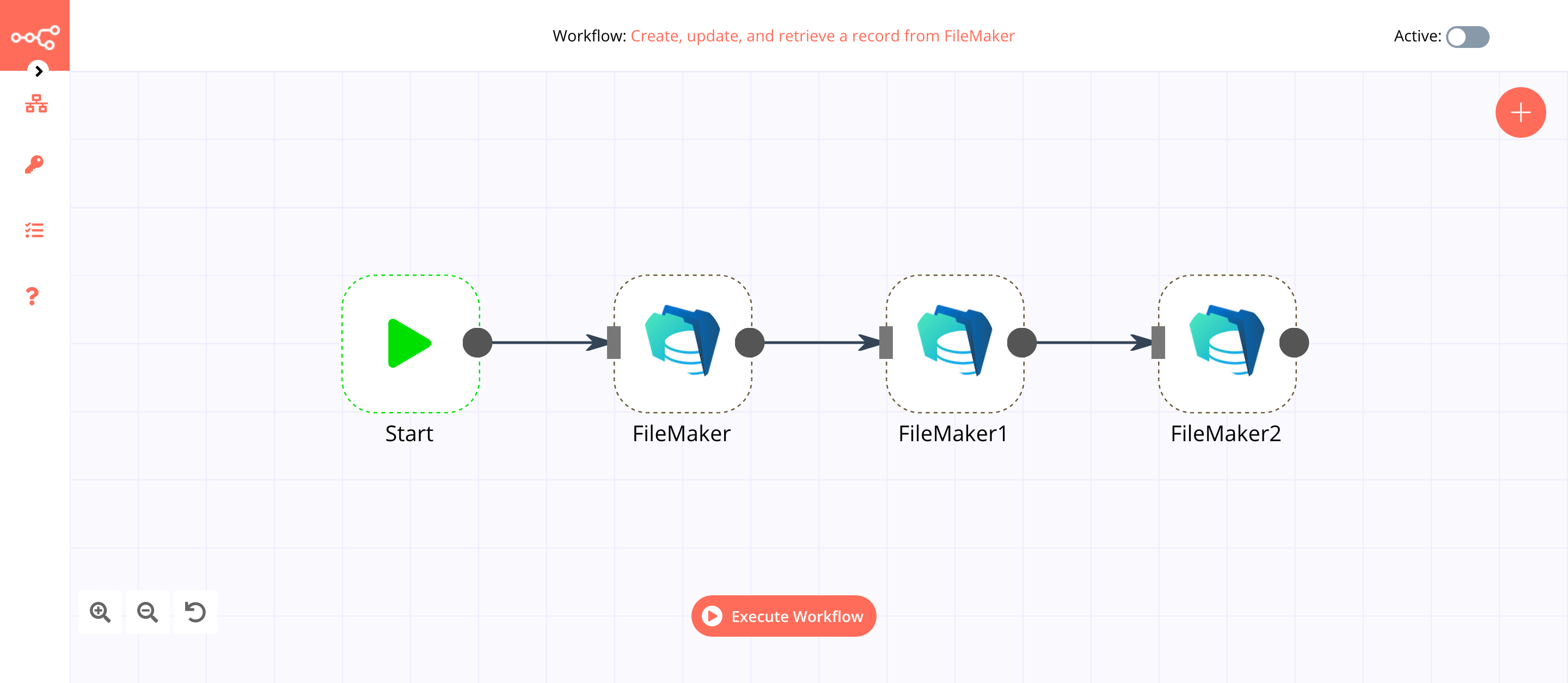
1. Start node#
The Start node exists by default when you create a new workflow.
2. FileMaker node#
This node will create a new record in FileMaker.
- First of all, you'll have to enter credentials for the FileMaker node. You can find out how to do that here.
- Select 'Create Record' from the Action dropdown list.
- Select a layout from the Layout dropdown list.
- Click on the Add Field button.
- Select a field from the Field dropdown list.
- Enter a value in the Value field.
- Click on the Add field button.
- Select a field from the Field dropdown list.
- Enter a value in the Value field.
- Click on Execute Node to run the node.
In the screenshot below, you will notice that the node creates a new record in FileMaker.
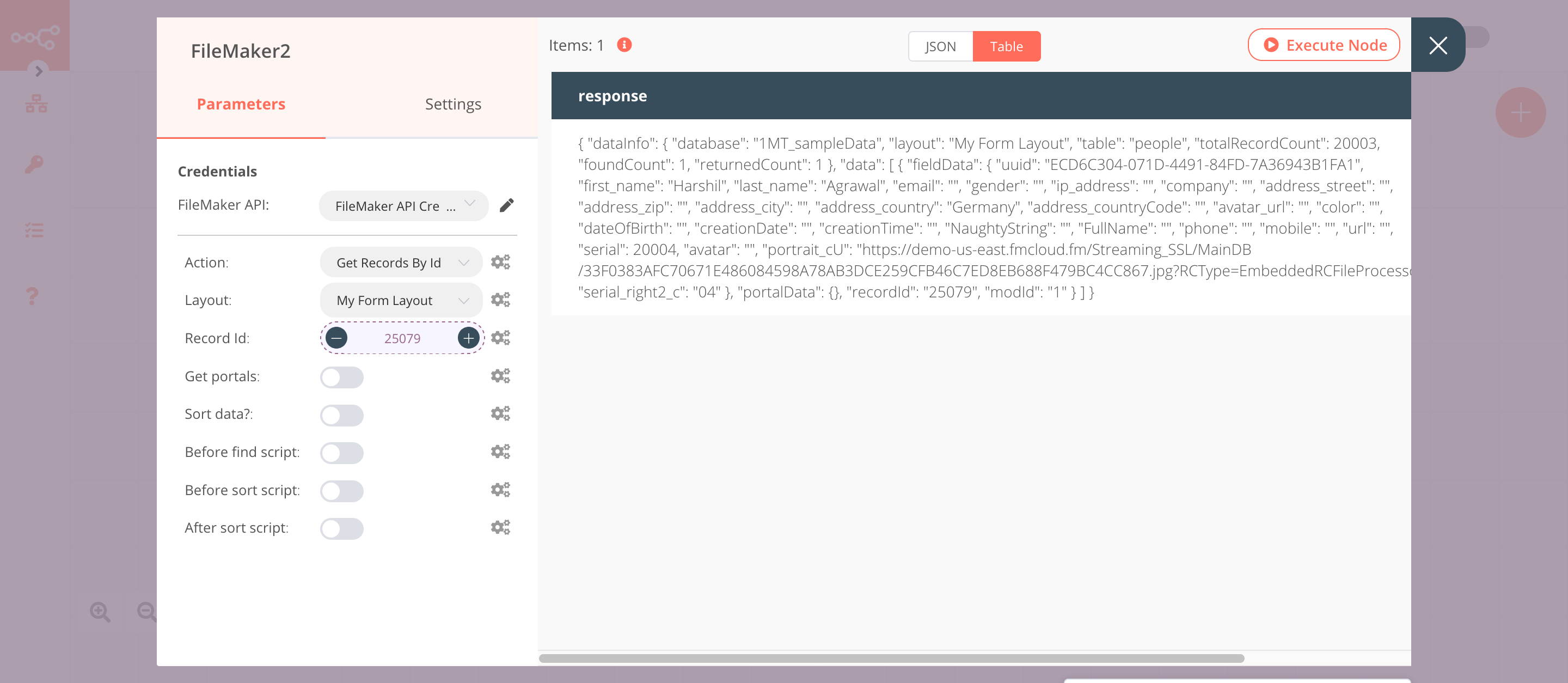
3. FileMaker1 node#
This node will add a new field to the record that we created in the previous node.
- Select the credentials that you entered in the previous node.
- Select 'Edit Record' from the Action dropdown list.
- Select a layout from the Layout dropdown list.
- Click on the gears icon next to the Record Id field and click on Add Expression.
- Select the following in the Variable Selector section: Current Node > Input Data > JSON > response > recordId. You can also add the following expression:
{{$json["response"]["recordId"]}}. - Click on the gears icon next to the Mod Id field and click on Add Expression.
- Select the following in the Variable Selector section: Current Node > Input Data > JSON > response > modId. You can also add the following expression:
{{$json["response"]["modId"]}}. - Click on the Add field button.
- Select a field from the Field dropdown list.
- Enter a value in the Value field.
- Click on Execute Node to run the node.
In the screenshot below, you will notice that the node adds the address_country field to the record that we created in the previous node.
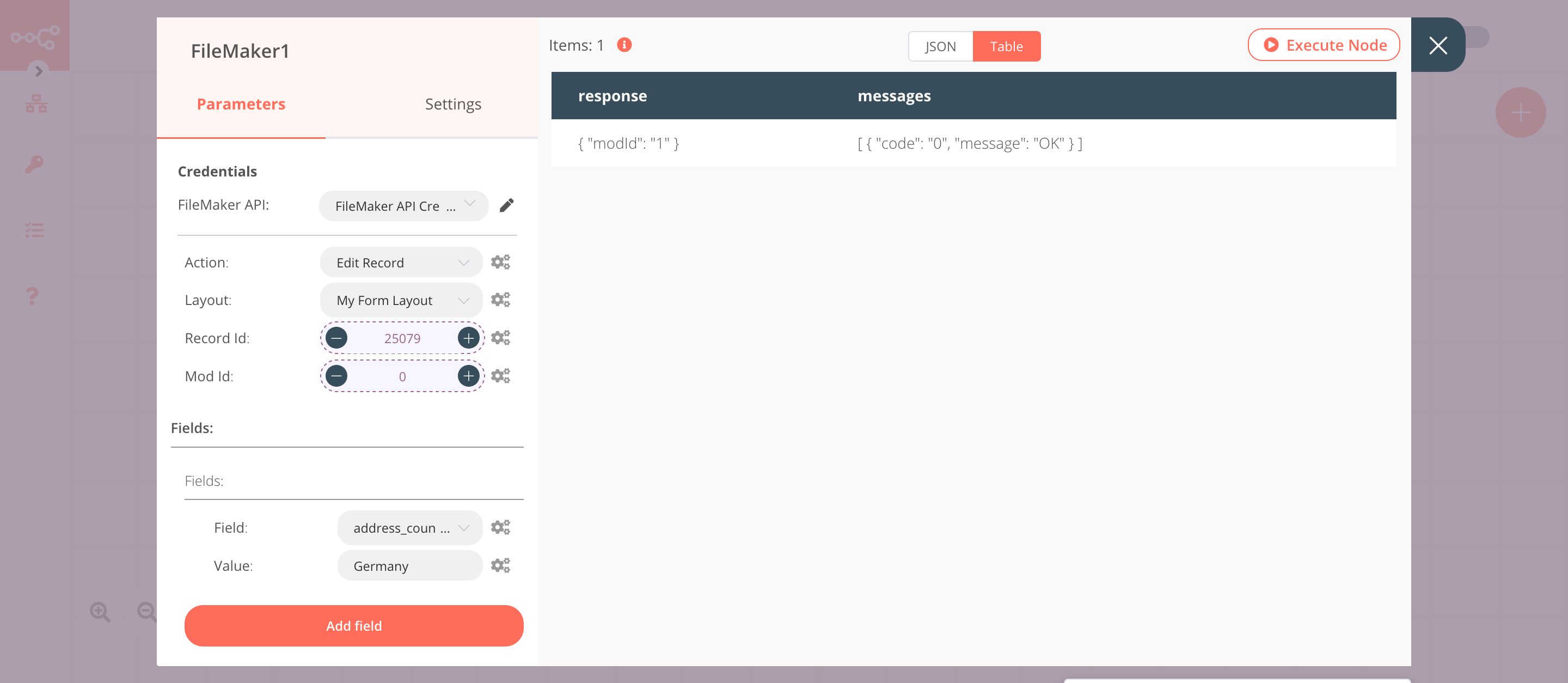
4. FileMaker2 node#
This node will get the information about the record that we created earlier.
- Select the credentials that you entered in the previous node.
- Select 'Get Records by Id' from the Action dropdown list.
- Select a layout from the Layout dropdown list.
- Click on the gears icon next to the Record Id field and click on Add Expression.
- Select the following in the Variable Selector section: Nodes > FileMaker > Output Data > JSON > response > recordId. You can also add the following expression:
{{$node["FileMaker"].json["response"]["recordId"]}}. - Click on Execute Node to run the node.
In the screenshot below, you will notice that the node returns the information of the record.