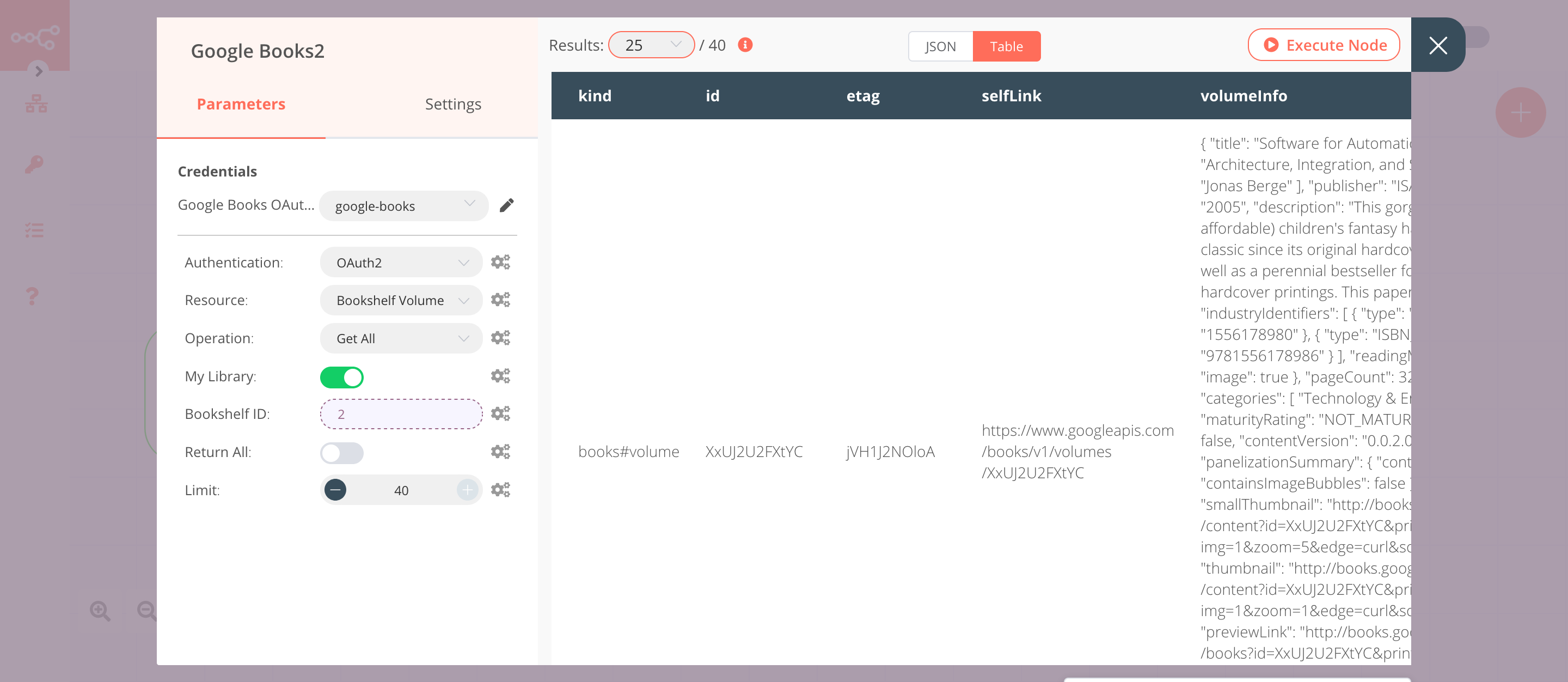Google Books#
Google Books is a service from Google to browse, buy, or borrow books online.
Credentials
You can find authentication information for this node here.
Basic Operations#
- Bookshelf
- Retrieve a specific bookshelf resource for the specified user
- Get all public bookshelf resource for the specified user
- Bookshelf Volume
- Add a volume to a bookshelf
- Clears all volumes from a bookshelf
- Get all volumes in a specific bookshelf for the specified user
- Moves a volume within a bookshelf
- Removes a volume from a bookshelf
- Volume
- Get a volume resource based on ID
- Get all volumes filtered by query
Example Usage#
This workflow allows you to get a volume and add it to your bookshelf using the Google Books node. You can also find the workflow on n8n.io. This example usage workflow uses the following nodes. - Start - Google Books
The final workflow should look like the following image.
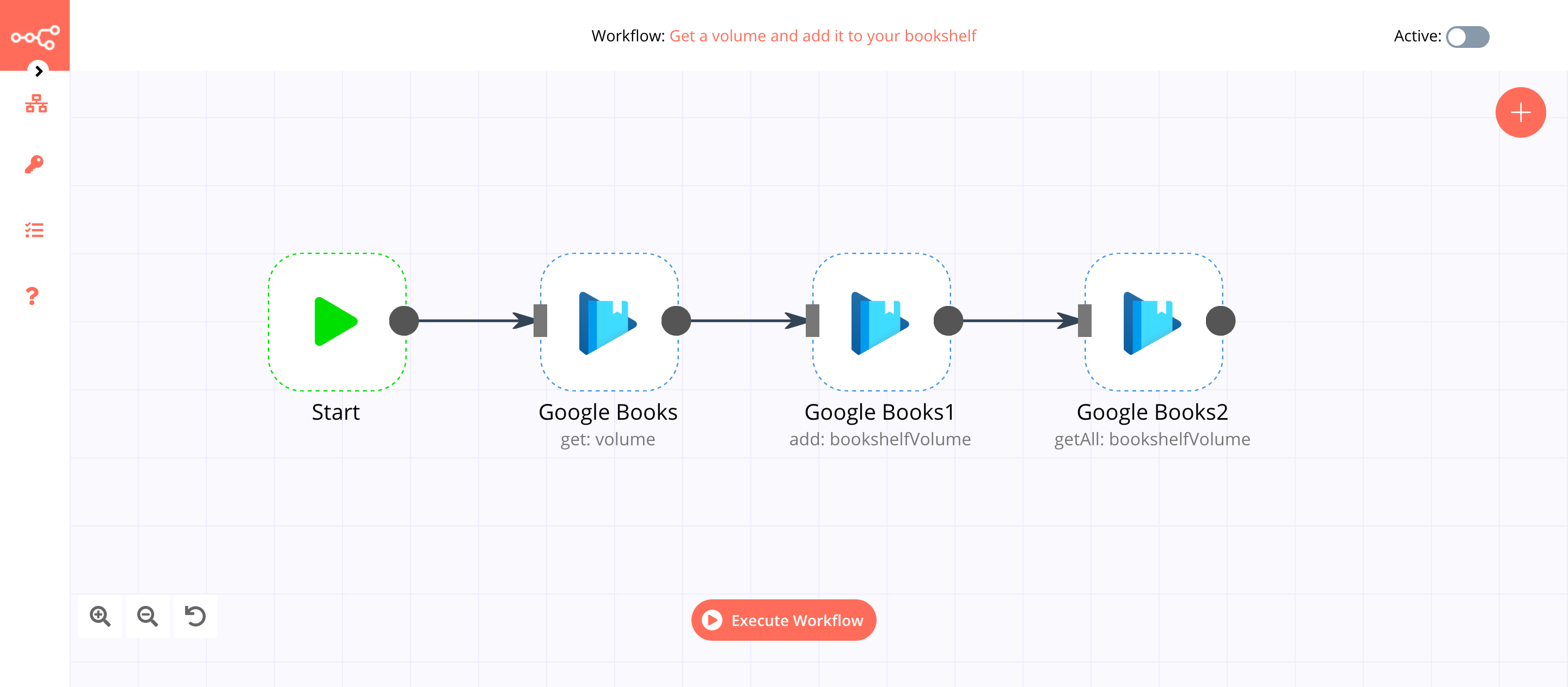
1. Start node#
The Start node exists by default when you create a new workflow.
2. Google Books node (get: volume)#
This node will retrieve a volume from Google Books.
- Select 'OAuth2' from the Authentication dropdown list.
- Enter credentials for the Google Books node. You can find out how to enter credentials for this node here.
- Enter the ID of a volume in the Volume ID field.
- Click on Execute Node to run the workflow.
In the screenshot below, you will observe that the node retrieves the information of the volume that we specify.
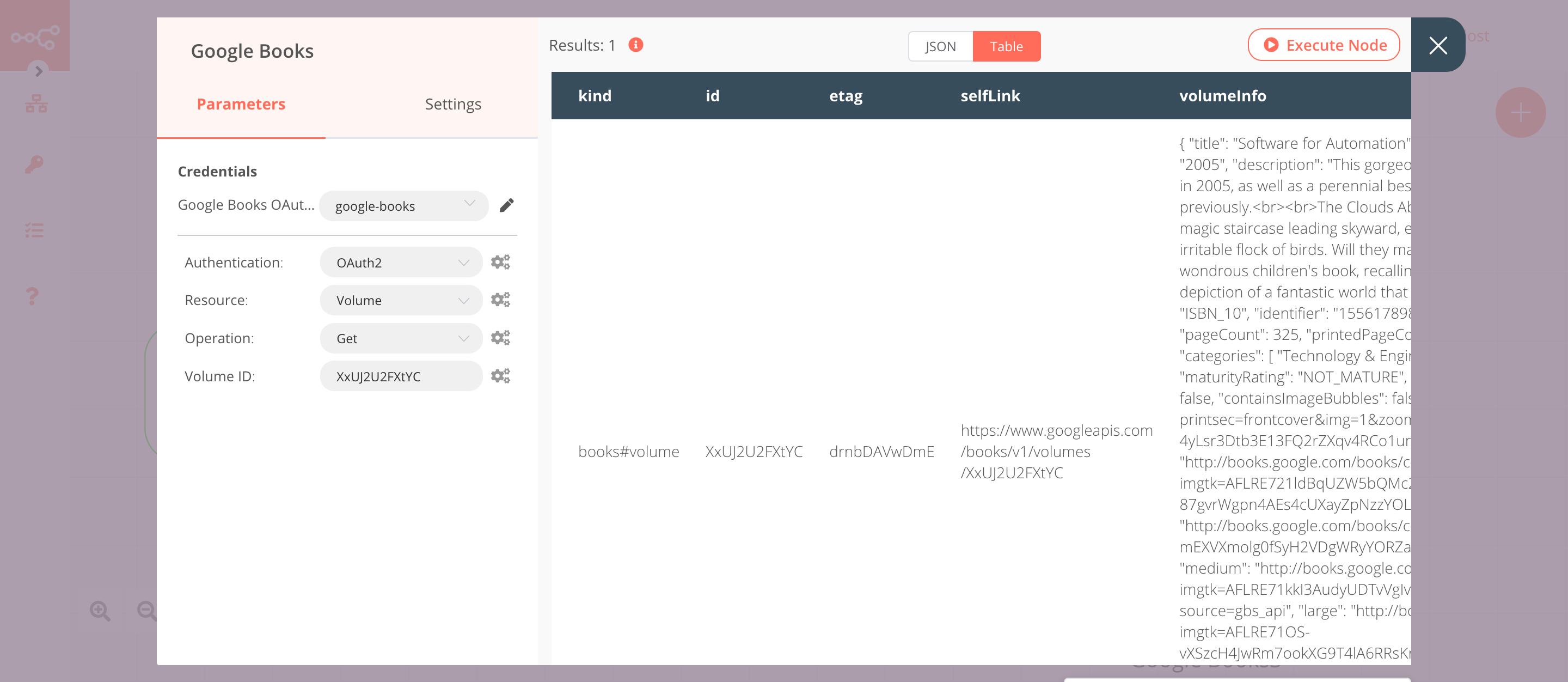
3. Google Books1 node (add: bookshelfVolume)#
This node will add the volume that we got from the previous node to a bookshelf in Google Books.
- Select 'OAuth2' in the Authentication field.
- Select the credentials that you entered in the previous Google Books node.
- Select 'Bookshelf Volume' from the Resource dropdown list.
- Select 'Add' from the Operation dropdown list.
- Enter a bookshelf id in the ID field.
- Click on the gears icon next to the Volume ID field and click on Add Expression.
- Select the following in the Variable Selector section: Nodes > Google Books > Output Data > JSON > id. You can also add the following expression:
{{$node["Google Books"].json["id"]}}. - Click on Execute Node to run the workflow.
In the screenshot below, you will notice that this node adds the volume that we got from the previous node to a bookshelf that we specified.
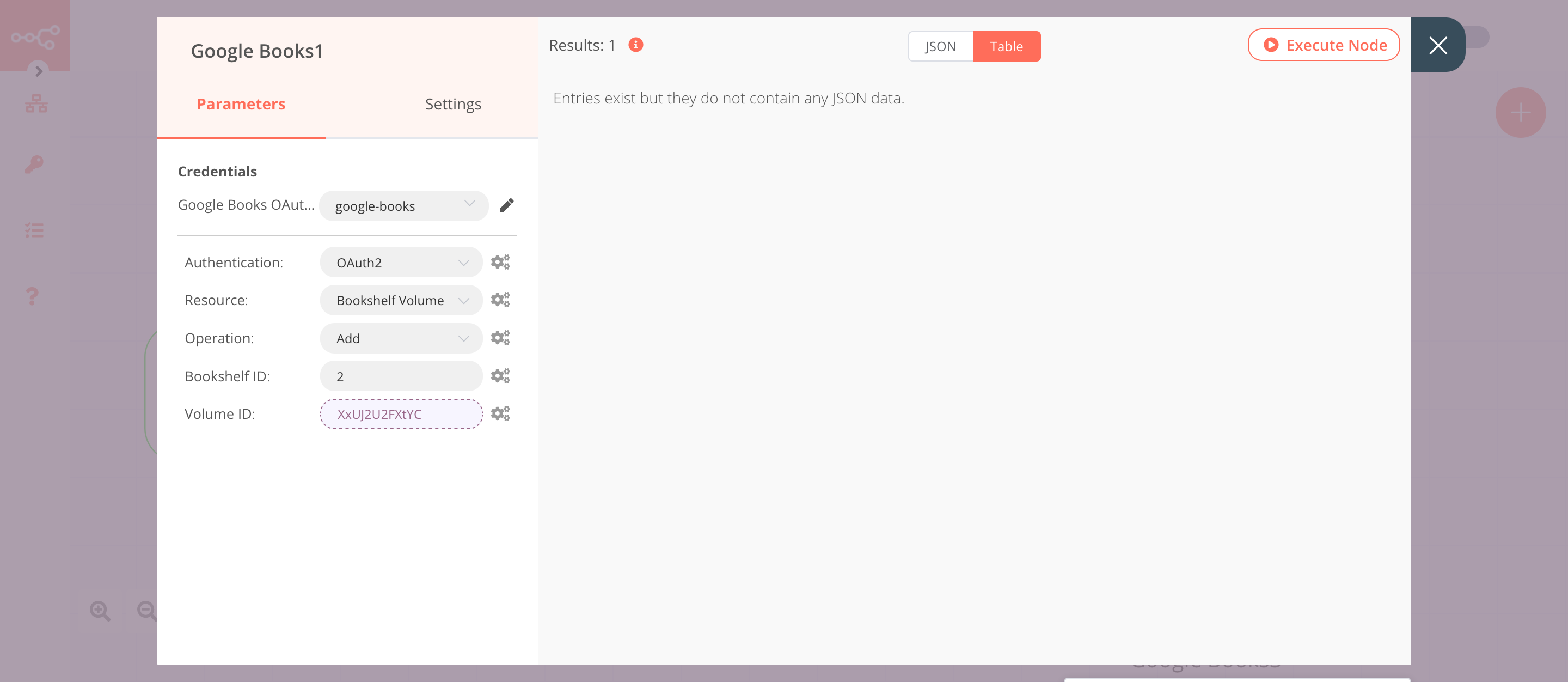
4. Google Books2 node (getAll: bookshelfVolume)#
This node will return all the volumes in a bookshelf.
- Select 'OAuth2' in the Authentication field.
- Select the credentials that you entered in the previous Google Books node.
- Select 'Bookshelf Volume' from the Resource dropdown list.
- Select 'Get All' from the Operation dropdown list.
- Toggle My Library to true. This will return the information for your account.
- Click on the gears icon next to the Bookshelf ID field and click on Add Expression.
- Select the following in the Variable Selector section: Nodes > Google Books1 > Parameters > shelfId. You can also add the following expression:
{{$node["Google Books1"].parameter["shelfId"]}}. - Click on Execute Node to run the workflow.
In the screenshot below, you will notice that this node returns all the volumes in the bookshelf that we specified.