Harvest#
Harvest is a web-based time tracking tool that helps with its simple time tracking, fast online invoicing, and powerful reporting software.
Credentials
You can find authentication information for this node here.
Basic Operations#
- Client
- Create a client
- Delete a client
- Get data of a client
- Get data of all clients
- Update a client
- Company
- Retrieves the company for the currently authenticated user
- Contact
- Create a contact
- Delete a contact
- Get data of a contact
- Get data of all contacts
- Update a contact
- Estimate
- Create an estimate
- Delete an estimate
- Get data of an estimate
- Get data of all estimates
- Update an estimate
- Expense
- Get data of an expense
- Get data of all expenses
- Create an expense
- Update an expense
- Delete an expense
- Invoice
- Get data of an invoice
- Get data of all invoices
- Create an invoice
- Update an invoice
- Delete an invoice
- Project
- Create a project
- Delete a project
- Get data of a project
- Get data of all projects
- Update a project
- Task
- Create a task
- Delete a task
- Get data of a task
- Get data of all tasks
- Update a task
- Time Entries
- Create a time entry via duration
- Create a time entry via start and end time
- Delete a time entry
- Delete a time entry's external reference.
- Get data of a time entry
- Get data of all time entries
- Restart a time entry
- Stop a time entry
- Update a time entry
- User
- Create a user
- Delete a user
- Get data of a user
- Get data of all users
- Get data of authenticated user
- Update a user
Example Usage#
This workflow allows you to create a client in Harvest. You can also find the workflow on the website. This example usage workflow would use the following two nodes. - Start - Harvest
The final workflow should look like the following image.
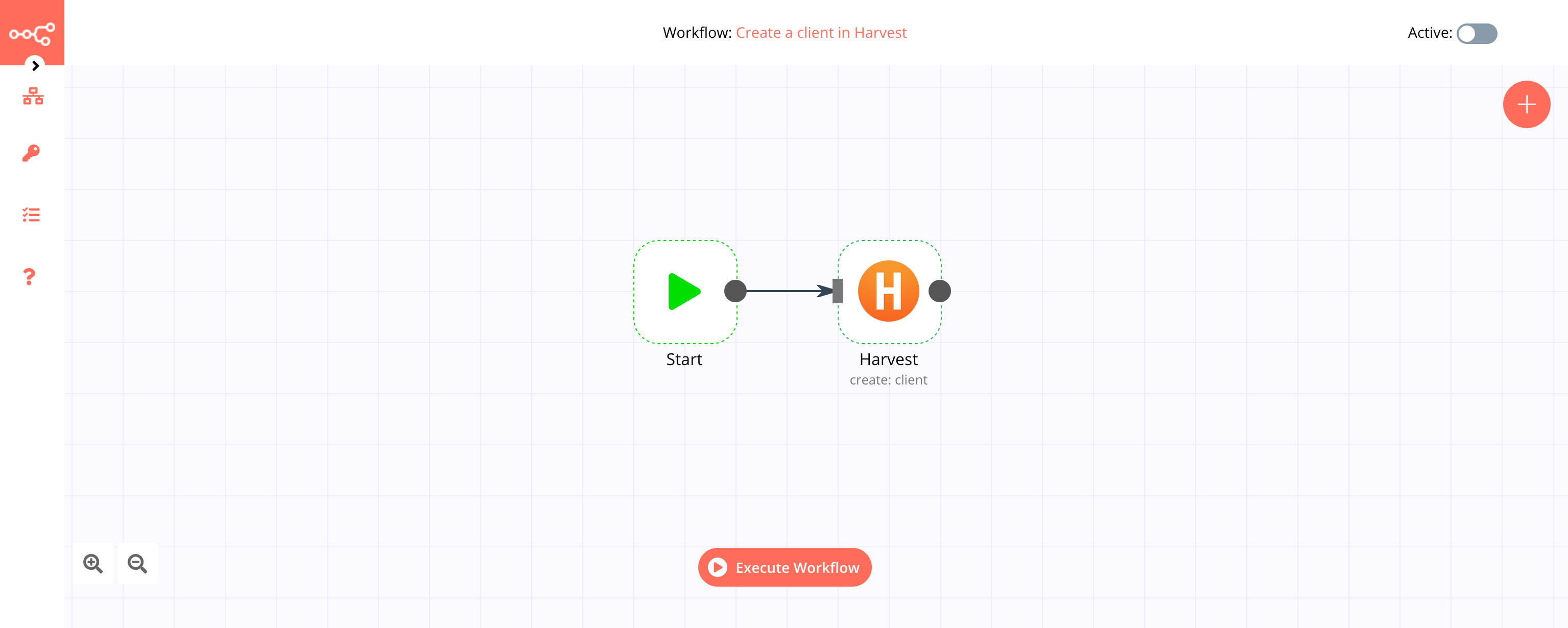
1. Start node#
The start node exists by default when you create a new workflow.
2. Harvest node#
- First of all, you'll have to enter credentials for the Harvest node. You can find out how to do that here.
- Select the 'Client' option from the Resource dropdown list.
- Select the 'Create' option from the Operation dropdown list.
- Enter the name of the client in the Name field.
- Click on Execute Node to run the workflow.