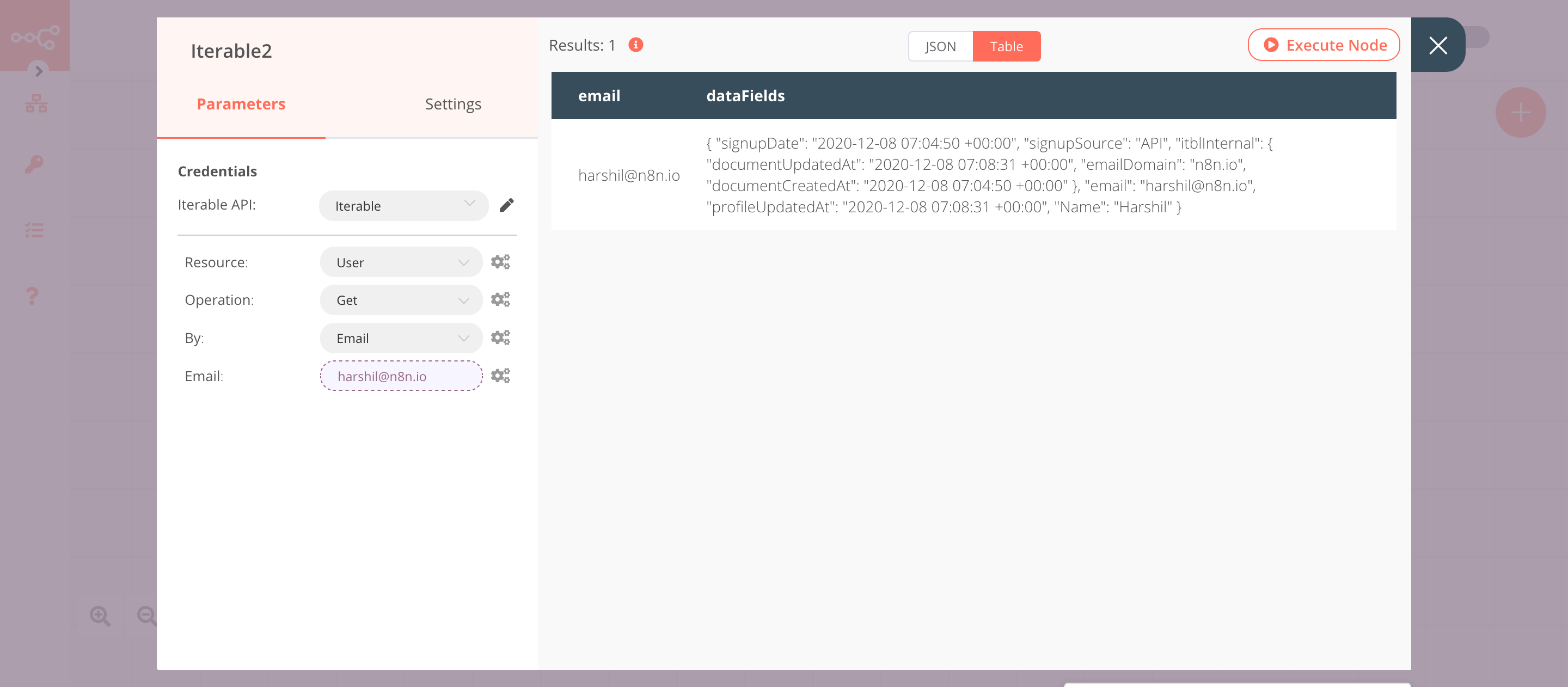Iterable#
Iterable is a cross-channel platform that allows marketers to create, optimize, and measure every interaction throughout the customer journey.
Credentials
You can find authentication information for this node here.
Basic Operations#
- Event
- Record the actions a user perform
- User
- Create/Update a user
- Delete a user
- Get a user
- User List
- Add user to list
- Remove a user from a list
Example Usage#
This workflow allows you to create, update, and get a user from Iterable. You can also find the workflow on n8n.io. This example usage workflow would use the following nodes. - Start - Iterable
The final workflow should look like the following image.
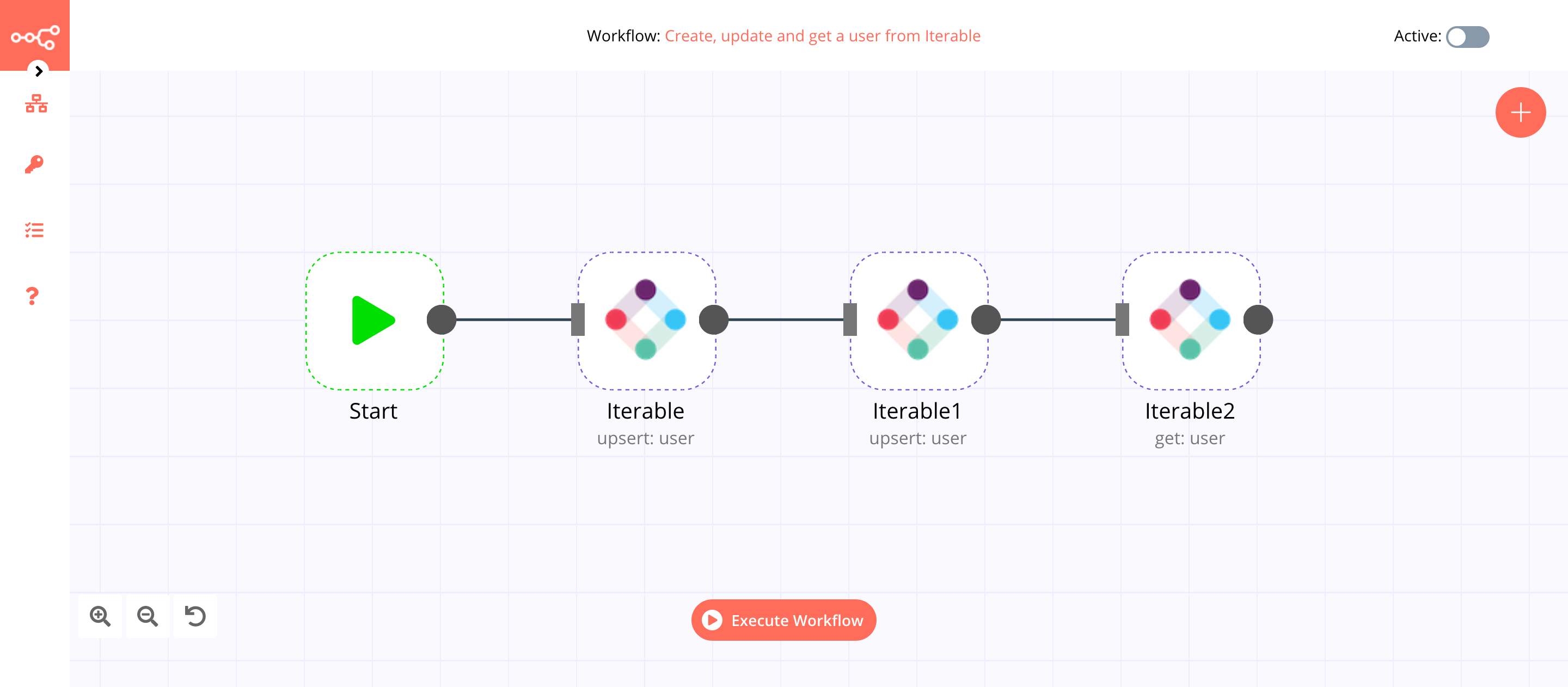
1. Start node#
The start node exists by default when you create a new workflow.
2. Iterable node (upsert: user)#
This node will create a new user in Iterable.
- First of all, you'll have to enter credentials for the Iterable node. You can find out how to do that here.
- Select 'Email' in the Identifier field.
- Enter the email address in the Value field.
- Click on Execute Node to run the node.
In the screenshot below, you will notice that the node creates a new user in Iterable.
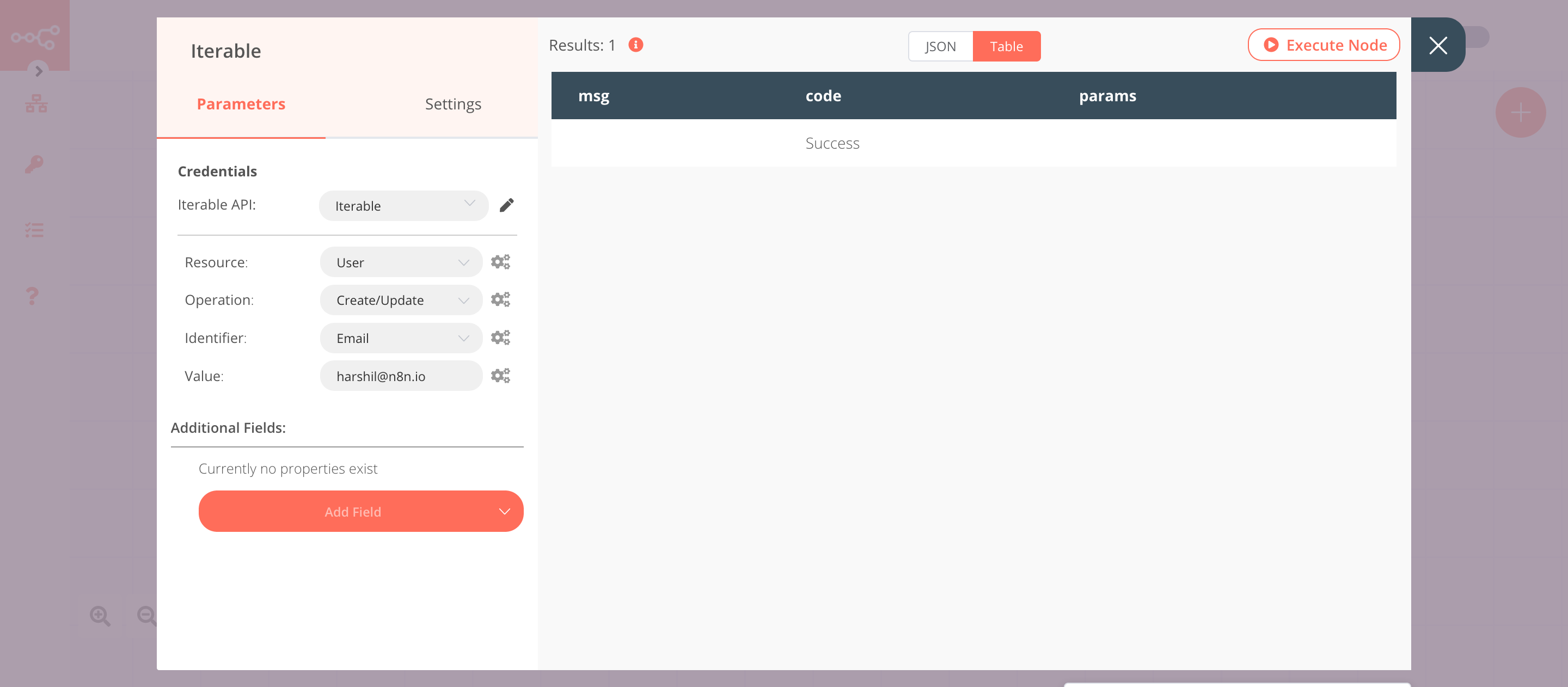
3. Iterable1 node (upsert: user)#
This node will update the information of the user that we created in the previous node.
- Select the credentials that you entered in the previous node.
- Select 'Email' in the Identifier field.
- Click on the gears icon next to the Value field and click on Add Expression.
- Select the following in the Variable Selector section: Nodes > Iterable > Parameters > value. You can also add the following expression:
{{$node["Iterable"].parameter["value"]}}. - Click on the Add Field button and select Data Fields.
- Click on the Add Data Field button.
- Enter
Namein the Key field. - Enter the name of the user in the Value field.
- Click on Execute Node to run the node.
In the screenshot below, you will notice that the node updates the information of the user that we created in the previous node.
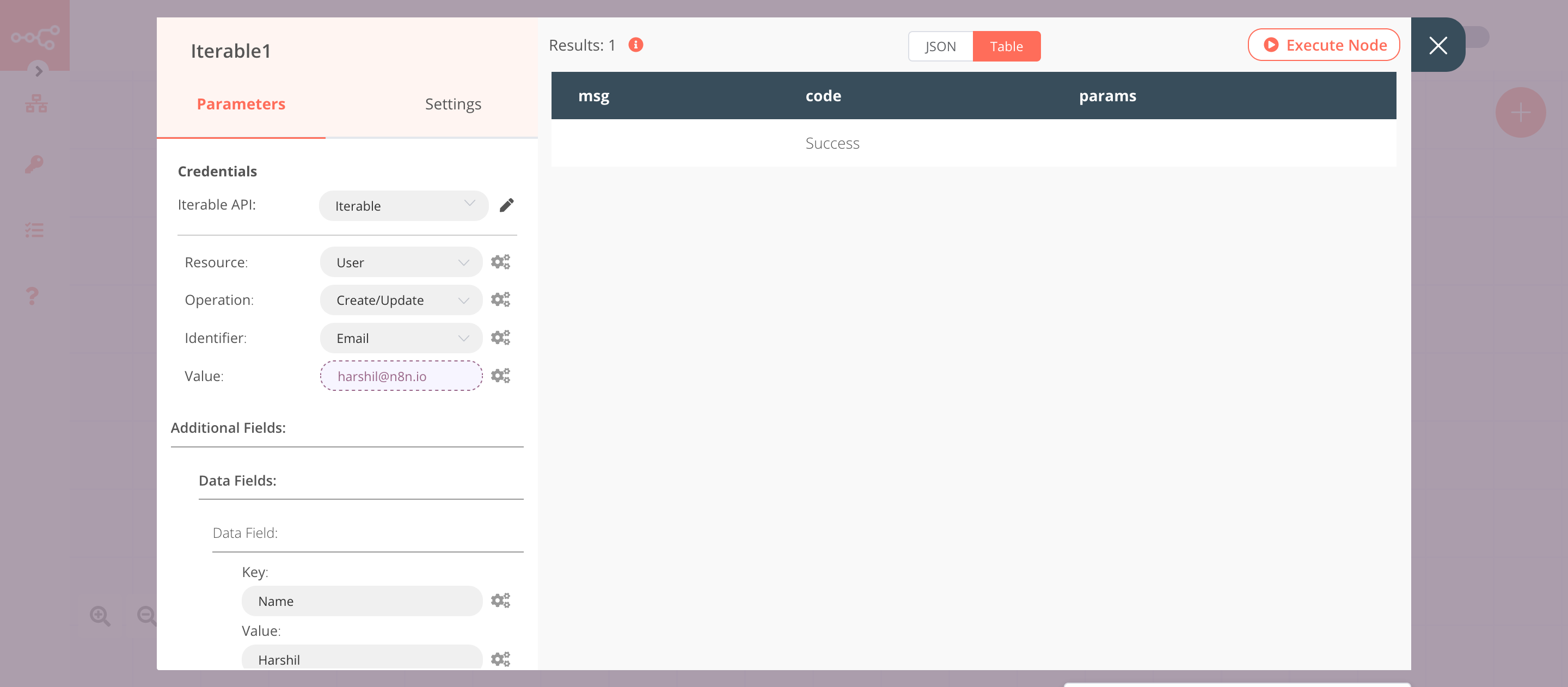
4. Iterable2 node (get: user)#
This node will get the information of the user that we created using the Iterable node.
- Select the credentials that you entered in the previous node.
- Select 'Get' from the Operation dropdown list.
- Click on the gears icon next to the Value field and click on Add Expression.
- Select the following in the Variable Selector section: Nodes > Iterable > Parameters > value. You can also add the following expression:
{{$node["Iterable"].parameter["value"]}}. - Click on Execute Node to run the node.
In the screenshot below, you will notice that the node gets the information of the user that we created using the Iterable node.