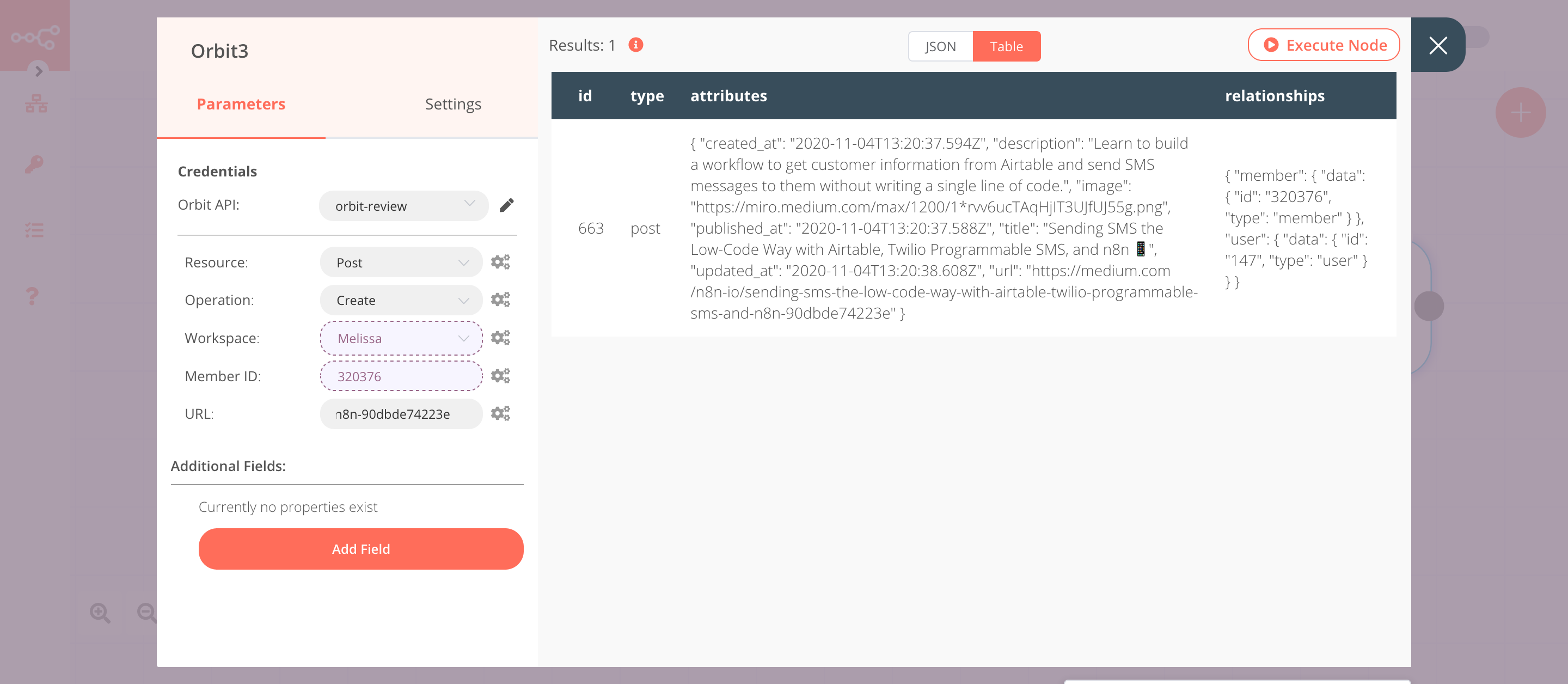Orbit#
Orbit is a platform for managing and growing communities.
Credentials
You can find authentication information for this node here.
Basic Operations#
- Activity
- Create an activity for a member
- Get all activities
- Member
- Delete a member
- Get a member
- Get all members in a workspace
- Lookup a member by identity
- Update a member
- Create/Update a member
- Note
- Create a note
- Get all notes for a member
- Update a note
- Post
- Create a post
- Get all posts
- Delete a post
Example Usage#
This workflow allows you to create a new member and update their information in Orbit using the Orbit node. It also allows you to create a note and a post for the new member in Orbit. You can also find the workflow on n8n.io. This example usage workflow uses the following nodes. - Start - Orbit
The final workflow should look like the following image.
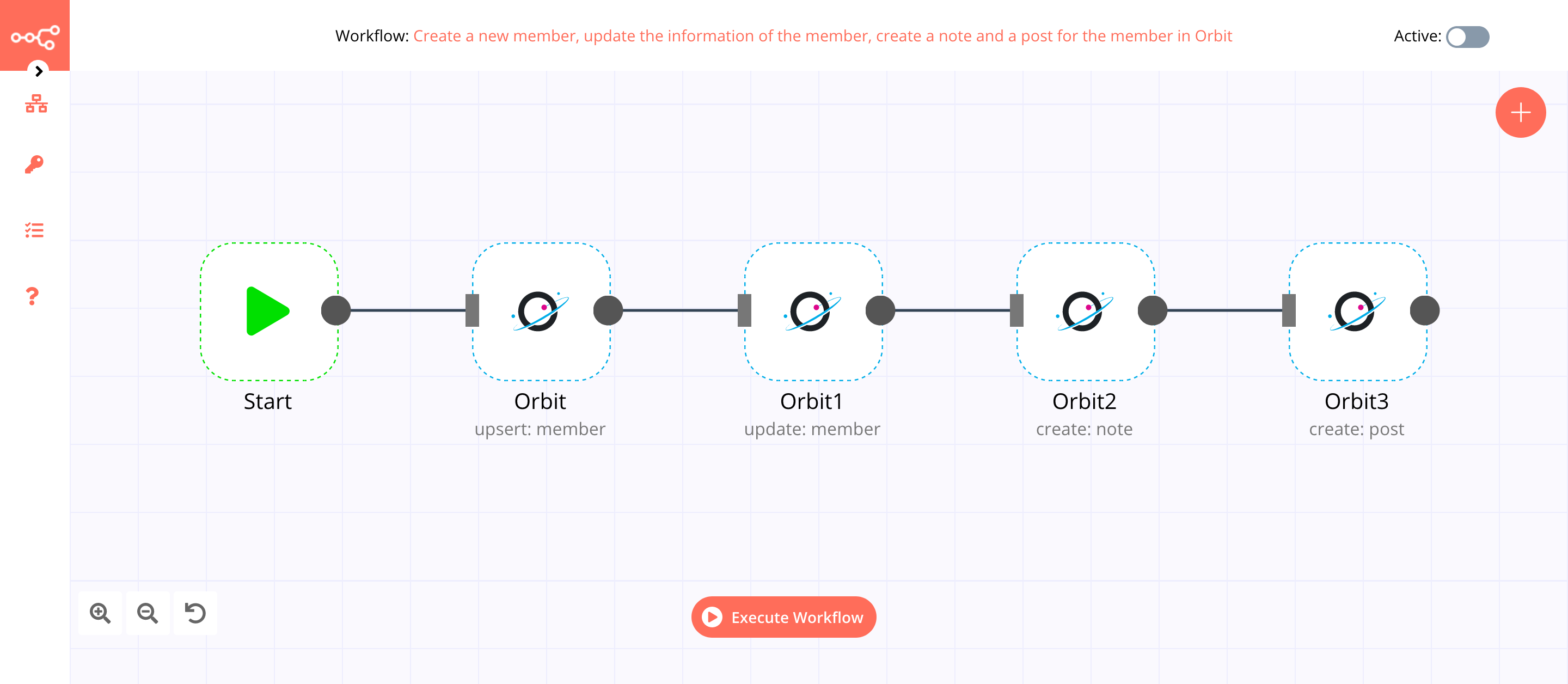
1. Start node#
The Start node exists by default when you create a new workflow.
2. Orbit node (upsert: member)#
This node will create a new member in a workspace in Orbit. We will use the GitHub identity to create a new member.
- First of all, you'll have to enter credentials for the Orbit node. You can find out how to do that here.
- Select 'Upsert' from the Operation dropdown list.
- Select the workspace where you want to create a new member from the Workspace dropdown list.
- Click on the Add Identity button.
- Select 'GitHub' from the Source dropdown list.
- Select 'Username' from the Search By dropdown list.
- Enter the GitHub username of the member in the Username field.
- Click on Execute Node to run the node.
In the screenshot below, you will notice that the node creates a new member in a workspace in Orbit using the GitHub identity.
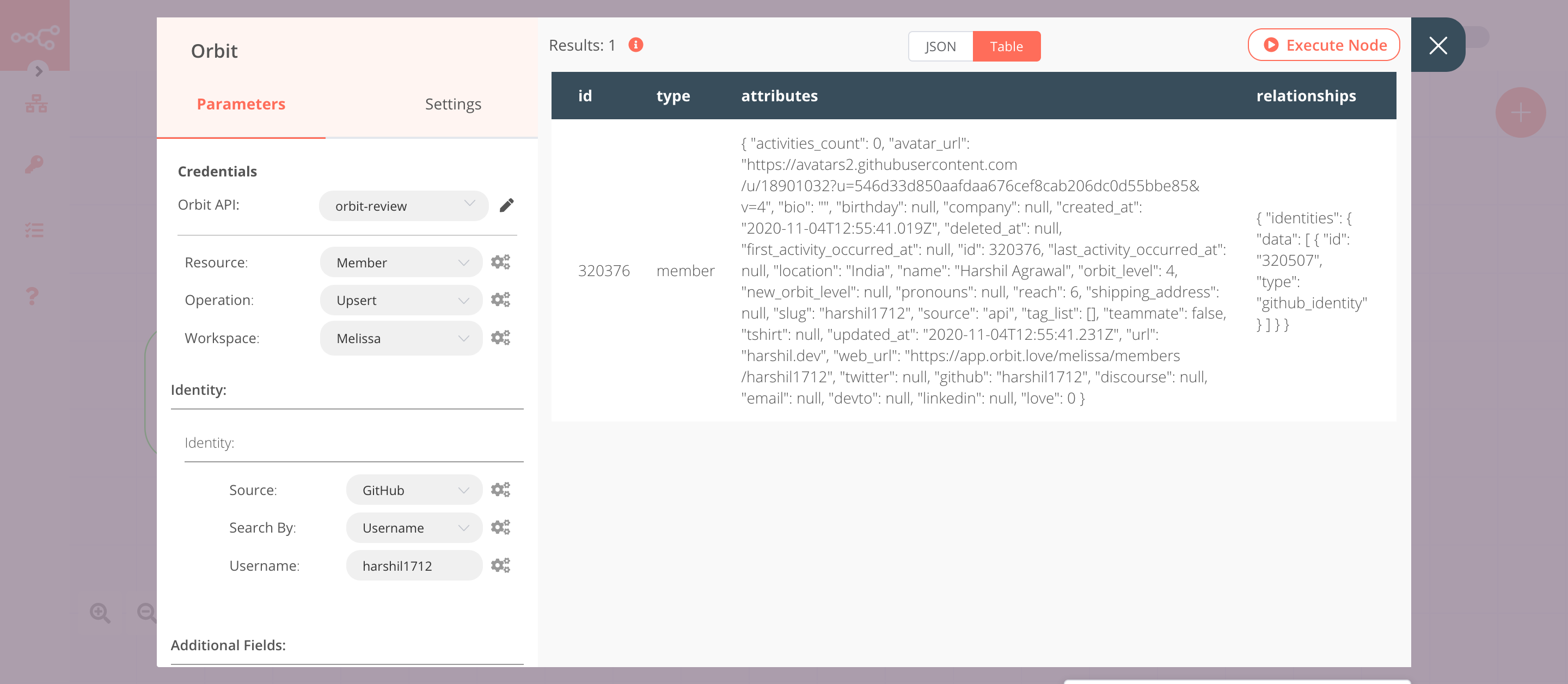
3. Orbit1 node (update: member)#
This node will update the tags of the member that we created in the previous node.
- Select the credentials that you entered in the previous node.
- Select 'Update' from the Operation dropdown list.
- Click on the gears icon next to the Workspace field and click on Add Expression.
- Select the following in the Variable Selector section: Nodes > Orbit > Parameters > workspaceId. You can also add the following expression:
{{$node["Orbit"].parameter["workspaceId"]}}. - Click on the gears icon next to the Member ID field and click on Add Expression.
- Select the following in the Variable Selector section: Nodes > Orbit > Output Data > JSON > id. You can also add the following expression:
{{$node["Orbit"].json["id"]}}. - Click on the Add Field button and select 'Tags to Add'.
- Enter the tags in the Tags to Add field. You can add multiple tags by separating them with a comma.
- Click on Execute Node to run the node.
In the screenshot below, you will notice that the node updates the information of the new member that we created in the previous node. The node adds the tags n8nConf and MLH to the new member.
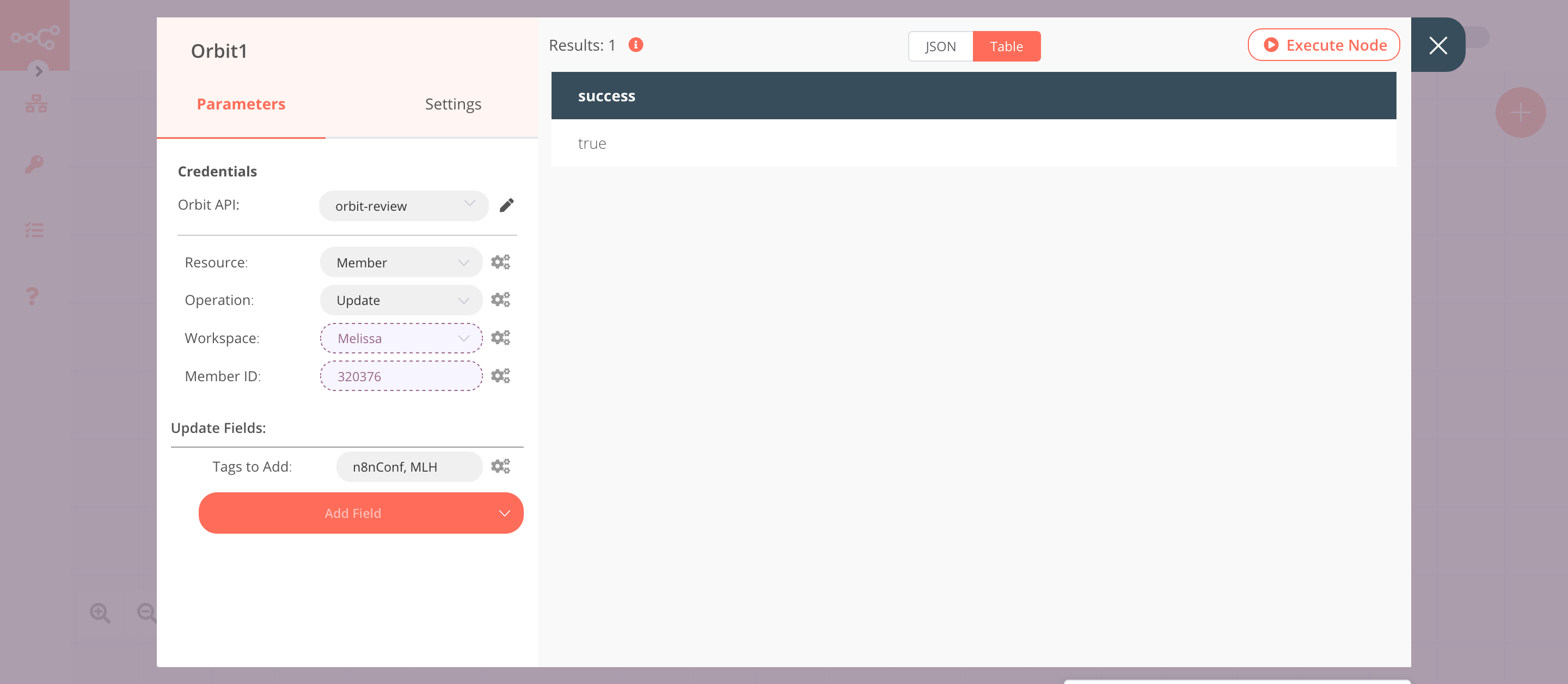
4. Orbit2 node (create: note)#
This node will create a note for the member that we created using the Orbit node.
- Select the credentials that you entered in the previous node.
- Select 'Note' from the Resource dropdown list.
- Click on the gears icon next to the Workspace field and click on Add Expression.
- Select the following in the Variable Selector section: Nodes > Orbit > Parameters > workspaceId. You can also add the following expression:
{{$node["Orbit"].parameter["workspaceId"]}}. - Click on the gears icon next to the Member ID field and click on Add Expression.
- Select the following in the Variable Selector section: Nodes > Orbit > Output Data > JSON > id. You can also add the following expression:
{{$node["Orbit"].json["id"]}}. - Enter a note in the Note field.
- Click on Execute Node to run the node.
In the screenshot below, you will notice that the node creates a note for the member that we created using the Orbit node.
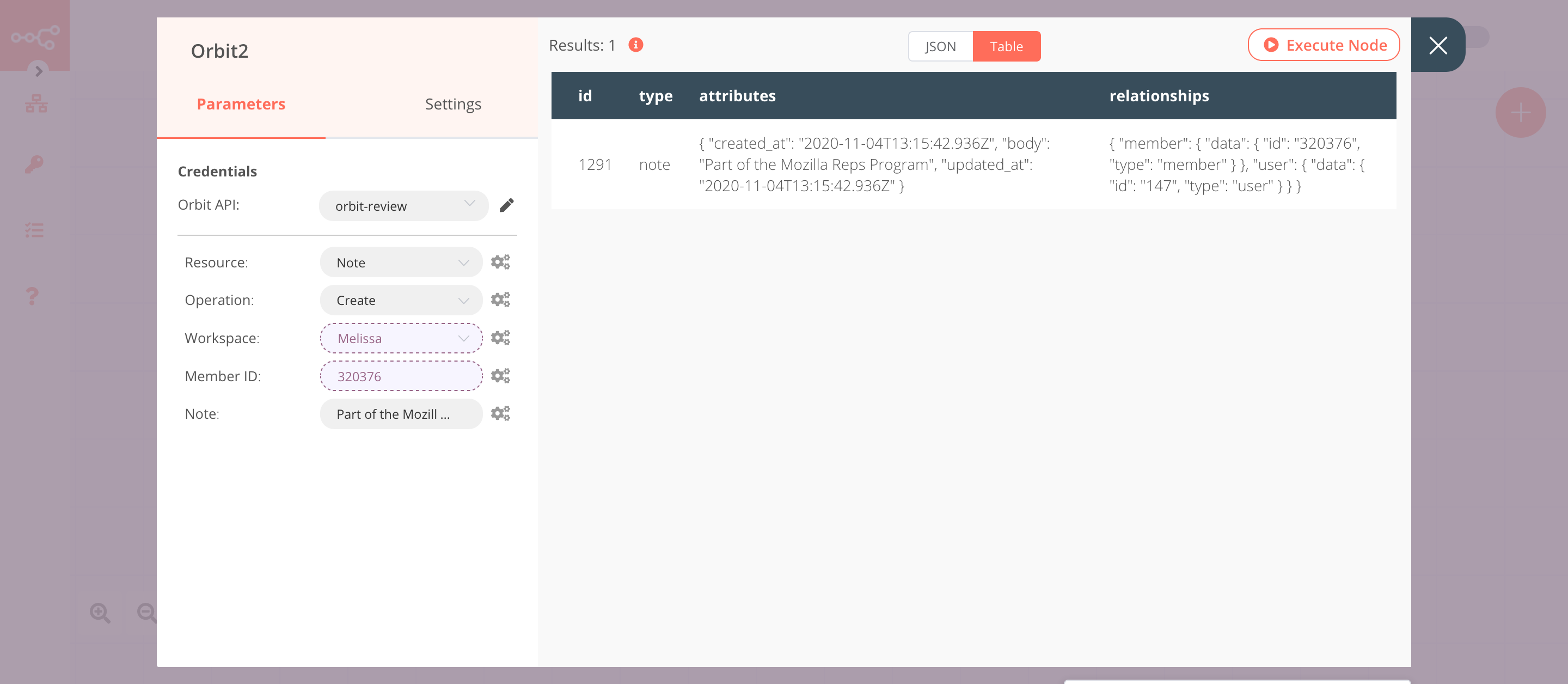
5. Orbit3 node (create: post)#
This node will create a post for the member that we created using the Orbit node.
- Select the credentials that you entered in the previous node.
- Select 'Post' from the Resource dropdown list.
- Click on the gears icon next to the Workspace field and click on Add Expression.
- Select the following in the Variable Selector section: Nodes > Orbit > Parameters > workspaceId. You can also add the following expression:
{{$node["Orbit"].parameter["workspaceId"]}}. - Click on the gears icon next to the Member ID field and click on Add Expression.
- Select the following in the Variable Selector section: Nodes > Orbit > Output Data > JSON > id. You can also add the following expression:
{{$node["Orbit"].json["id"]}}. - Enter a URL for the post in the URL field.
- Click on Execute Node to run the node.
In the screenshot below, you will notice that the node creates a post for the member that we created using the Orbit node.