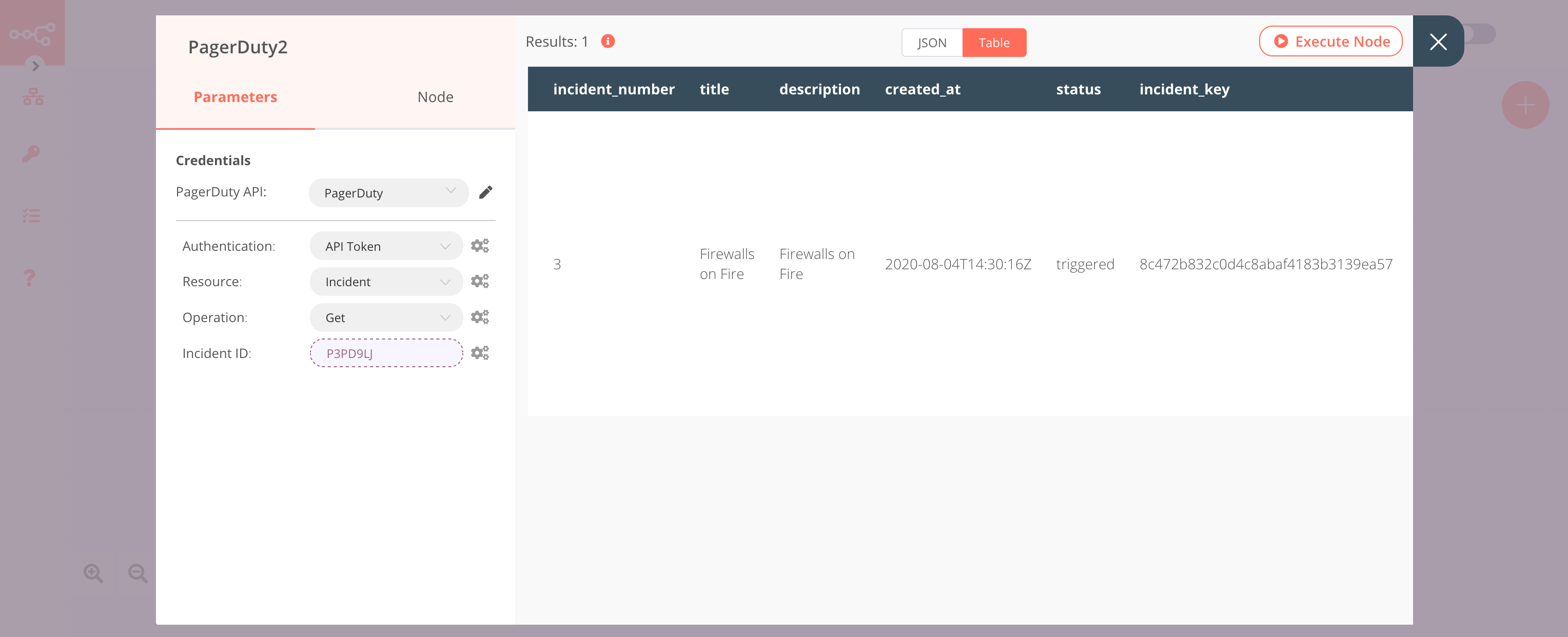PagerDuty#
PagerDuty is a cloud computing company that produces a SaaS incident response platform for IT departments.
Credentials
You can find authentication information for this node here.
Basic Operations#
- Incident
- Create an incident
- Get an incident
- Get all incidents
- Update an incident
- Incident Note
- Create an incident note
- Get all incident's notes
- Log Entry
- Get a log entry
- Get all log entries
- User
- Get a user
Example Usage#
This workflow allows you to create, update, and get an incident on PagerDuty. You can also find the workflow on n8n.io. This example usage workflow would use the following nodes. - Start - PagerDuty
The final workflow should look like the following image.
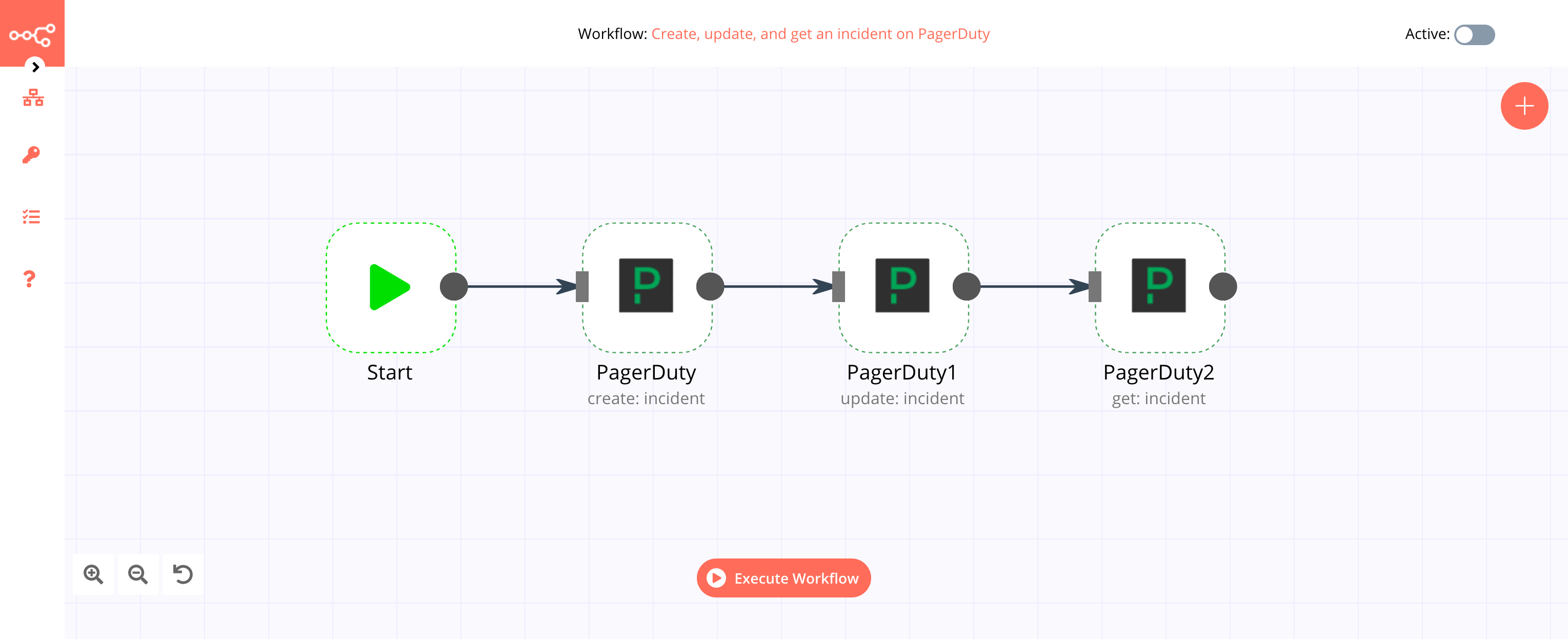
1. Start node#
The start node exists by default when you create a new workflow.
2. PagerDuty node (create: incident)#
- First of all, you'll have to enter credentials for the PagerDuty node. You can find out how to do that here.
- Enter the title of the incident in the Title field.
- Select the Service ID from the dropdown list.
- Enter your email in the Email field.
- Click on Execute Node to run the node.
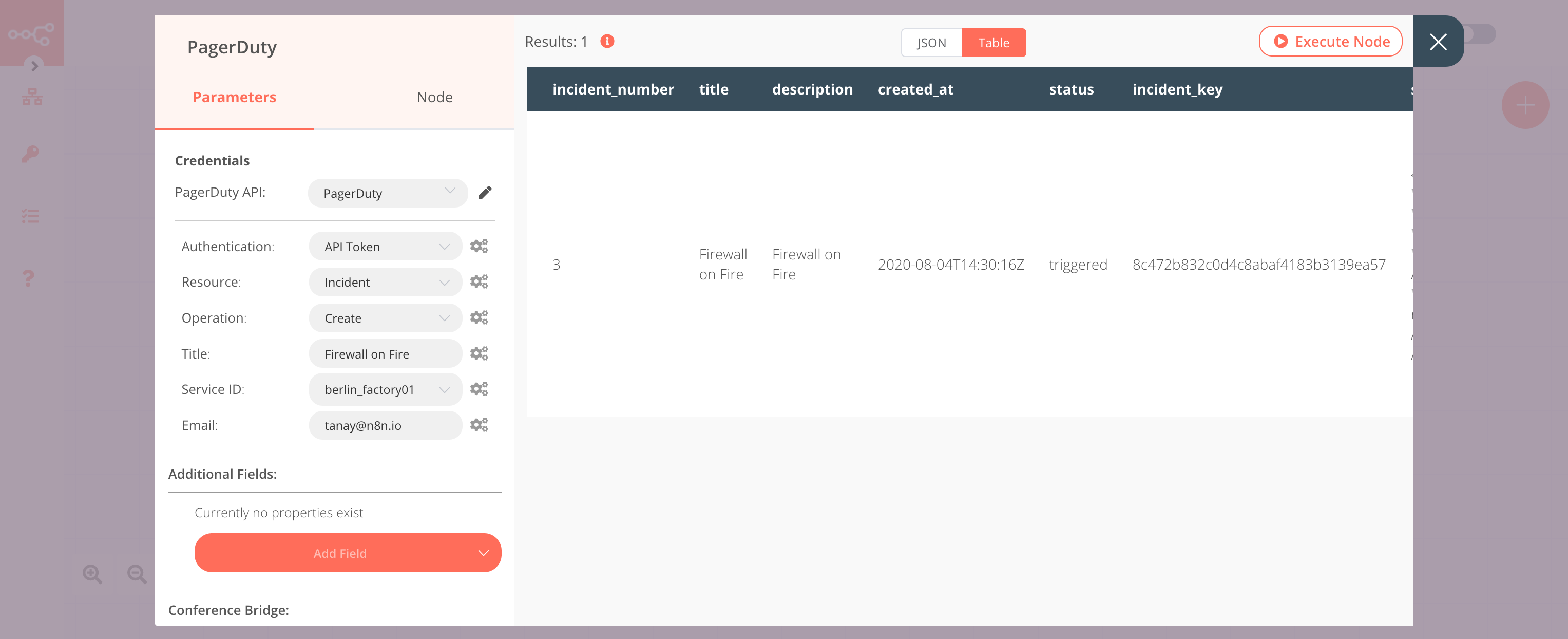
3. PagerDuty1 node (update: incident)#
- Select the credentials that you entered in the previous node.
- Select 'Update' from the Operation dropdown list.
- Click on the gears icon next to the Incident ID field and click on Add Expression.
- Select the following in the Variable Selector section: Nodes > PagerDuty > Output Data > JSON > id. You can also add the following expression:
{{$node["PagerDuty"].json["id"]}}. - Click on the gears icon next to the Email field and click on Add Expression.
- Select the following in the Variable Selector section: Nodes > PagerDuty > Parameters > email. You can also add the following expression:
{{$node["PagerDuty"].parameter["email"]}}. - Click on the Add Field button and click on Title.
- Enter the name of the updated title in the Title field.
- Click on Execute Node to run the node.
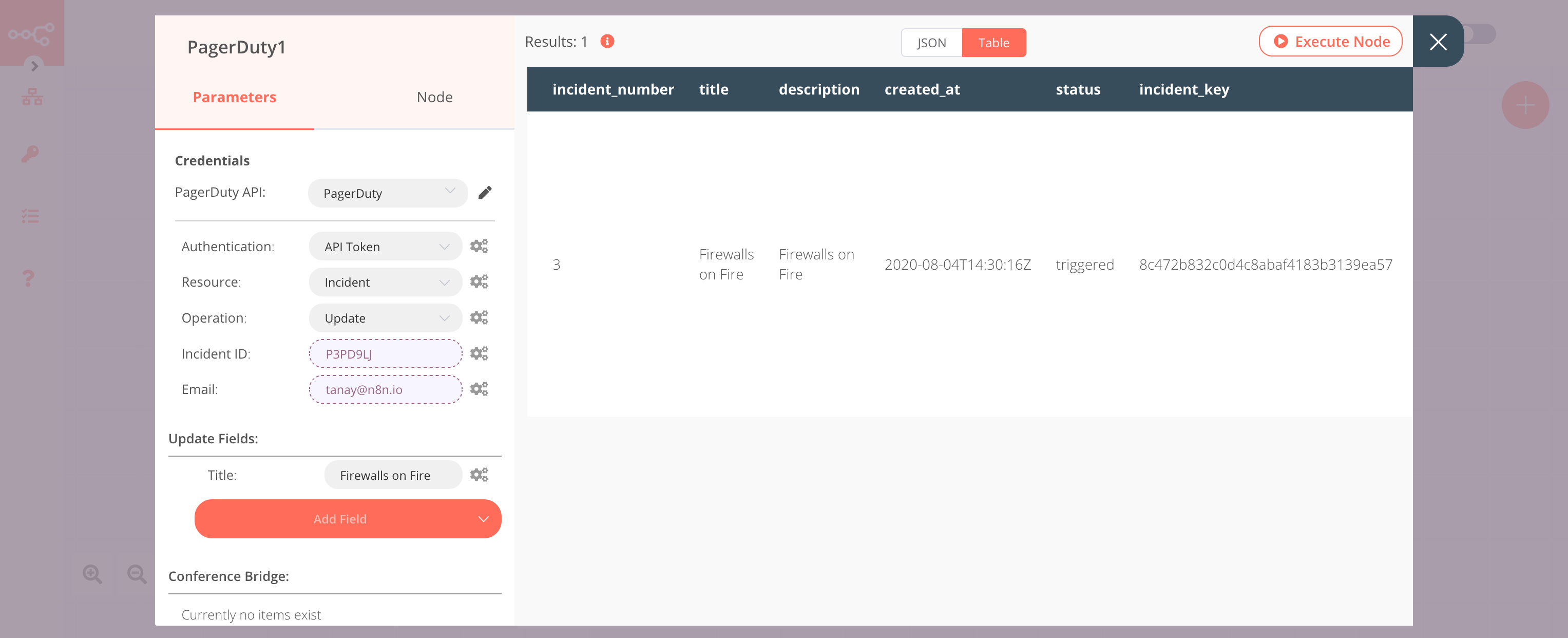
4. PagerDuty2 node (get: incident)#
- Select the credentials that you entered in the previous node.
- Select 'Get' from the Operation dropdown list.
- Click on the gears icon next to the Incident ID field and click on Add Expression.
- Select the following in the Variable Selector section: Nodes > PagerDuty > Output Data > JSON > id. You can also add the following expression:
{{$node["PagerDuty"].json["id"]}}. - Click on Execute Node to run the node.