Plivo#
Plivo is a cloud communications platform as a service company that allows you to add SMS, MMS, and Voice calling functionality within your apps programmatically.
Credentials
You can find authentication information for this node here.
Basic Operations#
- Call
- Make a voice call
- MMS
- Send an MMS message (US/Canada only)
- SMS
- Send an SMS message.
Example Usage#
This workflow allows you to send daily weather updates via an SMS message using the Plivo node. You can also find the workflow on n8n.io. This example usage workflow uses the following nodes. - Cron - OpenWeatherMap - Plivo
The final workflow should look like the following image.
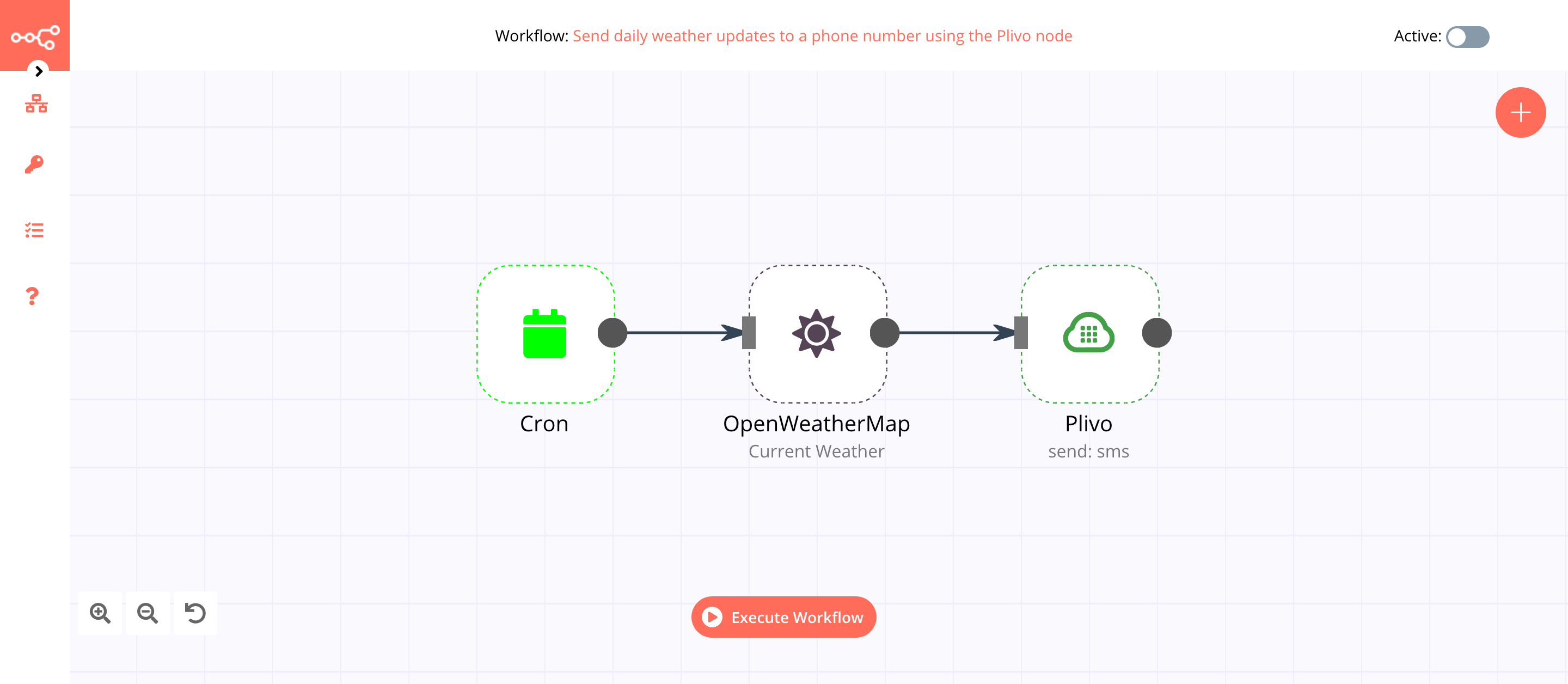
1. Cron node#
The Cron node will trigger the workflow daily at 9 AM.
- Click on Add Cron Time.
- Set hours to 9 in the Hour field.
- Click on Execute Node to run the node.
In the screenshot below, you will notice that the Cron node is configured to trigger the workflow every day at 9 AM.
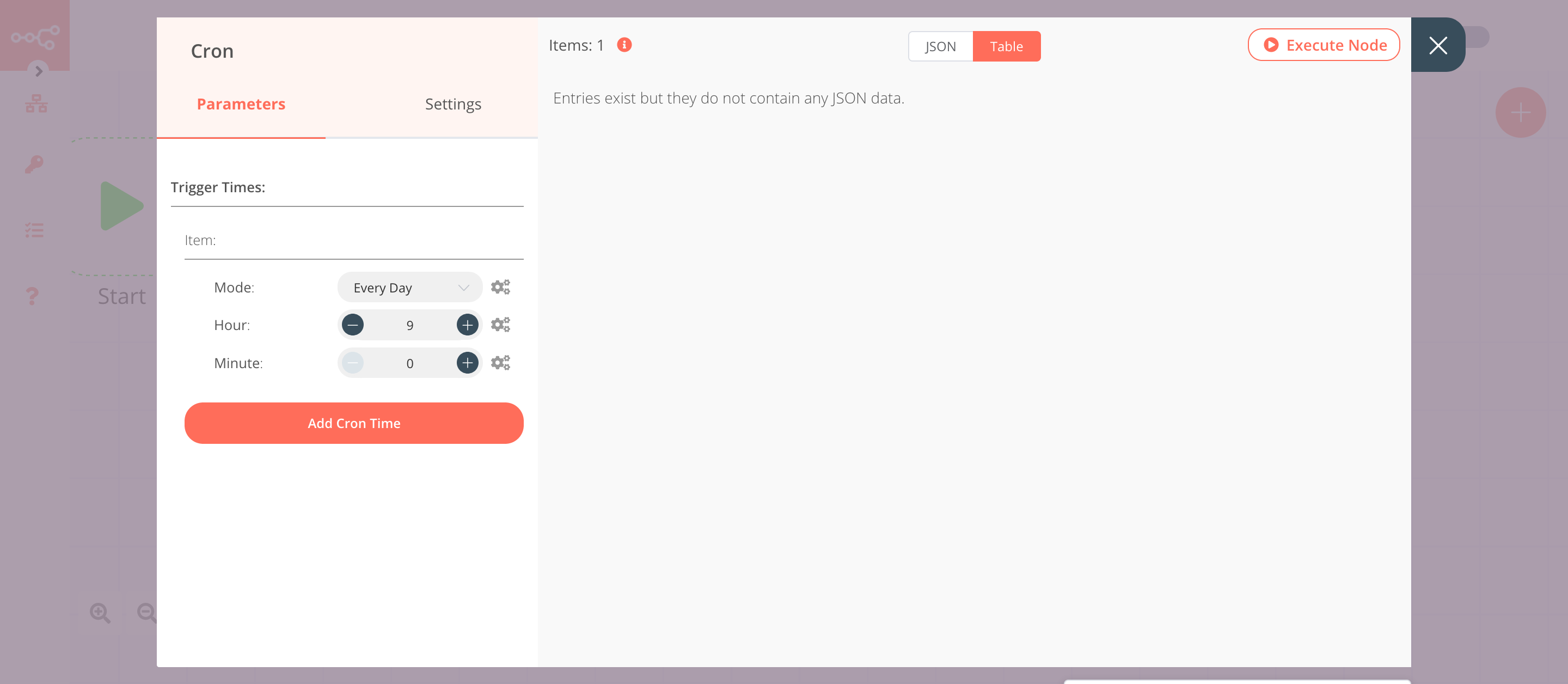
2. OpenWeatherMap node (Current Weather)#
This node will return data about the current weather in Berlin. To get the weather updates for your city, you can enter the name of your city instead.
- First of all, you'll have to enter credentials for the OpenWeatherMap node. You can find out how to do that here.
- Enter
berlinin the City field. - Click on Execute Node to run the node.
In the screenshot below, you will notice that the node returns data about the current weather in Berlin.
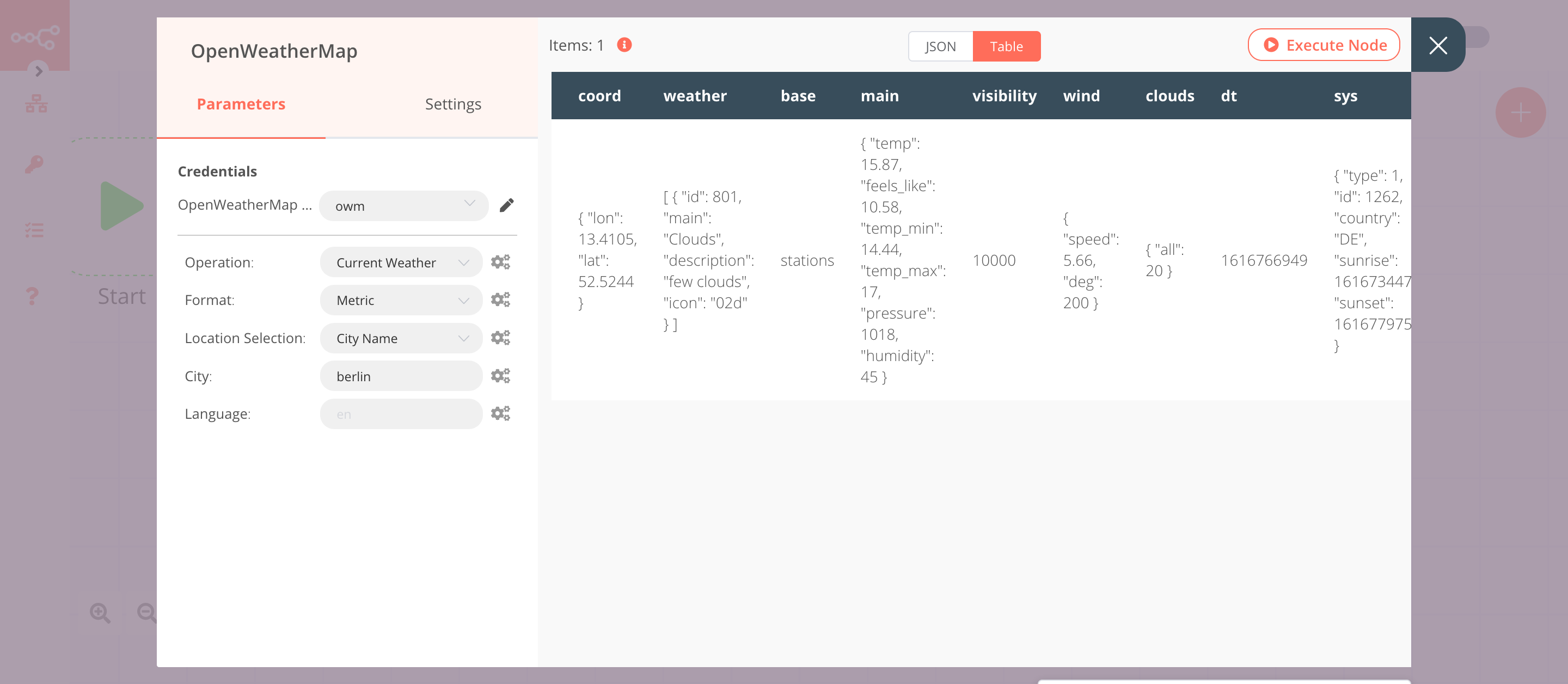
3. Plivo node (send: sms)#
This node will send an SMS with the weather update, which was sent by the previous node.
- First of all, you'll have to enter credentials for the Plivo node. You can find out how to do that here.
- Enter a Plivo phone number in the From field.
- Enter the receiver's phone number in the To field.
-
Click on the gears icon next to the Message field and click on Add Expression.
-
Enter the following message in the Expression field:
Hey! The temperature outside is {{$node["OpenWeatherMap"].json["main"]["temp"]}}°C.. - Click on Execute Node to run the node.
In the screenshot below, you will notice that the node sends an SMS to the phone number that we specified with the weather update.
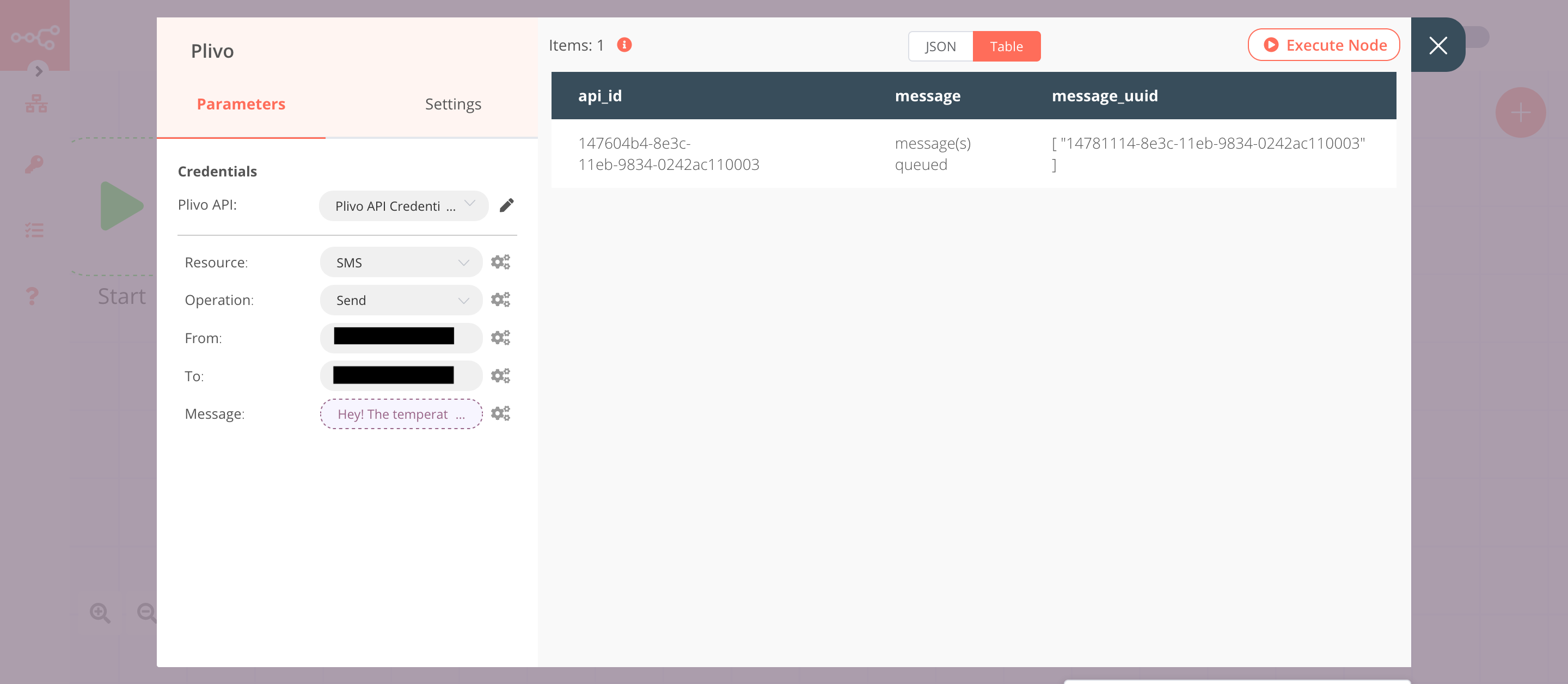
Activate workflow for production
You'll need to save the workflow and then click on the Activate toggle on the top right of the screen to activate the workflow. Your workflow will then be triggered as specified by the settings in the Cron node.