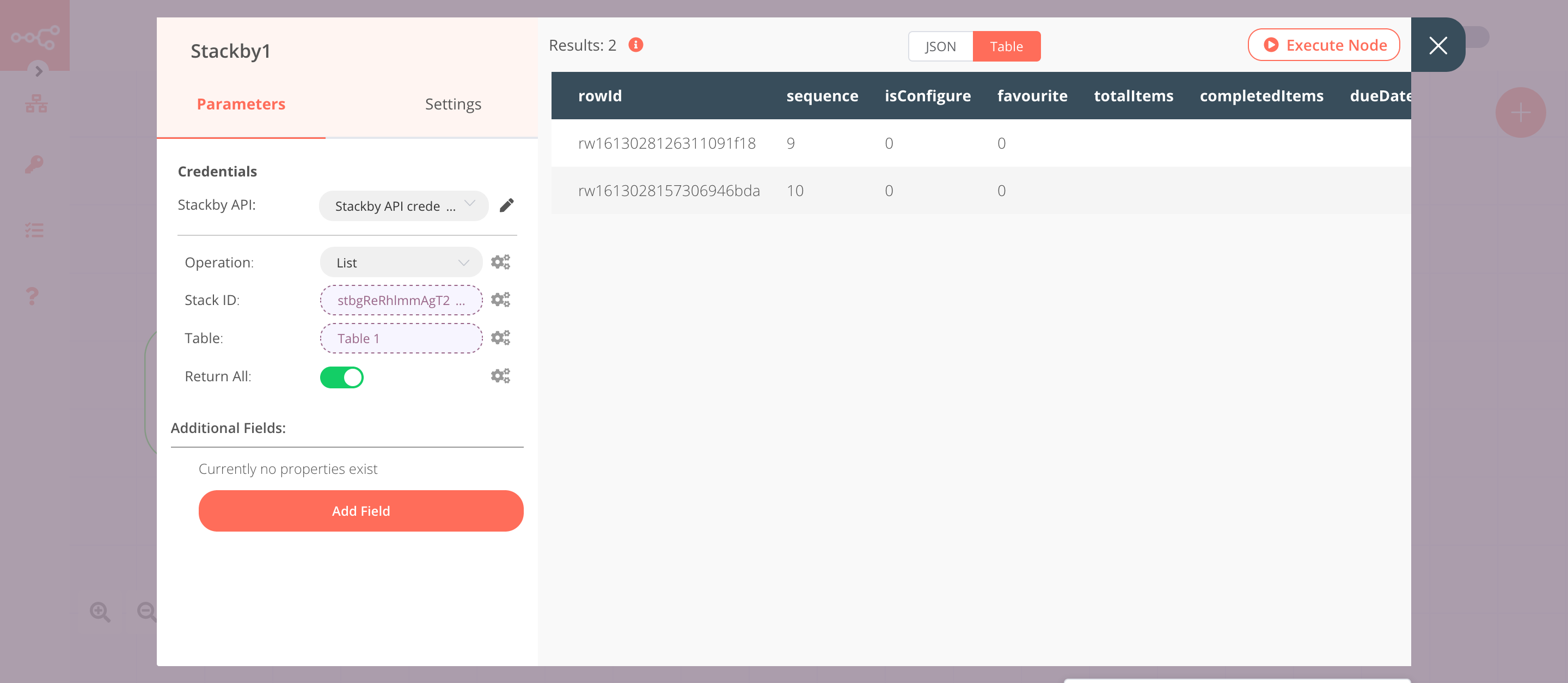Stackby#
Stackby is a real-time database and team collaboration platform.
Credentials
You can find authentication information for this node here.
Basic Operations#
- Append
- Delete
- List
- Read
Example Usage#
This workflow allows you to insert and retrieve data from a table in Stackby. You can also find the workflow on n8n.io. This example usage workflow would use the following nodes. - Start - Set - Stackby
The final workflow should look like the following image.
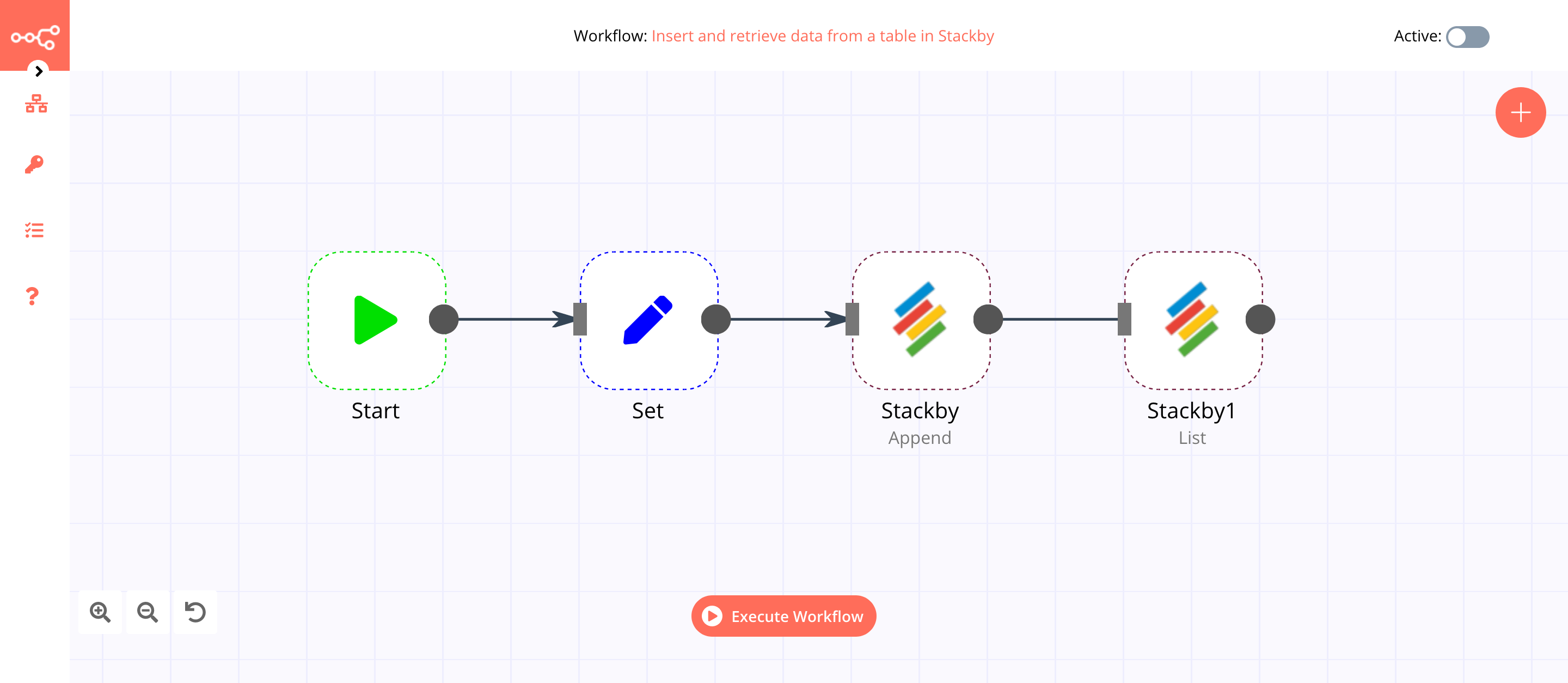
1. Start node#
The start node exists by default when you create a new workflow.
2. Set node#
We will use the Set node to set the values for the name and id fields for a new record.
- Click on the Add Value button and select 'Number' from the dropdown list.
- Enter
IDin the Name field. - Enter an id in the Value field.
- Click on the Add Value button and select 'String' from the dropdown list.
- Enter
Namein the Name field. - Enter a name in the Value field.
- Click on Execute Node to run the node.
In the screenshot below, you will notice that the node sets the value for ID and Name.
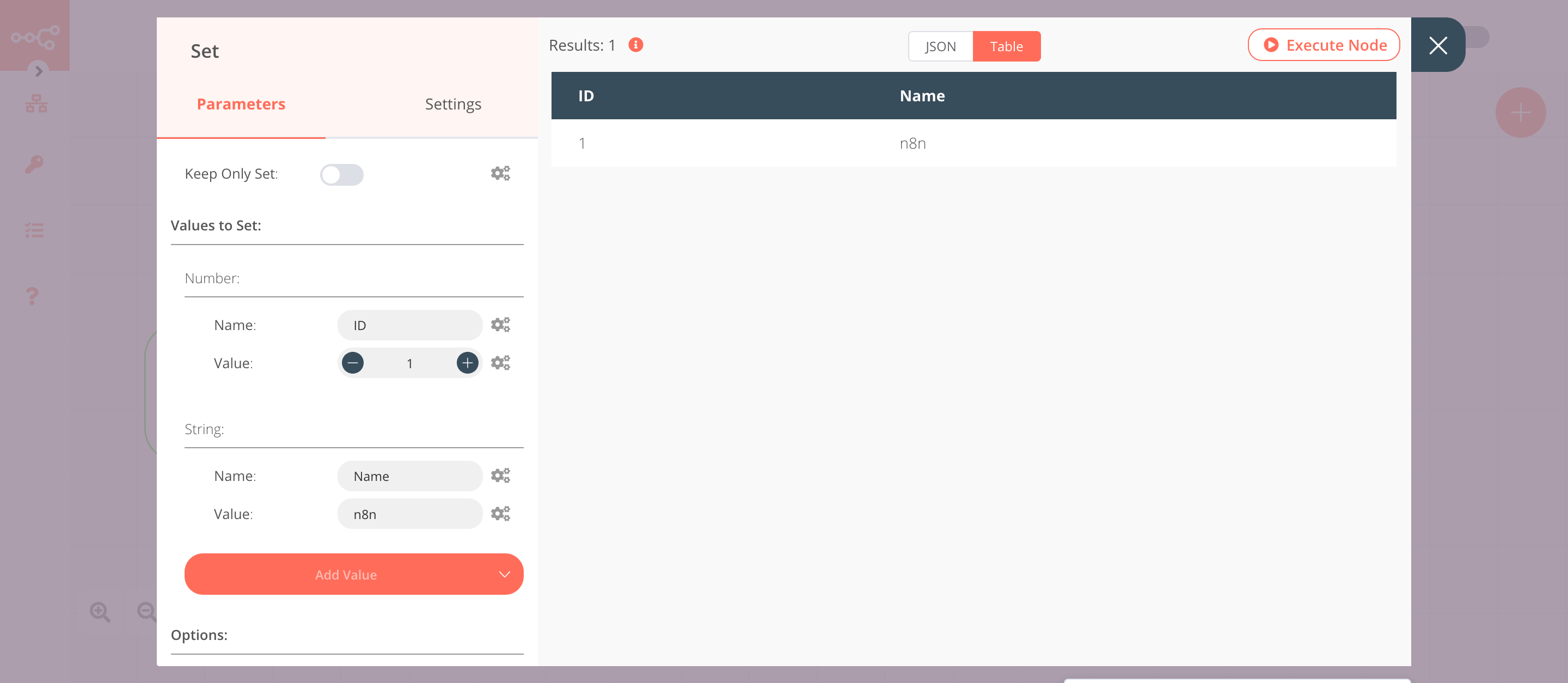
3. Stackby node (Append)#
This node will append the data that we set in the previous node to a table. Create a table like this in your Stackby stack.
Copy the string of characters located after /stack/ in your Stackby URL. This is your Stack ID. For example, if the URL is https://stackby.com/stack/stabdcat4234324/, the Stack ID will be stabdcat4234324.
- First of all, you'll have to enter credentials for the Stackby node. You can find out how to do that here.
- Paste the Stack ID in the Stack ID field.
- Enter the name of your table in the Table field.
- Enter
ID, Namein the Columns field. - Click on Execute Node to run the node.
In the screenshot below, you will notice that the node appends the data that we had set in the previous node.
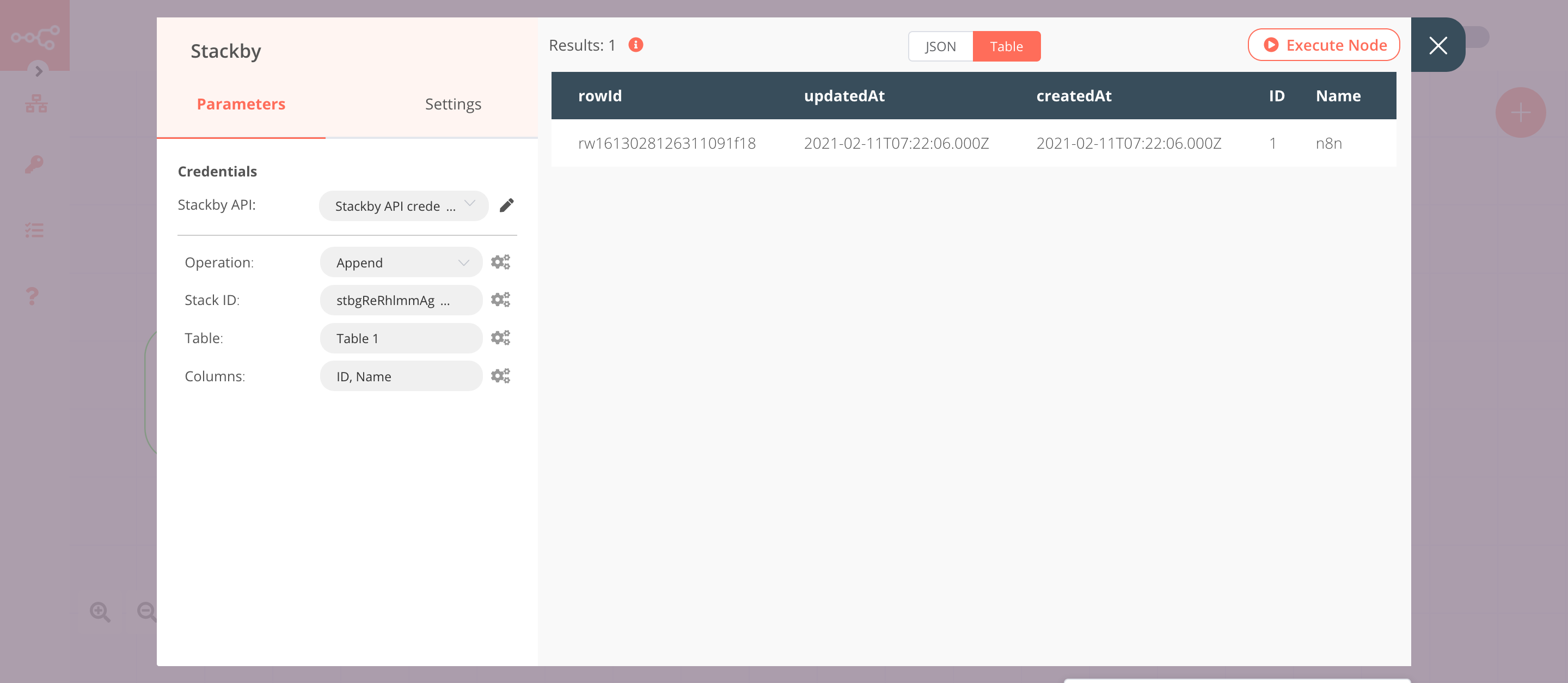
4. Stackby1 node (List)#
This node will list all the records from a table.
- Select the credentials that you entered in the previous node.
- Select 'List' from the Operation dropdown list.
- Click on the gears icon next to the Stack ID field and click on Add Expression.
- Select the following in the Variable Selector section: Nodes > Stackby > Parameters > stackId. You can also add the following expression:
{{$node["Stackby"].parameter["stackId"]}}. - Click on the gears icon next to the Table field and click on Add Expression.
- Select the following in the Variable Selector section: Nodes > Stackby > Parameters > table. You can also add the following expression:
{{$node["Stackby"].parameter["table"]}}. - Click on Execute Node to run the node.
In the screenshot below, you will notice that the node returns all the entries that are stored in the table.