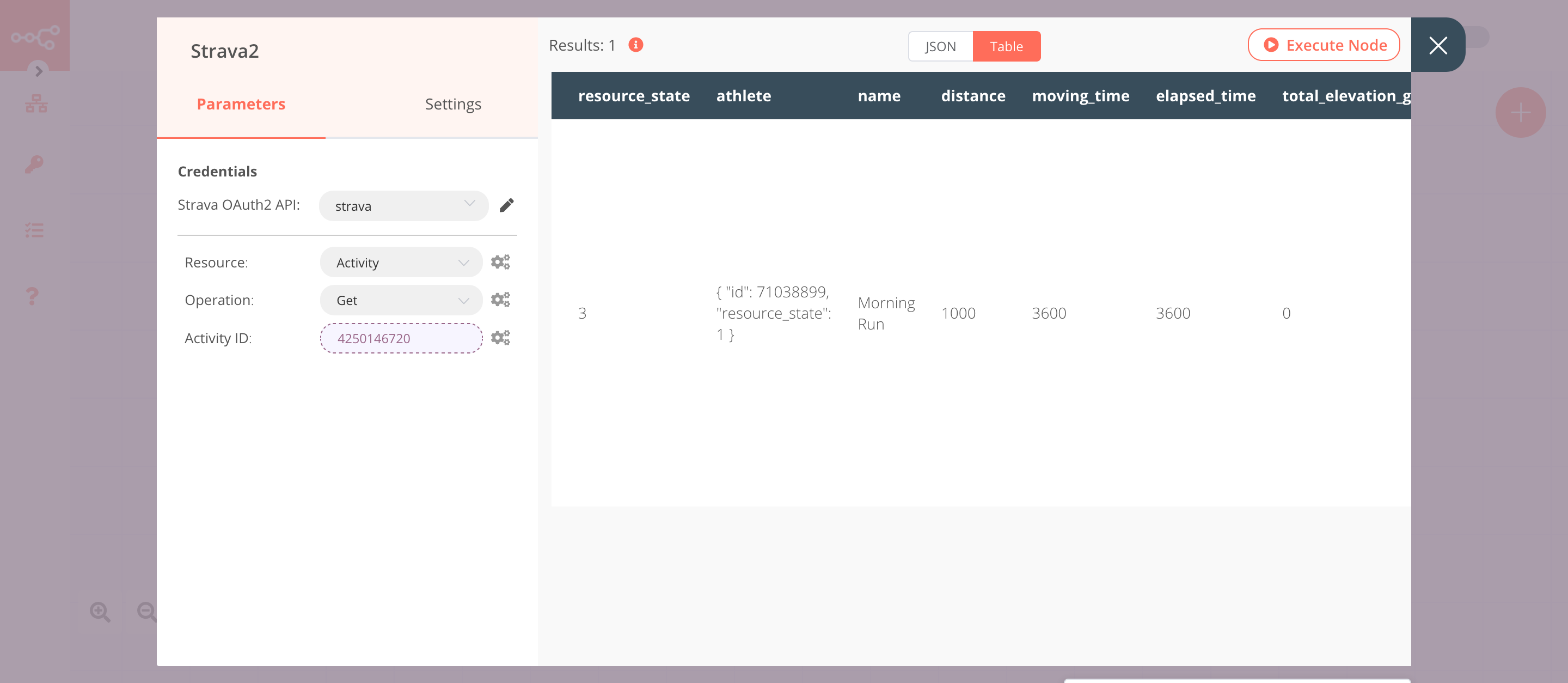Strava#
Strava is an internet service for tracking human exercise which incorporates social network features.
Credentials
You can find authentication information for this node here.
Basic Operations#
- Activity
- Create a new activity
- Get an activity
- Get all activities
- Get all activity comments
- Get all activity kudos
- Get all activity laps
- Get all activity zones
- Update an activity
Example Usage#
This workflow allows you to create, update, and get an activity in Strava. You can also find the workflow on n8n.io. This example usage workflow would use the following nodes. - Start - Strava
The final workflow should look like the following image.
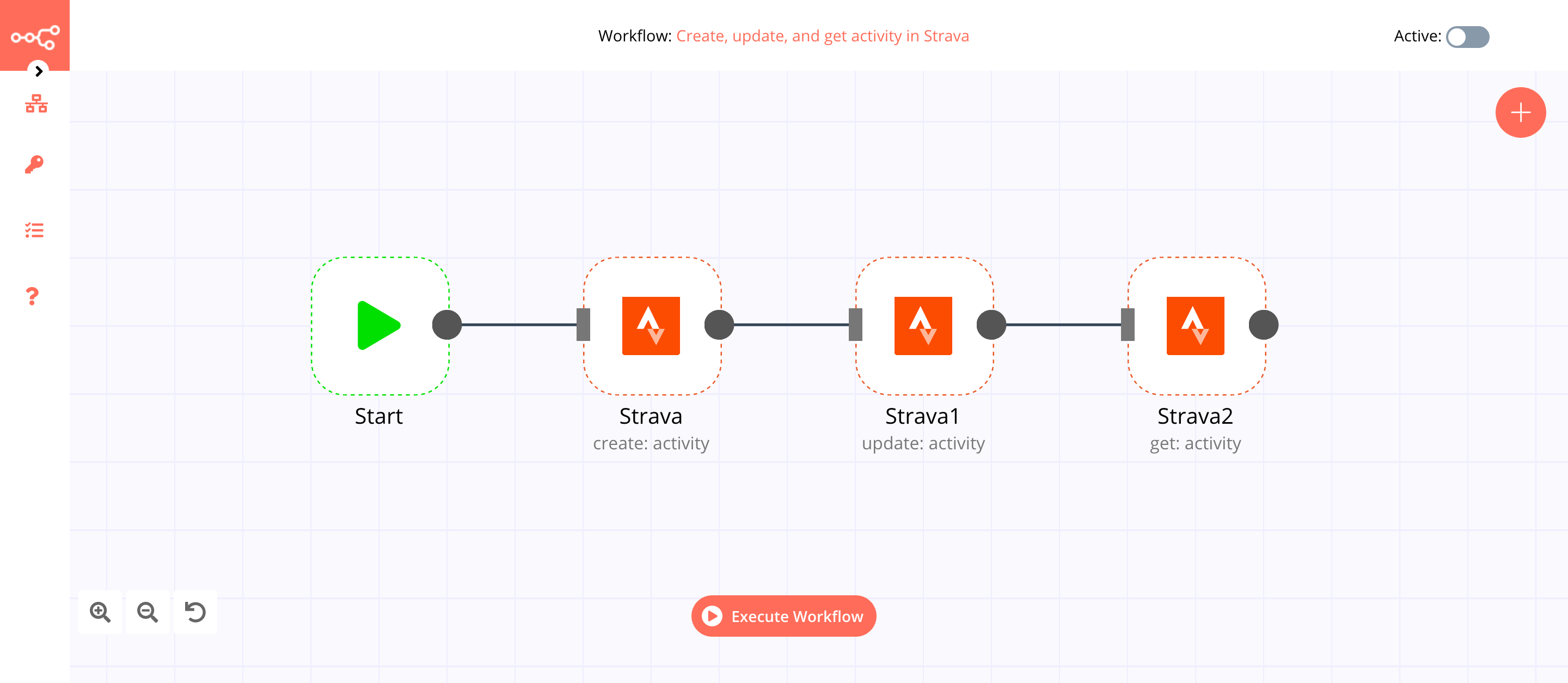
1. Start node#
The start node exists by default when you create a new workflow.
2. Strava node (create: activity)#
This node will create an activity with the name Morning Run in Strava. To create an activity with a different name, you can enter the name of your activity instead.
- First of all, you'll have to enter credentials for the Strava node. You can find out how to do that here.
- Enter
Morning Runin the Name field. - Enter
Runin the Type field. - Select the date and time in the Start Date field.
- Set Elapsed Time (Seconds) to
3600. - Click on the Add Field button and select 'Distance' from the dropdown list.
- Set Distance to
1000. Strava measures distance in meters. - Click on Execute Node to run the node.
In the screenshot below, you will notice that the node creates an activity with the name Morning Run and type Run.
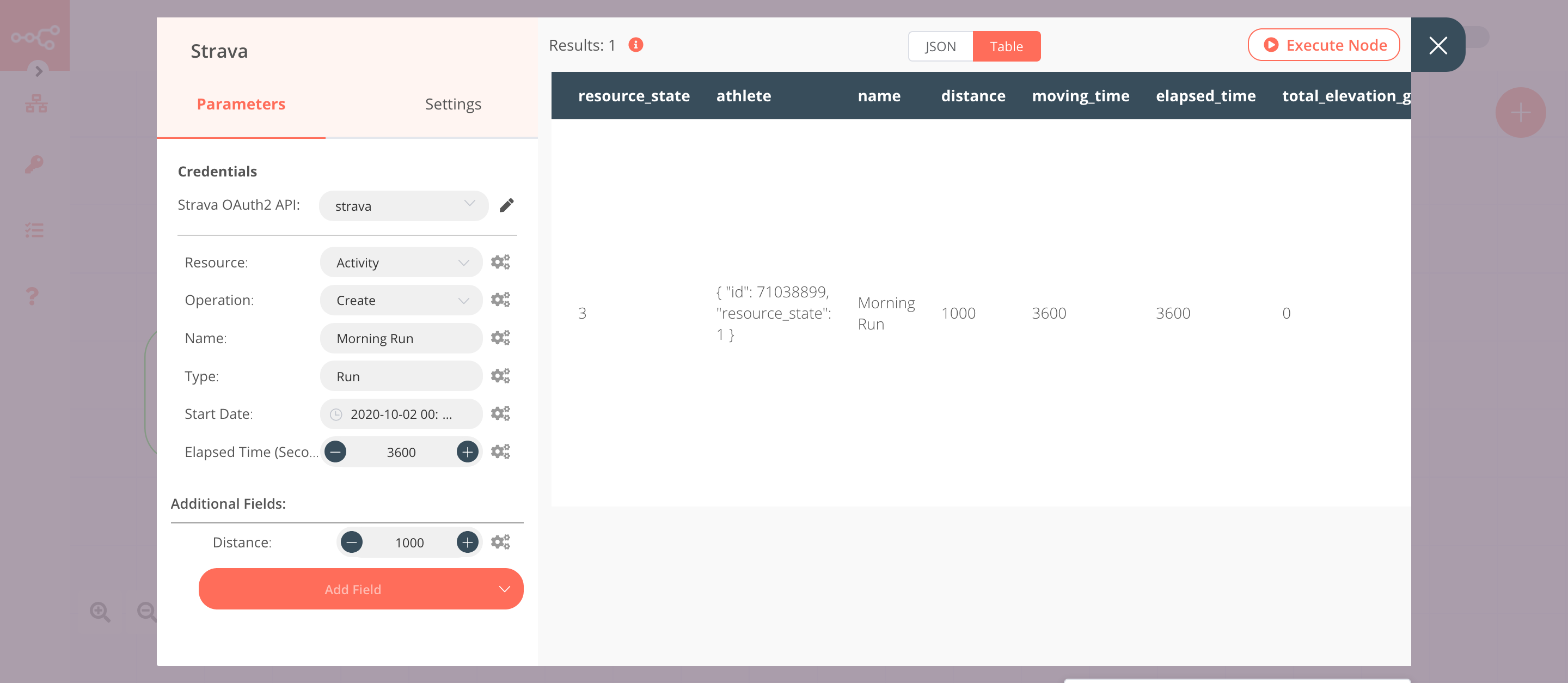
3. Strava1 node (update: activity)#
This node will update the activity that we created in the previous node.
- Select the credentials that you entered in the previous node.
- Select 'Update' from the Operation dropdown list.
- Click on the gears icon next to the Activity ID field and click on Add Expression.
- Select the following in the Variable Selector section: Nodes > Strava > Output Data > JSON > id. You can also add the following expression:
{{$node["Strava"].json["id"]}}. - Click on the Add Field button and select 'Description' from the dropdown list.
- Enter the description of the activity in the Description field.
- Click on Execute Node to run the node.
In the screenshot below, you will notice that the node adds a description to the activity that we created using the Strava node.
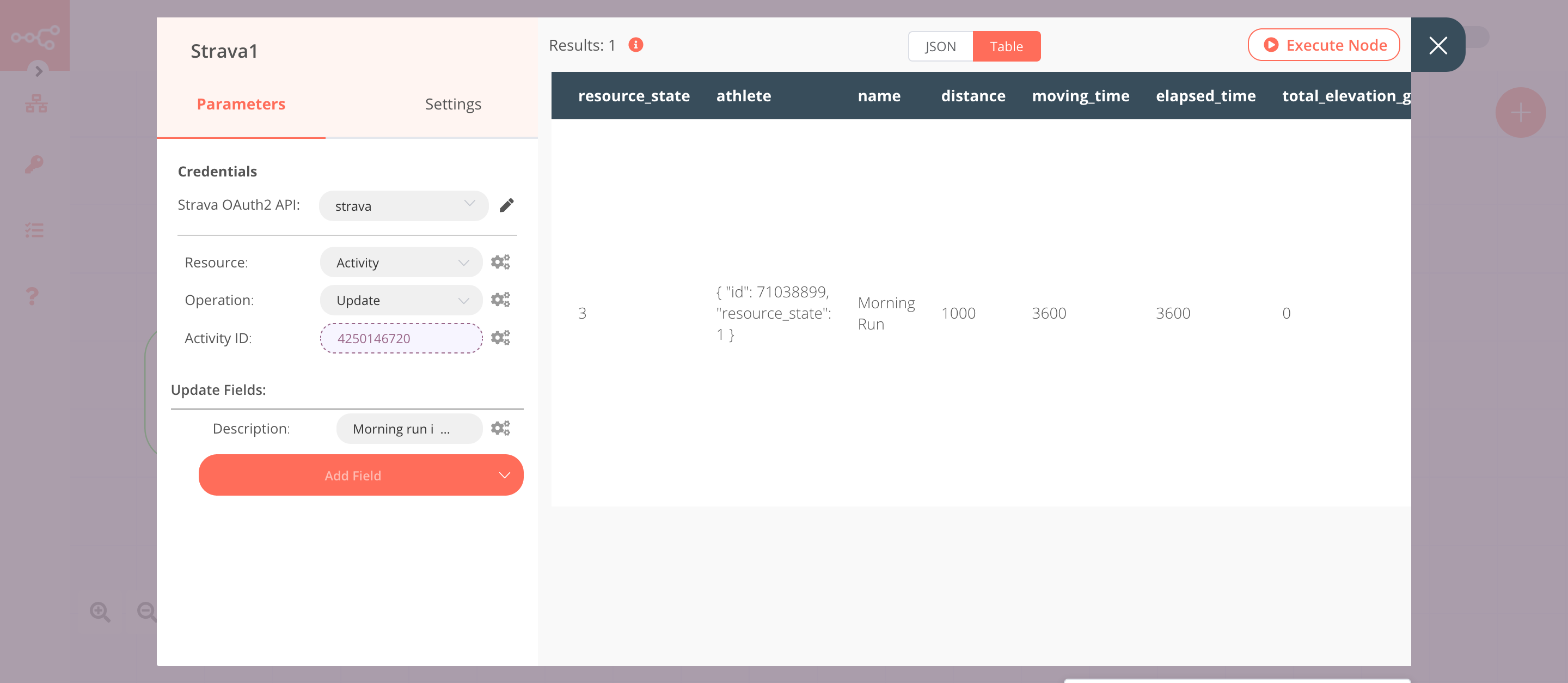
4. Strava2 node (get: activity)#
This node returns the information of the activity that we created using the Strava node.
- Select the credentials that you entered in the previous node.
- Select 'Get' from the Operation dropdown list.
- Click on the gears icon next to the Activity ID field and click on Add Expression.
- Select the following in the Variable Selector section: Nodes > Strava > Output Data > JSON > id. You can also add the following expression:
{{$node["Strava"].json["id"]}}. - Click on Execute Node to run the node.
In the screenshot below, you will notice that the node returns the information of the activity that we specified in this node.