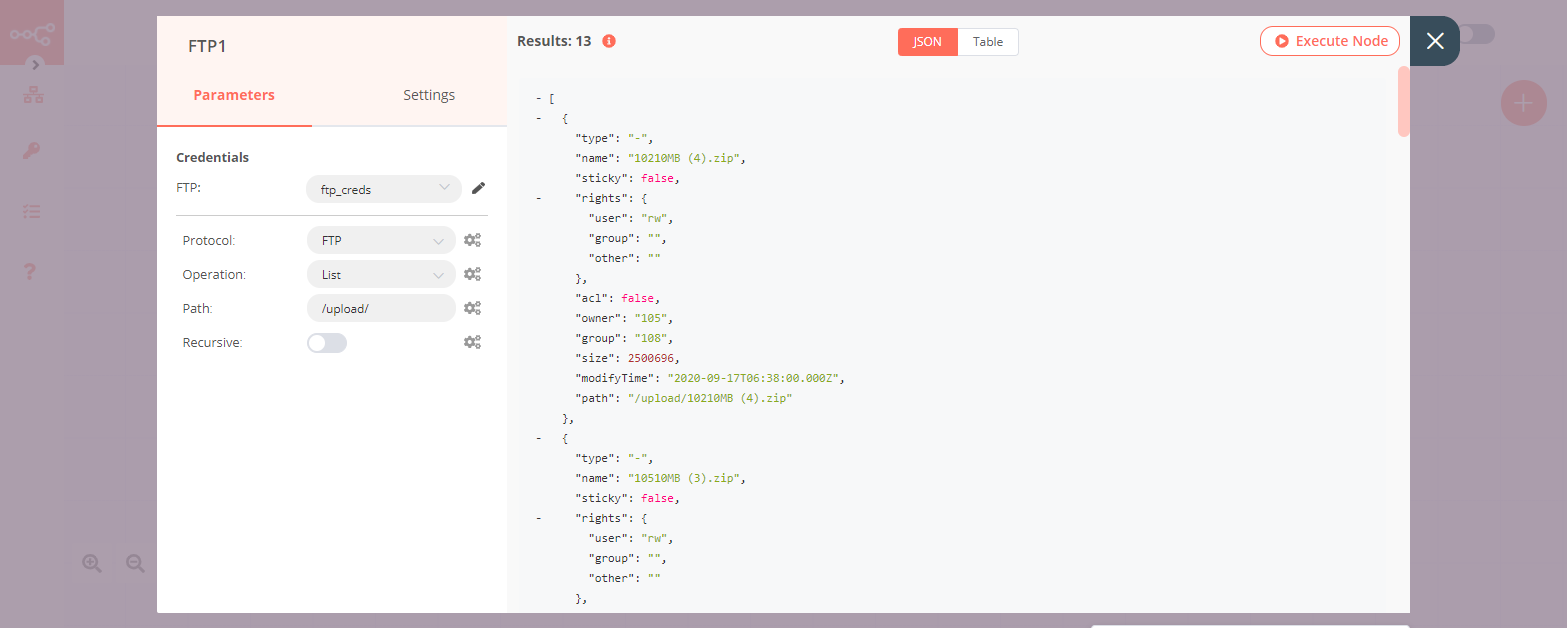FTP#
The FTP node is useful to access and upload files to an FTP server.
Credential
You can find authentication information for this node here.
Basic Operations#
- Delete a file
- Download a file
- List contents of a folder
- Rename/move content from old path to new path
- Upload a file
Note: To attach a file for upload, you will need to use an additional node such as the Read Binary File node or the HTTP Request node to pass the file as a data property.
Node Reference#
- Protocol: A dropdown list to choose between the FTP or SFTP protocol.
- Path: A field used to specify the remote path that you would like to connect to.
- Recursive: A toggle that can be used to include all subdirectories and files.
Example Usage#
This workflow allows you to upload a file to an FTP server and get a list of all files using the FTP node. You can also find the workflow on n8n.io. This example usage workflow would use the following nodes. - Start - HTTP Request - FTP
The final workflow should look like the following image.
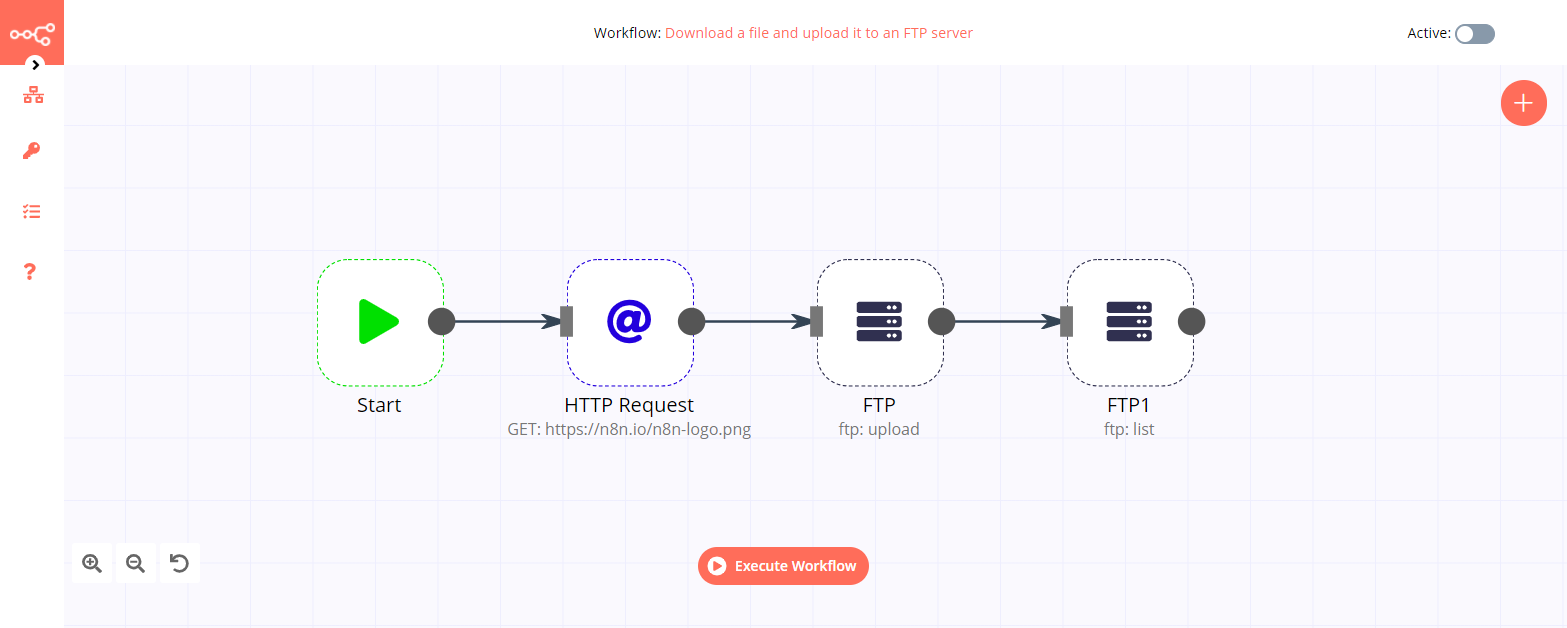
1. Start node#
The start node exists by default when you create a new workflow.
2. HTTP Request node#
- Enter the URL of the file you want to download in the URL field.
- Select File from the Response Format dropdown list.
- Click on Execute Node to run the node.
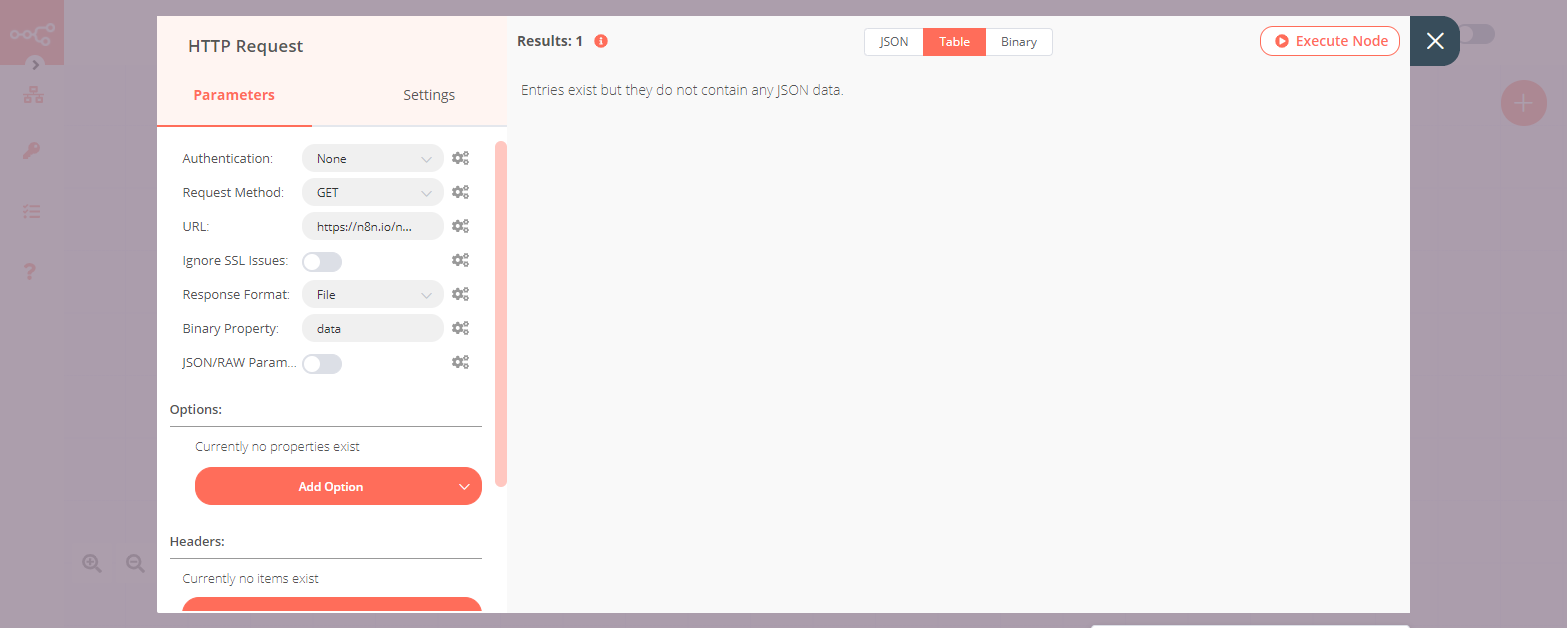
3. FTP node (ftp: upload)#
- First of all, you'll have to enter credentials for the FTP node. You can find out how to do that here.
- Select Upload from the Operation dropdown list.
- Enter the path where you would like to upload the file in the Path field.
- Click on Execute Node to run the node.
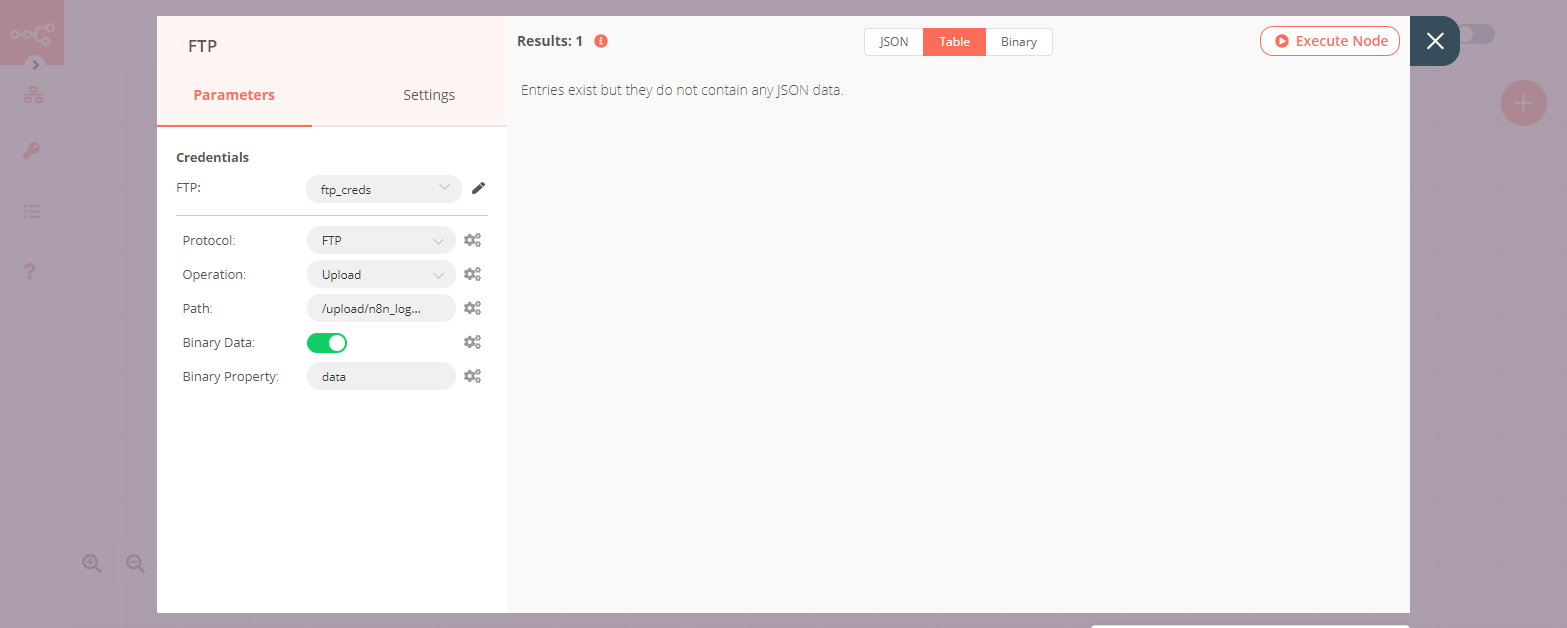
4. FTP1 node (ftp: list)#
- Select the credentials that you entered in the previous node.
- Select List from the Operation dropdown list.
- Enter the path to the folder where you uploaded the file in the previous step in the Path field.
- Click on Execute Node to run the node.