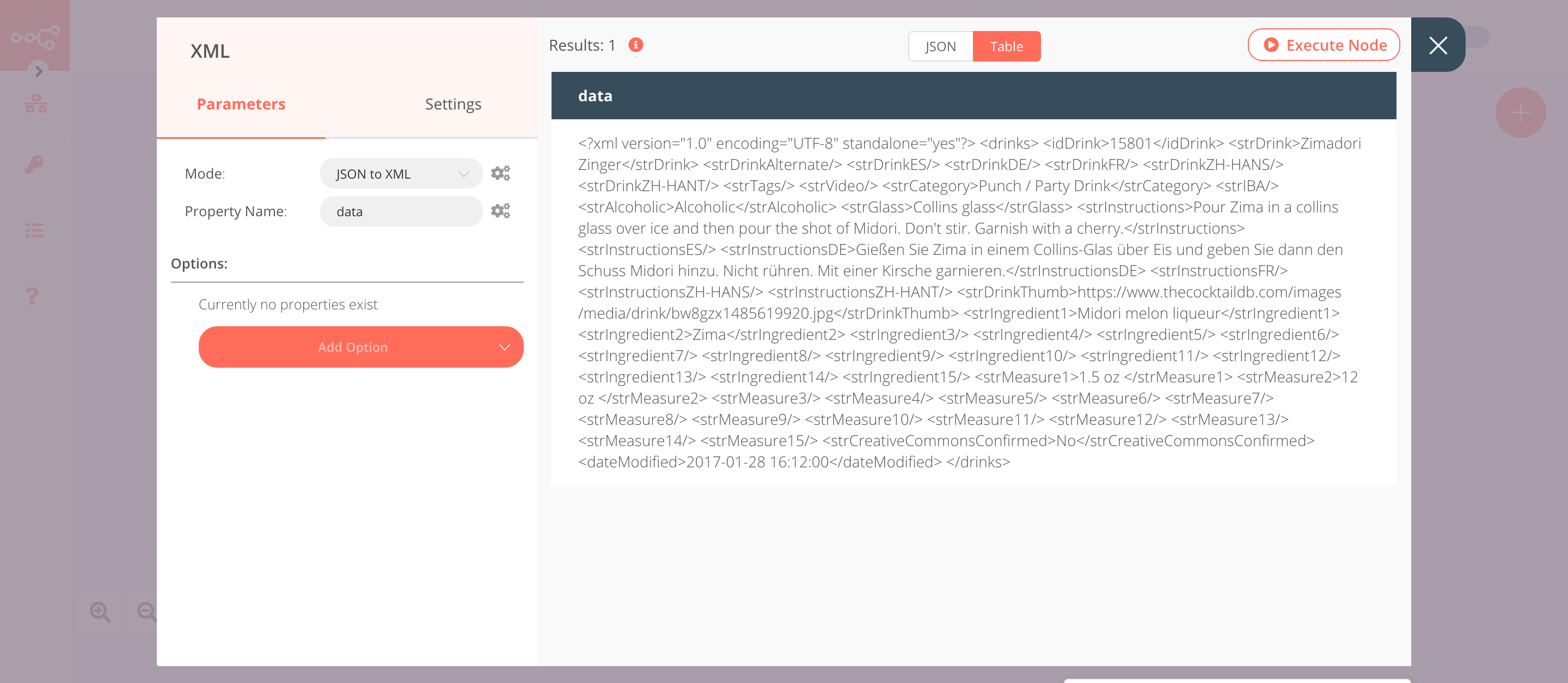XML#
The XML node is useful to convert data from and to XML.
Node Reference#
- Mode: The format the data should be converted from and to.
- JSON to XML: Converts data from JSON to XML
- XML to JSON: Converts data from XML to JSON
- Property Name: The name of the property which contains the data to convert.
- Options
- Allow Surrogate Chars: Allows using characters from the Unicode surrogate blocks. This field is displayed when 'JSON to XML' is selected from the Mode dropdown list.
- cdata: Wrap text nodes instead of escaping when necessary. This field is displayed when 'JSON to XML' is selected from the Mode dropdown list.
- Headless: Omit the XML header. This field is displayed when 'JSON to XML' is selected from the Mode dropdown list.
- Root Name: Root element name to be used. This field is displayed when 'JSON to XML' is selected from the Mode dropdown list.
- Explicit Array: Always put child nodes in an array if true; otherwise an array is created. This field is displayed when 'XML to JSON' is selected from the Mode dropdown list.
- Explicit Root: Set this if you want to get the root node in the resulting object. This field is displayed when 'XML to JSON' is selected from the Mode dropdown list.
- Ignore Attributes: Ignore all XML attributes and only create text nodes. This field is displayed when 'XML to JSON' is selected from the Mode dropdown list.
- Merge Attributes: Merge attributes and child elements as properties of the parent, instead of keying attributes off a child attribute object. This option is ignored if 'Ignore Attribute' is true. This field is displayed when 'XML to JSON' is selected from the Mode dropdown list.
- Normalize: Trim whitespaces inside the text nodes. This field is displayed when 'XML to JSON' is selected from the Mode dropdown list.
- Normalize Tags: Normalize all tag names to lowercase. This field is displayed when 'XML to JSON' is selected from the Mode dropdown list.
- Trim: Trim the whitespace at the beginning and end of text nodes. This field is displayed when 'XML to JSON' is selected from the Mode dropdown list.
- Attribute Key: Prefix that is used to access the attributes.
- Character Key: Prefix that is used to access the character content.
Example Usage#
This workflow allows you to convert the JSON data received from the CocktailDB API to XML. You can also find the workflow on n8n.io. This example usage workflow uses the following nodes. - Start - HTTP Request - XML
The final workflow should look like the following image.
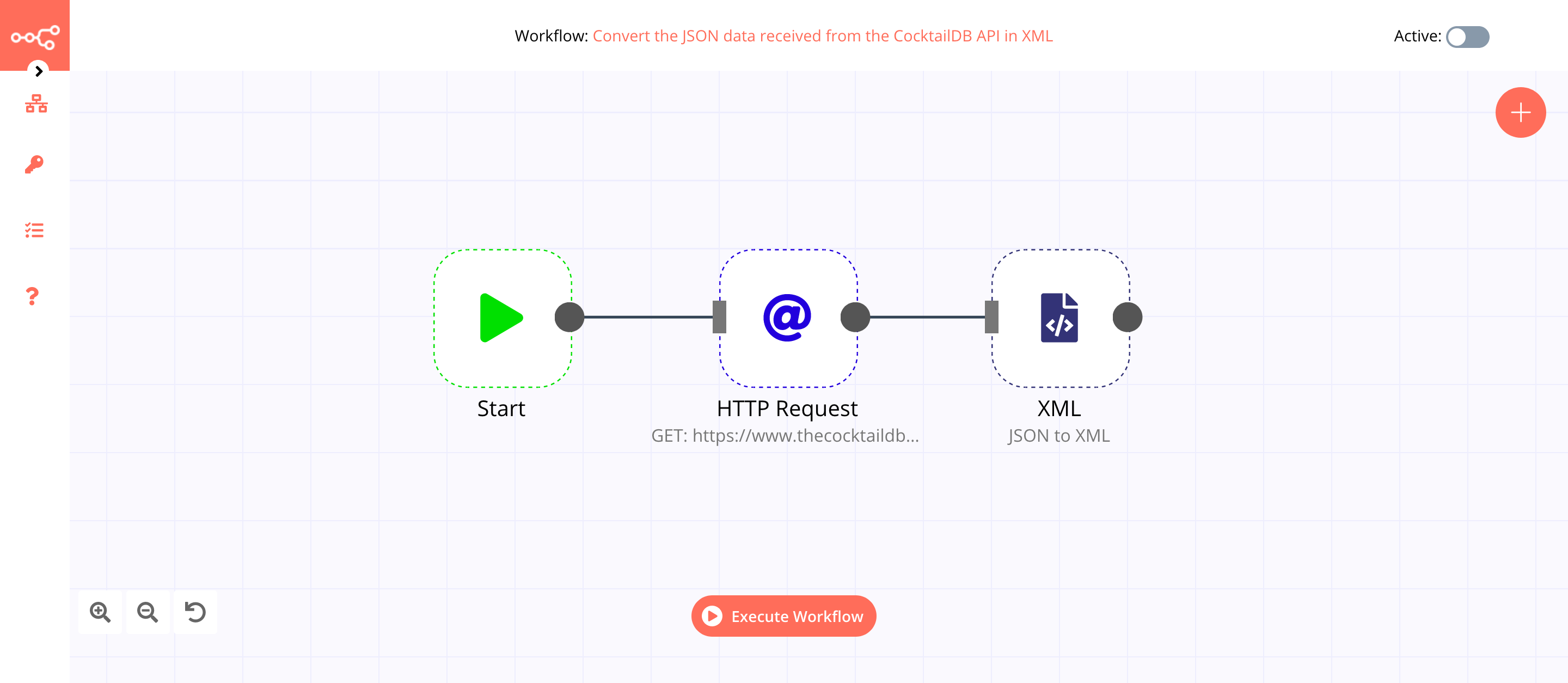
1. Start node#
The start node exists by default when you create a new workflow.
2. HTTP Request node (GET)#
- Enter
https://www.thecocktaildb.com/api/json/v1/1/random.phpin the URL field. - Click on Execute Node to run the node.
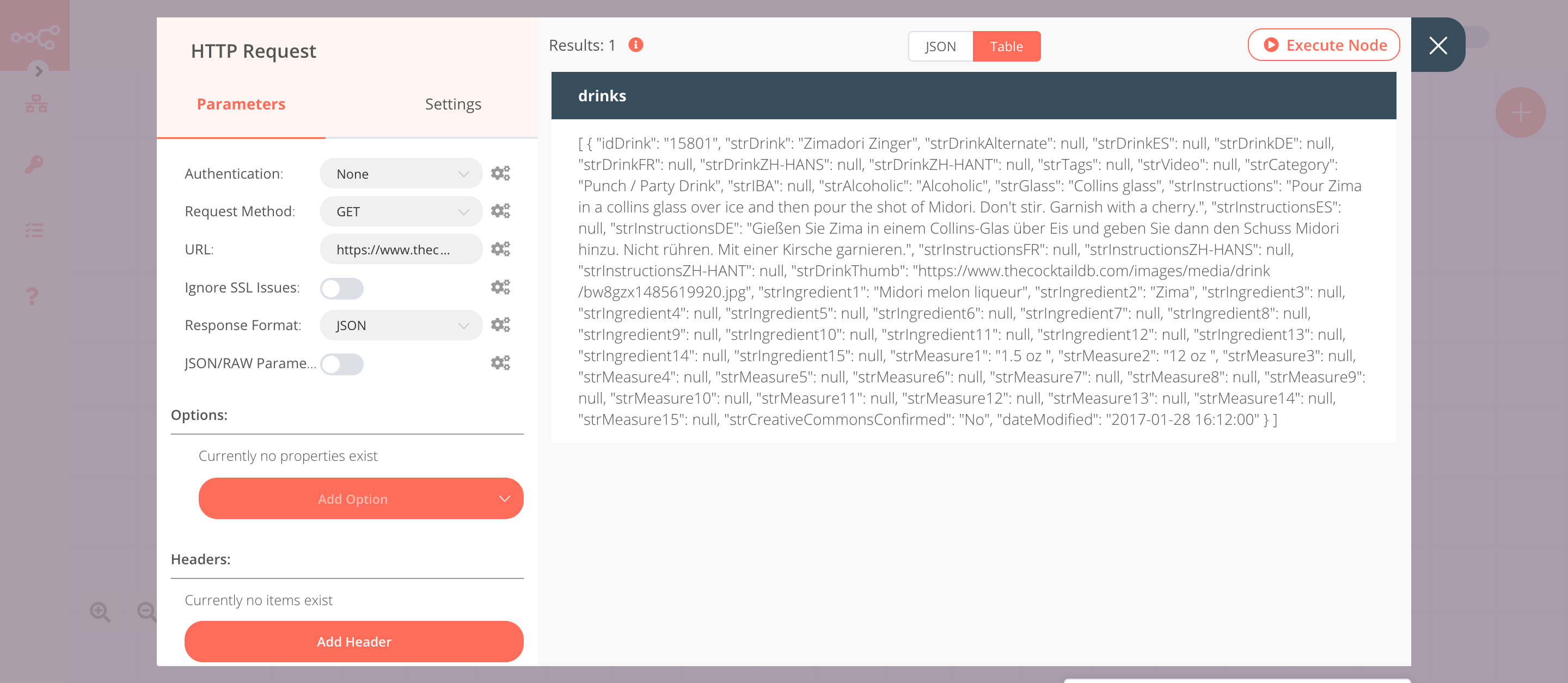
3. XML node (JSON to XML)#
- Select 'JSON to XML' from the Mode dropdown list.
- Click on Execute Node to run the node.