Google: OAuth2 single service#
This document contains instructions for creating a Google credential for a single service. They're also available as a video.
Set up OAuth#
You need a Google Cloud Platform project for these steps.
In Google Cloud:
-
Go to Google Cloud Console | APIs and services and make sure you're in the project you want to use.
View screenshot
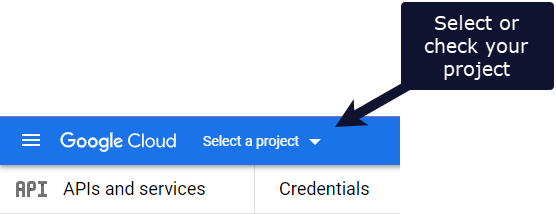
-
Optional: If you haven't used OAuth in your Google Cloud project before, you need to configure the OAuth consent screen. Expand the detailed steps below for more guidance.
View detailed steps
- Select OAuth consent screen.
- For User Type, select Internal.
- Select Create.
- Enter the essential information: App name, User support email, and the Email addresses field in Developer contact information.
- Add an authorized domain: select + ADD DOMAIN. Enter
n8n.cloudif using n8n's Cloud service, or the domain of your n8n instance if you're self-hosting. - Select SAVE AND CONTINUE to go to the Scopes page.
- You don't need to set any scopes. Select SAVE AND CONTINUE again to go to the Summary page.
- On the Summary page, review the information, then select BACK TO DASHBOARD.
-
Select + CREATE CREDENTIALS > OAuth client ID.
View screenshot
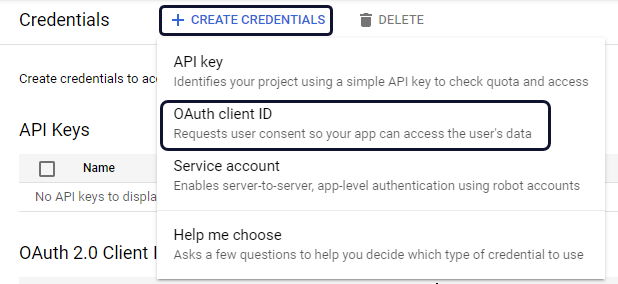
-
In the Application type dropdown, select Web application. Google automatically generates a name.
View screenshot
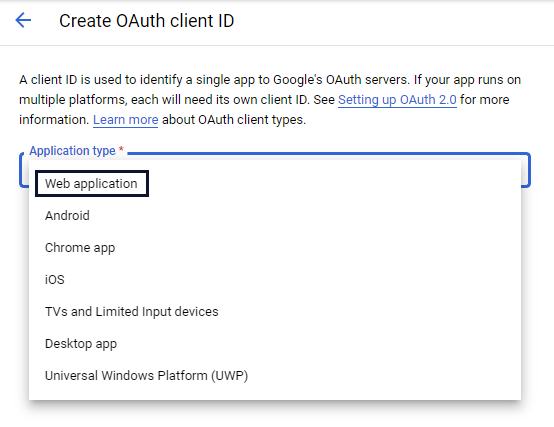
-
Under Authorizes redirect URIs, select + ADD URI. Paste in the OAuth redirect URL from n8n.
View screenshot
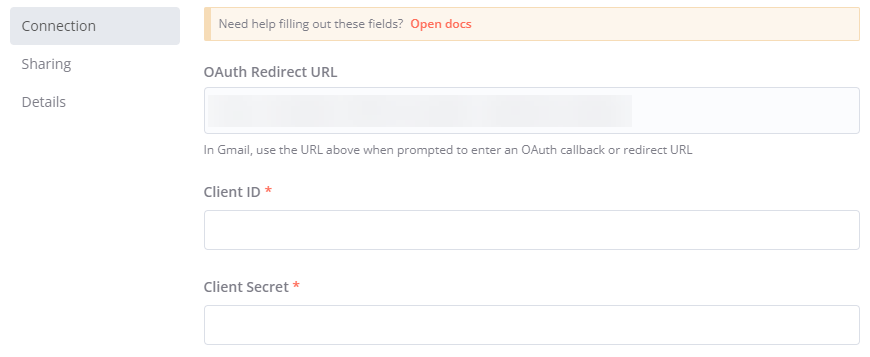
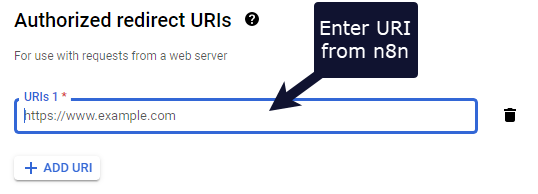
-
Select CREATE.
-
Enable each Google service API that you want to use:
- If using Google Perspective or Google Ads: Request API Access for Perspective or a Developer Token for Ads.
- Access your Google Cloud Console - Library. Make sure you're in the correct project.
- Search for and select the API(s) you want to enable. For example, for the Gmail node, search for and enable the Gmail API.
- Select ENABLE.
In n8n:
- Enter your new Client ID and Client Secret from Google Cloud Console in the credentials modal.
- Select Sign in with Google to complete your Google authentication.
- Save your new credentials.
Video#
Troubleshooting#
Google hasn't verified this app#
If using the OAuth authentication method, you might see the warning Google hasn't verified this app. To avoid this, you can create OAuth credentials from the same account you want to authenticate. However, if you're using credentials that were generated by another account (by a developer or another third party), do the following in Google Cloud:
- Select Advanced.
- Select Go to CREDENTIALS_NAME (unsafe).
CREDENTIALS_NAMEis the name of the credentials created by the third party. - Grant the requested permissions.