Twist#
You can use these credentials to authenticate the following nodes with Twist.
Prerequisites#
Create a Twist account.
Using OAuth#
Callback URL with Twist
Note: The Redirect URL should be a URL in your domain. For example, https://mytemplatemaker.example.com/gr_callback. Twist doesn't accept the localhost callback URL. Refer to the FAQs to learn to configure the credentials for the local environment.
- Access your Twist workspace.
- Click on your avatar in the top right corner.
- Select 'Add integrations...' from the dropdown list.
- Click on Build on the top.
- Click on the Add a new integration button.
- Enter a name in the Integration name field.
- Enter a description in the Description field.
- Select 'General integration' from the Integration type dropdown list.
- Click on the Create my integration button.
- Click on OAuth Authentication from the left sidebar.
- Copy the 'OAuth Callback URL' provided in the Twist OAuth2 API credentials in n8n and paste it in the OAuth 2 redirect URL field on your Twist integration page.
- Click on the Update integration button.
- Use the Client ID and Client Secret with your Twist node credentials in n8n.
- Click on the circle button in the OAuth section to connect a Twist account to n8n.
- Click the Save button to save your credentials in n8n.
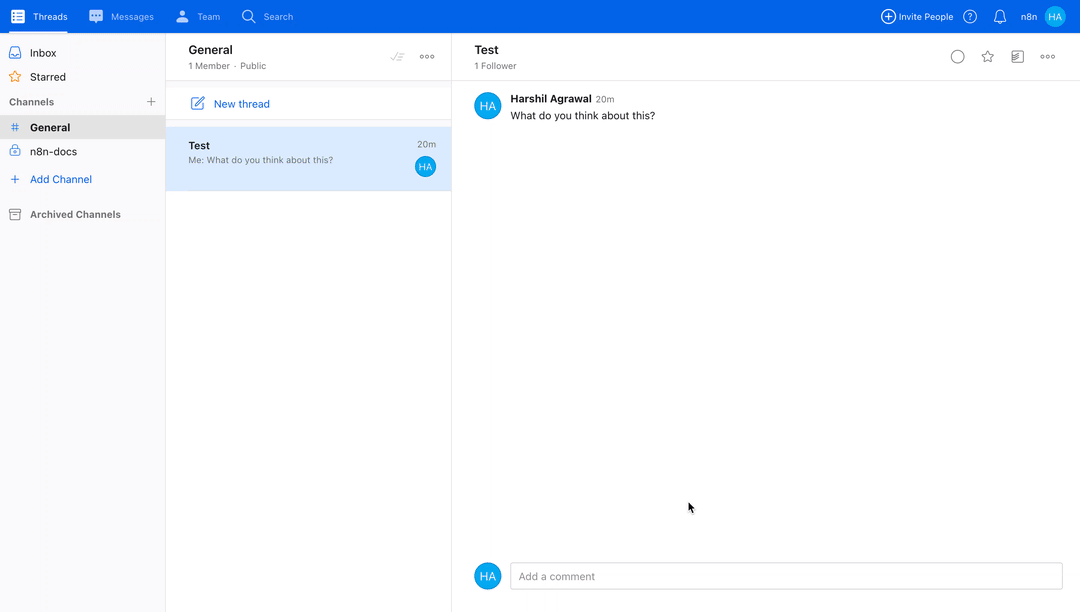
FAQs#
How to configure the OAuth credentials for the local environment?#
Twist doesn't accept the localhost callback URL. However, you can follow the steps mentioned below to configure the OAuth credentials for the local environment:
1. We will use ngrok to expose the local server running on port 5678 to the internet. In your terminal, run the following command:
1 | |
<YOUR-NGROK-URL> with the URL that you get from the previous step.
1 | |