Export and import workflows#
n8n saves workflows in JSON format. You can export your workflows as JSON files or import JSON files into your n8n library.
You can export a workflow as a JSON file in two ways:
- Download: Click the Download button under the Workflow menu in the sidebar. This will download the workflow as a JSON file.
- Copy-Paste: Select all the workflow nodes in the Editor UI, copy them (
Ctrl + corcmd +c), then paste them (Ctrl + vorcmd + v) in your desired file.
To select all nodes, or a group of nodes, click and drag:
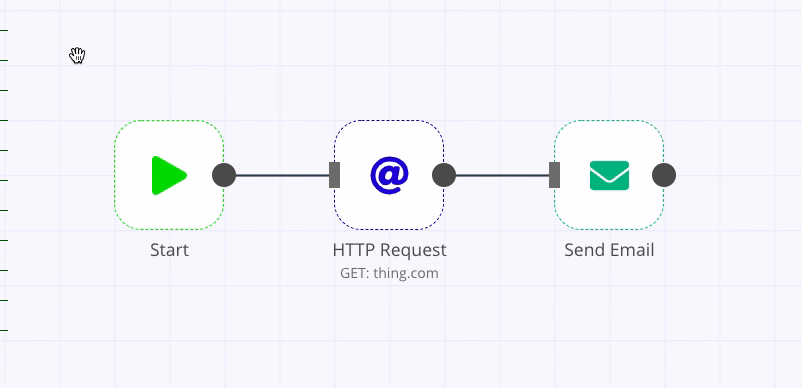
You can import JSON files as workflows in two ways:
- Import: Click Import from File or Import from URL under the Workflow menu in the sidebar and select the JSON file or paste the link to a workflow.
- Copy-Paste: Copy the JSON workflow to the clipboard (
Ctrl + corcmd +c) and paste it (Ctrl + vorcmd + v) into the Editor UI.